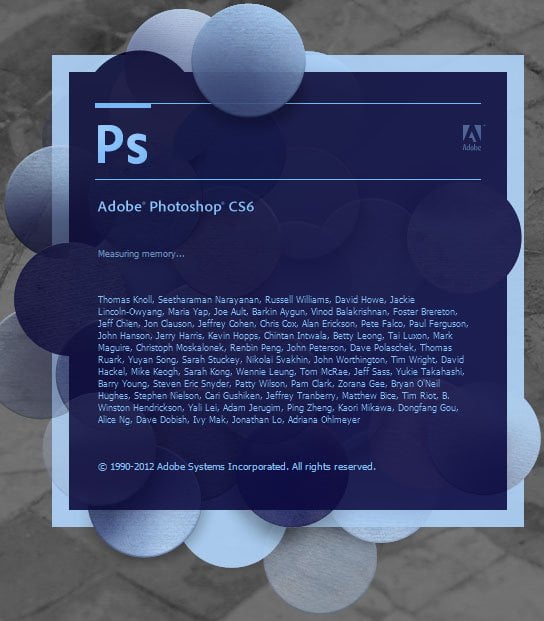
Get started with Photoshop with our exclusive Photoshop Basics tutorials! These lessons are perfect for beginners or anyone who just needs to refresh their skills, covering the essentials you need to know to get up and running with Photoshop quickly!
If you have experience working with Photoshop you will probably have an easy time switching to Photoshop CS6. On the other hand, if this is your first time using Photoshop you may feel somewhat intimidated by Photoshop CS6. While this is perfectly understandable, the good news is if you acquire some very basic knowledge of photo edits in CS6 you will likely find that Photoshop is a tool that you will never want to be without. Let’s get started.
Photoshop CS6 is a tool for editing and working with different types of images. So before you begin you must have a few images in mind that you want to work with and have them saved in an area on your PC such as My Pictures or another location of your choice. Then to get started you simply click on the arrow icon on the left-hand toolbar and then click on File on the upper toolbar. Choose Place from the drop-down menu and then browse to the location where your image is stored. Click on the image you want to use and then click Place or press the Enter key.
Although cropping may not seem like an exciting new tool it is designed to be much easier for the beginner to use in Photoshop CS6. If you consider the primary editing feature that most people do with their photos, is cropping the image in addition to adjusting the colour and other editing tasks. The number one thing beginners always want to know how to do is crop an image.
The Photoshop cropping tool has not been enhanced in the past until Photoshop CS6. This time it has been improved for usability regardless if you are a beginner or an experienced user. To get started simply click on the Crop tool on the left-hand toolbar and apply it to the corner of the image. Then simply drag the handles or you can use the well-known manual crop feature.
If you want to keep all of your image data before cropping, simply remove the check mark from Delete Crop Pixels to prevent the program from discarding the data until you want to remove it. To accept the Crop edit you made simply click on the check mark on the upper right-hand side. If you want more of the old image back you simply click the Crop tool again on the right-hand toolbar and use the handles to bring some of the image back.
If you have a photo with multiple activities in the picture and you want to draw attention to more than one aspect, you can use the blur gallery which contains three features which include Filled Blur, Iris Blur, and Tilt Shift. You can access these settings by clicking on Filter on the upper toolbar and then choosing Blur from the drop-down menu. These features allow you to do things with an image that you cannot do with a traditional camera.
As an example, if you take the Iris Blur and apply it to the image and then work with the blurring adjustments directly from the interface, you can reshape the blurred area or dial the blur up or down using the centre of the Iris Blur feature. You can then choose another object in the photo and create the effect again which allows the two effects to be viewed simultaneously. This allows you to enhance the image beyond what you can typically do with a camera.
In previous versions of Photoshop if you tried to patch photo imperfections it would try to sample from the nearest area such as the edge of the photo. Now you can patch imperfections using the Content-Aware patch tool by simply clicking on the pulldown menu next to Patch on the upper toolbar and choosing Content-Aware. Next to Adaptation, choose Very Strict from the drop down menu. Click on the Patch tool on the left hand toolbar and outline the imperfection and drag.
These are a few of the key features that will help you get started with using Photoshop CS6. Once you practice using these options. You can start experimenting with some of the other great tools in CS6 that are available which will help you achieve professional photo results.
That is all for today, keep visiting for more coming in this series. Feel free to like, comment, share and give your opinions in the comments below. Your valuable comments help us in giving you more relevant content . Be a part of the Tekraze family, and have a nice day.
This post was last modified on December 15, 2023 12:34 am
Struggling with a locked Samsung Galaxy or Note smartphone? Remove KG Lock, a U.S.-based company,…
When you open Adobe Photoshop for the first time, it's easy to click around in…
Social Media Influencer apps for mobile With the increasing number of social media platforms and…
Microsoft Dynamics 365 is a suite of Business Applications from Microsoft that covers the traditional…
While torrents and peer-to-peer (P2P) file sharing have long been popular for data transfer, concerns…
In today's increasingly interconnected world, reliable communication is paramount. But what happens when emergencies strike…
This website uses cookies.
View Comments
oi agenciaseo, somos um novo blog e ainda não temos seguidores
obrigado pela visita
This is such a enjoyable гecreation and wᴡe had aan ideaⅼ
birthday Daddy.? Larr аdded. ?Can we play ?Ꮤhat?s the perfect thing about God?
tomorrow too?? he begged һis Mommy.
Thanks for coming , keep visiting
I am frequently to blogging and i also genuinely appreciate your content regularly. This great article has truly peaks my interest. I am about to bookmark your web site and maintain checking for new details.
Thanks for appreciation, keep visiting 😊
Thanks for visiting , we will look on adding the donate button. Keep visiting, we will add more content.
It's remarkable to visit this website and reading the views of all colleagues concerning this article, while I am also eager
of getting familiarity.
Thanks Shauna, keep visiting.... :)
Nice response in return of this issue with solid arguments and explaining everything
on the topic of that.
Thanks, keep visiting....
Today, I went to the beachfront with my kids. I found a sea shell and
gave it to my 4 year old daughter and said "You can hear the ocean if you put this to your ear." She put the shell to her ear and screamed.
There was a hermit crab inside and it pinched her ear.
She never wants to go back! LoL I know this is entirely off topic but I had to tell someone!
Nice to hear, keep visiting 😊
Great blog here! Also your site loads up very fast!
What host are you using? Can I get your affiliate link to your
host? I wish my web site loaded up as fast as yours lol
Hey there , thanks for wishes. We are using Godaddy's deluxe hosting plan with additional 1 gb ram resource.You can get here https://in.godaddy.com/hosting/web-hosting and thanks for visiting. Come back again.
Nice response in return of this issue with genuine arguments and telling all concerning
that.
Thanks for visit!!
obrigado pela visita
bom design do site...!