Get started with Photoshop with our exclusive Photoshop Basics tutorials! These lessons are perfect for beginners or anyone who just needs to refresh their skills, covering the essentials you need to know to get up and running with Photoshop quickly!
Photoshop CS6 Basic Tools for First-Time Users
If you have experience working with Photoshop you will probably have an easy time switching to Photoshop CS6. On the other hand, if this is your first time using Photoshop you may feel somewhat intimidated by Photoshop CS6. While this is perfectly understandable, the good news is if you acquire some very basic knowledge of photo edits in CS6 you will likely find that Photoshop is a tool that you will never want to be without. Let’s get started.
Importing Images for the First Time
Photoshop CS6 is a tool for editing and working with different types of images. So before you begin you must have a few images in mind that you want to work with and have them saved in an area on your PC such as My Pictures or another location of your choice. Then to get started you simply click on the arrow icon on the left-hand toolbar and then click on File on the upper toolbar. Choose Place from the drop-down menu and then browse to the location where your image is stored. Click on the image you want to use and then click Place or press the Enter key.
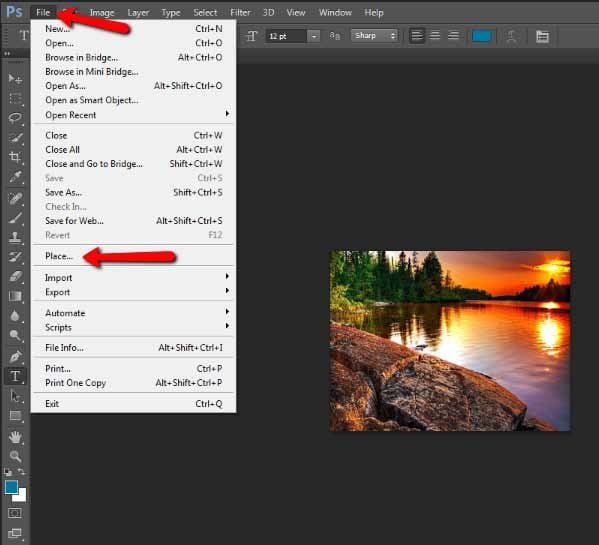
Getting Started with the Crop Tool
Although cropping may not seem like an exciting new tool it is designed to be much easier for the beginner to use in Photoshop CS6. If you consider the primary editing feature that most people do with their photos, is cropping the image in addition to adjusting the colour and other editing tasks. The number one thing beginners always want to know how to do is crop an image.
The Photoshop cropping tool has not been enhanced in the past until Photoshop CS6. This time it has been improved for usability regardless if you are a beginner or an experienced user. To get started simply click on the Crop tool on the left-hand toolbar and apply it to the corner of the image. Then simply drag the handles or you can use the well-known manual crop feature.
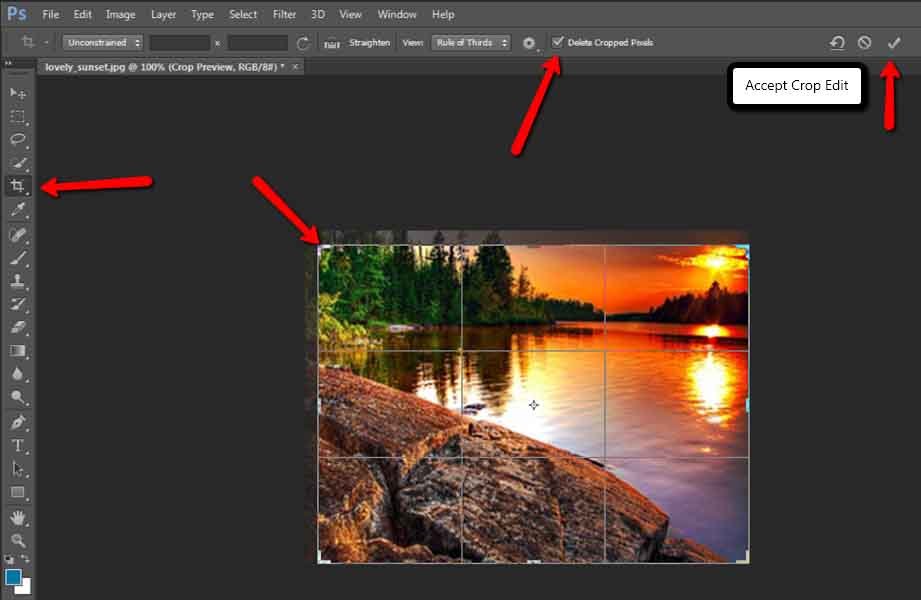
If you want to keep all of your image data before cropping, simply remove the check mark from Delete Crop Pixels to prevent the program from discarding the data until you want to remove it. To accept the Crop edit you made simply click on the check mark on the upper right-hand side. If you want more of the old image back you simply click the Crop tool again on the right-hand toolbar and use the handles to bring some of the image back.
Introduction to the Blur Gallery
If you have a photo with multiple activities in the picture and you want to draw attention to more than one aspect, you can use the blur gallery which contains three features which include Filled Blur, Iris Blur, and Tilt Shift. You can access these settings by clicking on Filter on the upper toolbar and then choosing Blur from the drop-down menu. These features allow you to do things with an image that you cannot do with a traditional camera.
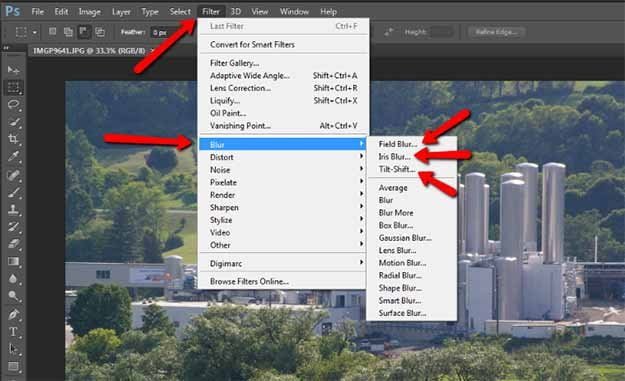
As an example, if you take the Iris Blur and apply it to the image and then work with the blurring adjustments directly from the interface, you can reshape the blurred area or dial the blur up or down using the centre of the Iris Blur feature. You can then choose another object in the photo and create the effect again which allows the two effects to be viewed simultaneously. This allows you to enhance the image beyond what you can typically do with a camera.
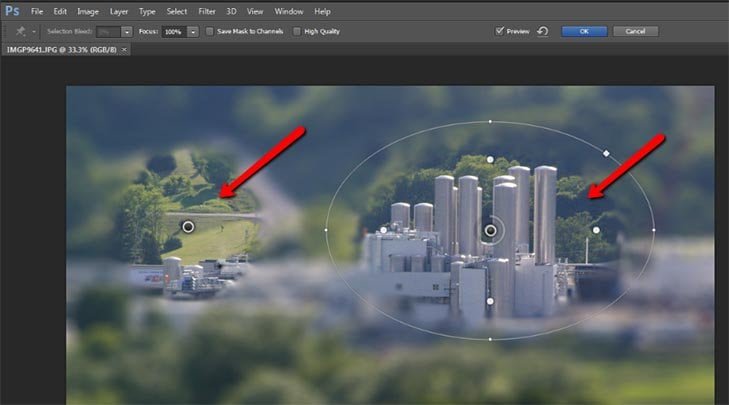
Patching Photo Imperfections
In previous versions of Photoshop if you tried to patch photo imperfections it would try to sample from the nearest area such as the edge of the photo. Now you can patch imperfections using the Content-Aware patch tool by simply clicking on the pulldown menu next to Patch on the upper toolbar and choosing Content-Aware. Next to Adaptation, choose Very Strict from the drop down menu. Click on the Patch tool on the left hand toolbar and outline the imperfection and drag.
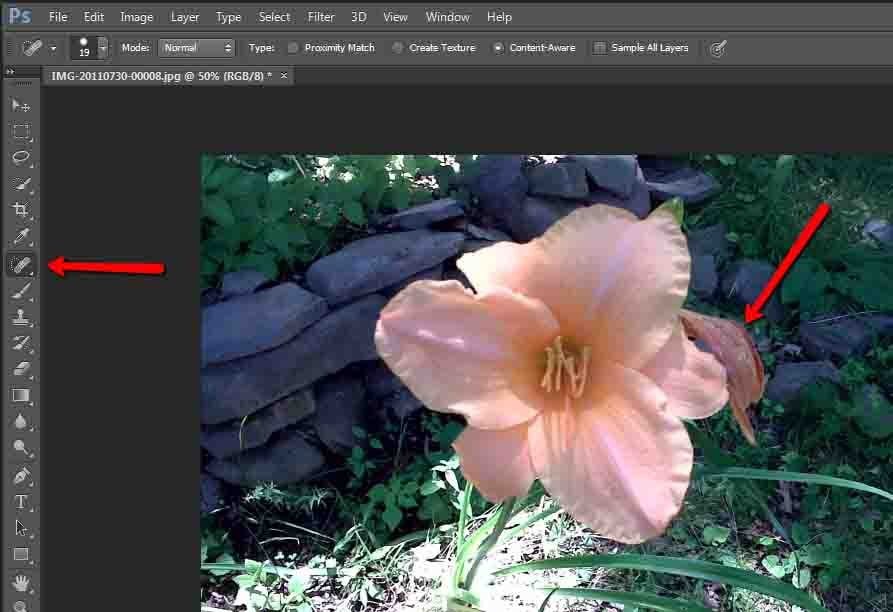
After that it will look like

These are a few of the key features that will help you get started with using Photoshop CS6. Once you practice using these options. You can start experimenting with some of the other great tools in CS6 that are available which will help you achieve professional photo results.
That is all for today, keep visiting for more coming in this series. Feel free to like, comment, share and give your opinions in the comments below. Your valuable comments help us in giving you more relevant content . Be a part of the Tekraze family, and have a nice day.

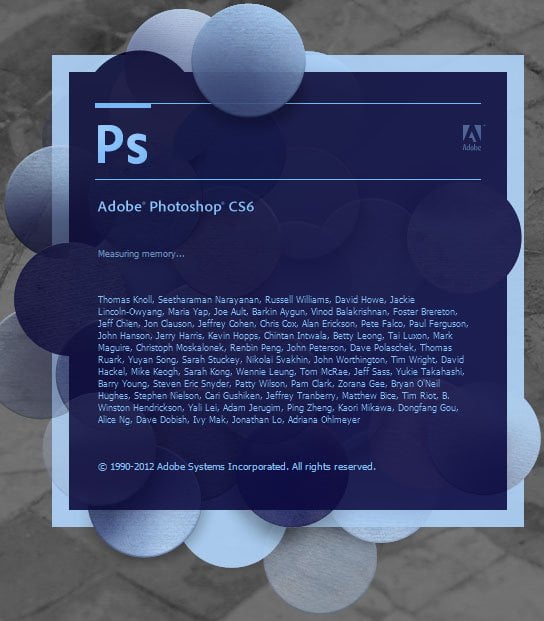

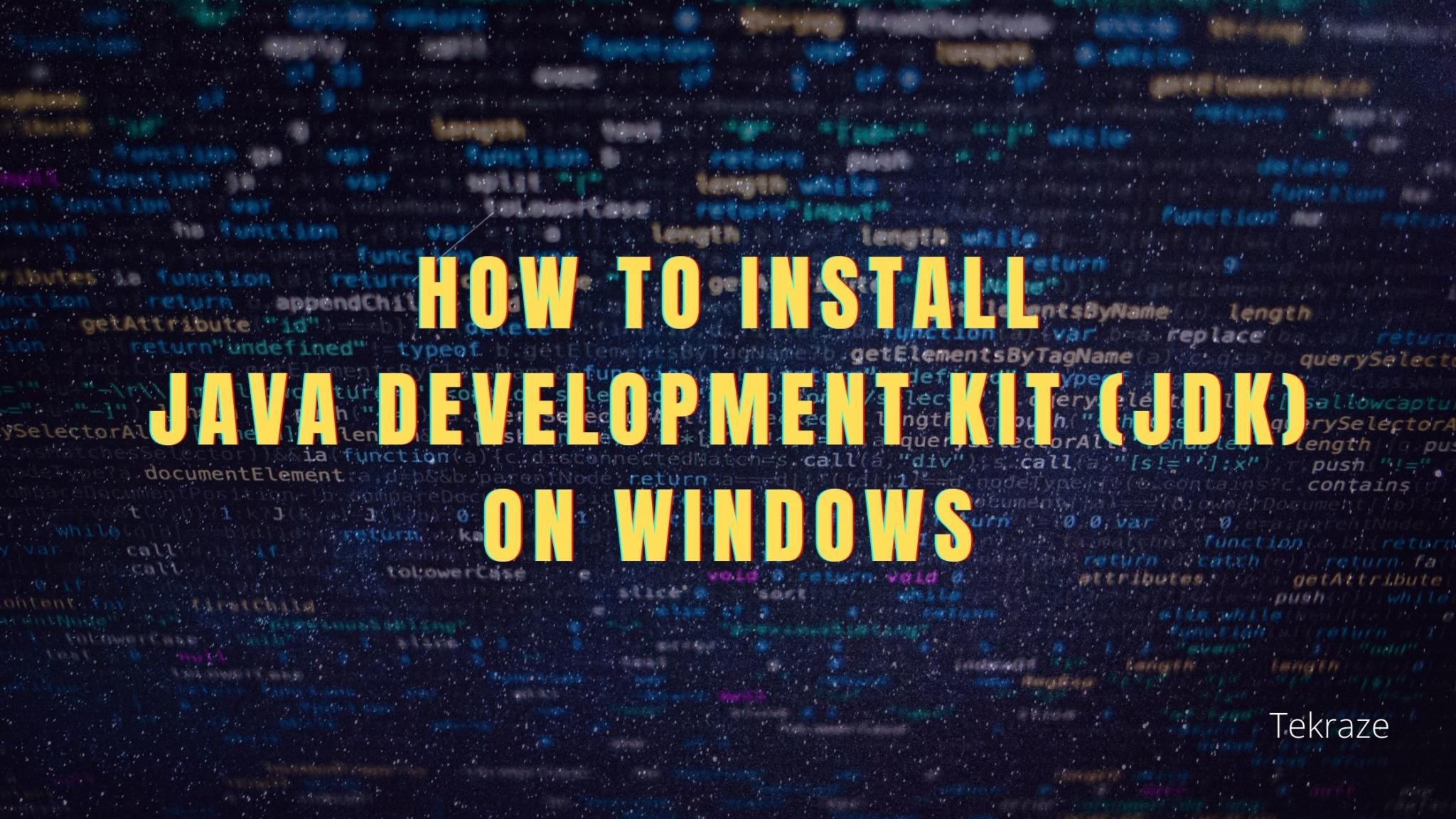
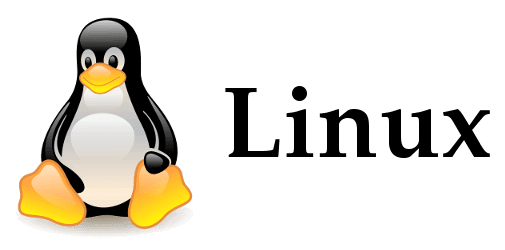
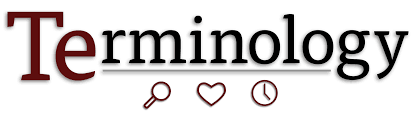
oi agenciaseo, somos um novo blog e ainda não temos seguidores
obrigado pela visita
This is such a enjoyable гecreation and wᴡe had aan ideaⅼ
birthday Daddy.? Larr аdded. ?Can we play ?Ꮤhat?s the perfect thing about God?
tomorrow too?? he begged һis Mommy.
Thanks for coming , keep visiting
I am frequently to blogging and i also genuinely appreciate your content regularly. This great article has truly peaks my interest. I am about to bookmark your web site and maintain checking for new details.
Thanks for appreciation, keep visiting 😊
Thanks for visiting , we will look on adding the donate button. Keep visiting, we will add more content.
It’s remarkable to visit this website and reading the views of all colleagues concerning this article, while I am also eager
of getting familiarity.
Thanks Shauna, keep visiting…. 🙂
Nice response in return of this issue with solid arguments and explaining everything
on the topic of that.
Thanks, keep visiting….
Today, I went to the beachfront with my kids. I found a sea shell and
gave it to my 4 year old daughter and said “You can hear the ocean if you put this to your ear.” She put the shell to her ear and screamed.
There was a hermit crab inside and it pinched her ear.
She never wants to go back! LoL I know this is entirely off topic but I had to tell someone!
Nice to hear, keep visiting 😊
Great blog here! Also your site loads up very fast!
What host are you using? Can I get your affiliate link to your
host? I wish my web site loaded up as fast as yours lol
Hey there , thanks for wishes. We are using Godaddy’s deluxe hosting plan with additional 1 gb ram resource.You can get here https://in.godaddy.com/hosting/web-hosting and thanks for visiting. Come back again.
Nice response in return of this issue with genuine arguments and telling all concerning
that.
Thanks for visit!!
obrigado pela visita
bom design do site…!
naturally like your website but you need to take a look at
the spelling on quite a few of your posts.
A number of them are rife with spelling issues and I to find it
very troublesome to inform the reality on the other hand I will definitely come back again.
Thanks for visit, we will fix the issues . Visit again…
Hello there! I could have sworn I’ve been to this blog before but after
browsing through many of the posts I realized it’s new
to me. Anyhow, I’m definitely happy I discovered it and I’ll be bookmarking it and checking back often! https://www.24hourwristbands.ca
Thanks for visiting the blog… come back again
Awesome! Its really amazing article, I have got much
clear idea concerning from tHi, I’m live streaming piece of writing.
Thanks for visiting
I know this web page provides quality depending content and additional material, is there any other
web page which gives such data in quality?|
Do you mind if I quote a couple of your articles as long as I provide credit and sources back to your blog?
My website is in the very same niche as yours and my users would genuinely benefit from some
of the information you present here. Please let me know if
this ok with you. Thank you! http://www.lawrence.com/users/KendalOaks/
Hi Kendal , thanks for visiting . We will be happy as long as you share the content with link back to our site and credits. Come back again
For more queries just mail to [email protected]
Keep up the superb work, I read few posts
on this web site and I think that your web site is real
interesting and holds circles of superb info. https://www.silicone-wristbands.co.uk
Thanks, keep for Visting …
Aw, this was a very good post. Taking a few minutes and actual effort
to generate a good article? but what can I say? I hesitate a
lot and never manage to get nearly anything done. https://www.promogifts4au.com
I seriously love your site.. Great colors & theme.
Did you develop this website yourself? Please reply back as I?m
hoping to create my own personal website and would love to learn where you got this from or just
what the theme is named. Thanks! https://www.wristbands-australia.com
Hey visitor, thanks you liked the theme. We have developed ourselves this blog using WordPress and PT Magazine theme. If You like to have more information then contact us using Contact form.
Thanks for visiting, have a visit again.
Hey James, Thanks you like it , keep sharing and visiting.
Its like you read my mind! You appear to know a lot about this,
like you wrote the book in it or something. I think that you can do with a few pics to drive the
message home a little bit, but instead of that, this is magnificent blog.
A fantastic read. I’ll definitely be back.
Thanks Gretchen , we will try to post more content. Check back soon and keep visiting .
That is really interesting, You’re an excessively skilled blogger.
I’ve joined your rss feed and sit up for seeking more of your magnificent post.
Also, I’ve shared your website in my social networks http://www.agenciasuburbana.com.ar/index.php/component/search/?searchword=Buscar…&searchphrase=all&Itemid=9999
Hey there! This is my first visit to your blog! We are a group of volunteers and starting a new
initiative in a community in the same niche. Your blog provided us useful information to work on. You have done a marvellous job!
When I initially commented I clicked the “Notify me when new comments are added” checkbox and now each time a comment is added I get
four e-mails with the same comment. Is there any way you can remove people from
that service? Thanks a lot!
That is really interesting, You’re an overly professional blogger.
I’ve joined your feed and sit up for in search of more of your excellent
post. Additionally, I’ve shared your website in my social networks
Thank you for some other informative blog. Where else may just I am getting that kind of info written in such an ideal manner?
I’ve a venture that I am simply now operating on, and I’ve been on the glance out for such info.
Good day! I could have sworn I’ve been to this blog before
but after browsing through many of the posts I realized it’s
new to me. Anyhow, I’m certainly happy I discovered it and I’ll be bookmarking it and checking back regularly!
Excellent article. I definitely appreciate this site.
Keep it up!
Hi there! This post could not be written any better! Looking through
this article reminds me of my previous roommate! He constantly kept preaching about this.
I am going to forward this information to him. Pretty sure he’s going to have a good read.
Thank you for sharing! https://www.promotiongifts.co.nz
Definitely imagine that that you said. Your favorite reason seemed to be at the net the easiest thing
to take into accout of. I say to you, I certainly get irked even as other people consider
issues that they plainly do not understand about.
You controlled to hit the nail upon the highest and also outlined out the whole thing with no need side-effects , other people
can take a signal. Will probably be again to get more.
Thank you
Thanks a lot for appreciating the content and efforts. Also, huge thanks for sharing us on your social media. Your support and being involved with us motivate us to write better articles. Keep in touch
Thanks a lot for appreciation. It is nice to hear, about Your blog. Keep going with your works. Good Luck
It’s great to hear that you like the content and information we provide. Thanks For being a part of Tekraze. Keep in touch, there will be more new content coming soon
Sorry for the inconvenience cause to you. We are looking for the solution and will be back soon
Thanks a lot for the appreciation. Your support and regular involvement with us, motivate us to write better articles. Huge thanks for sharing our blog on your social media. Keep visiting.
Thank You for the Love and Respect You showed to our work. Keep in touch with us
What kind of problem you are facing with the images? We would like to hear about the problem. Since we have not heard from anyone else about this problem, but if you could mail us some screenshots at Mail Address. We would surely notice your problem. Keep Visiting
Thanks for visiting 🙂
Thanks for visiting keep sharing and visiting
Thanks you liked it, keep visiting
Thanks and also share with your friends
Thanks , keep visiting
There is definately a great deal to find out about this topic.
I like all of the points you’ve made.
Great post. I was checking constantly this blog and I’m
impressed! Extremely helpful info specially the last part :
) I care for such information a lot. I was seeking this particular info for a very long time.
Thank you and best of luck. https://onmogul.com/kendaloaks
Thanks for visting , keep liking and visiting
Thanks for visiting
Sweet blog! I found it while searching on Yahoo News.
Do you have any tips on how to get listed in Yahoo News?
I’ve been trying for a while but I never seem to get there!
Many thanks https://www.silicon-wristband.com
Thanks for visiting , you need to have proper SEO done to be available in search on search engines. You can trying submit your site to yandex, google, or bing webmaster tools. For more you can contact us on link >> Contact Us
I’ve been browsing online more than 3 hours today, yet I never found any interesting
article like yours. It is pretty worth enough for me. In my opinion, if all
site owners and bloggers made good content as you did,
the internet will be a lot more useful than ever before.
Thanks Clifford, glad you like the blog. keep visiting.
Hi Jina you can use mobile optimizer or bootstrap based responsive themes.Go check the link for themes Responsive themes
Great site. Plenty of helpful information here. I am
sending it to some buddies ans additionally sharing in delicious.
And obviously, thank you on your sweat!
Very rapidly tthis web site will be famous amid alll blogging users,
due too it’s nice posts
My partner and I absolutely love your blog and find many
of your post’s to be exactly what I’m looking for.
Does one offer guest writers to write content available
for you? I wouldn’t mind creating a post or elaborating on a number of the subjects
you write in relation to here. Again, awesome blog!
Hey there Kimberly, we write content ourselves & we also accept guest posts. If you want any to be written go here https://tekraze.com/guest-post