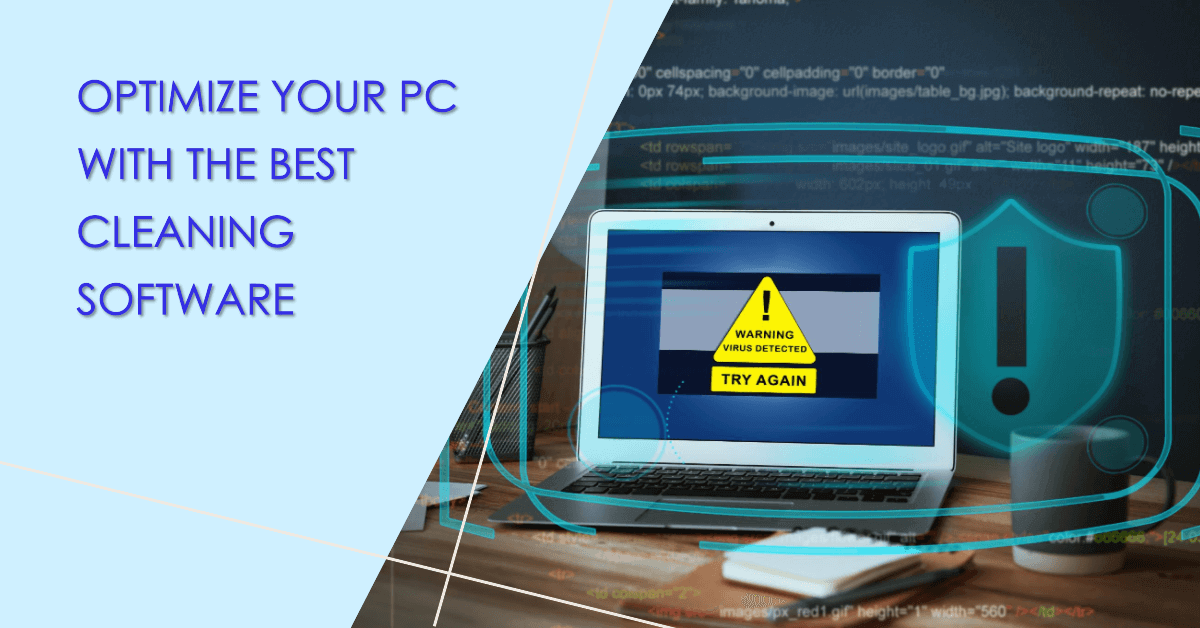
What Is the Best PC Cleaning Software?
What is the best PC cleaning software? PC cleaning software is a specialized tool that targets various areas of your computer to clean up Temporary Files, Log Files, System Registry, Recycle Bin and other digital clutter that accumulates over time.
How does PC cleaning software work? PC cleaning software uses advanced algorithms to scan and analyze system files to identify junk files that are no longer needed. It then gives you the option to view and delete these files, freeing up valuable disk space and enhancing your computer’s performance.
Your computer can run efficiently when it’s new, but over time it can accumulate clutter and unnecessary files that cause performance to drop. But using a great PC cleaner can quickly and easily fix it and speed up your computer.
There are many benefits to using PC cleaning software on a regular basis. Not only does it help keep your computer fast and responsive, but it also reduces the risk of crashes and errors and extends the life of your device.
Even if you are not running low on storage space, PC cleaning software can find out why your computer is running slow in a number of ways, from registry entries to startup programs.
Although Windows has some built-in tools to help you get rid of unused files and programs, for best results you need to use dedicated PC cleaning software.
To clean up your computer quickly and efficiently, I recommend you one of the best computer cleanup software: AOMEI Partition Assistant Standard.
In a friendly interface, the “PC cleaner” function supports deep scanning your computer to find out all junk files hidden in the disk, including system junk files and registry junk files. After the scanning is completed, the feature will automatically check some junk files. If you have other needs, you can add or subtract junk files that need to be cleaned according to the actual situation.
In addition, it is also a disk format tool. When you want to erase your hard disk for reuse, you can use it to format all the data. Even, it has more features waiting for you to unlock.
Now, let’s see how to use this best PC cleaning software on Windows 11, 10, 8, 7, Vista, and XP.
Step 1. Download and run AOMEI Partition Assistant Standard, select “Free up” and click “PC Cleaner”.
Step 2. In the new window, you can see a sentence “Approximate xxx disk space you can free up”, click “Start Scan” to scan all junk files in your PC.
Step 3. Waiting for some minutes to scan the junk files.
Step 4. When the scan is completed, this cleaner will automatically select some junk files, you can directly click “Clear All” or choose other unwanted files.
Step 5. After cleaning all junk files, you can click “Back” to return to the main interface.
PC cleaning software is a tool that helps remove unnecessary files from your computer to improve performance. It’s beneficial if you want to optimize your PC’s speed and responsiveness.
Perform PC cleaning every few weeks or whenever you notice a decline in your computer’s performance. Avoid excessive cleaning to prevent unintended consequences.
PC cleaning software primarily focuses on optimizing software-related aspects of your computer. It may improve performance but cannot fix physical hardware problems.
Free PC cleaning software can be effective to a certain extent, but paid versions often offer more features and comprehensive optimization.
Reputable PC cleaning software should not delete important files without your consent. However, it’s crucial to back up your data before running any cleaning process to avoid potential data loss.
This post was last modified on September 11, 2023 3:49 pm
Struggling with a locked Samsung Galaxy or Note smartphone? Remove KG Lock, a U.S.-based company,…
When you open Adobe Photoshop for the first time, it's easy to click around in…
Social Media Influencer apps for mobile With the increasing number of social media platforms and…
Microsoft Dynamics 365 is a suite of Business Applications from Microsoft that covers the traditional…
While torrents and peer-to-peer (P2P) file sharing have long been popular for data transfer, concerns…
In today's increasingly interconnected world, reliable communication is paramount. But what happens when emergencies strike…
This website uses cookies.
Leave a Comment