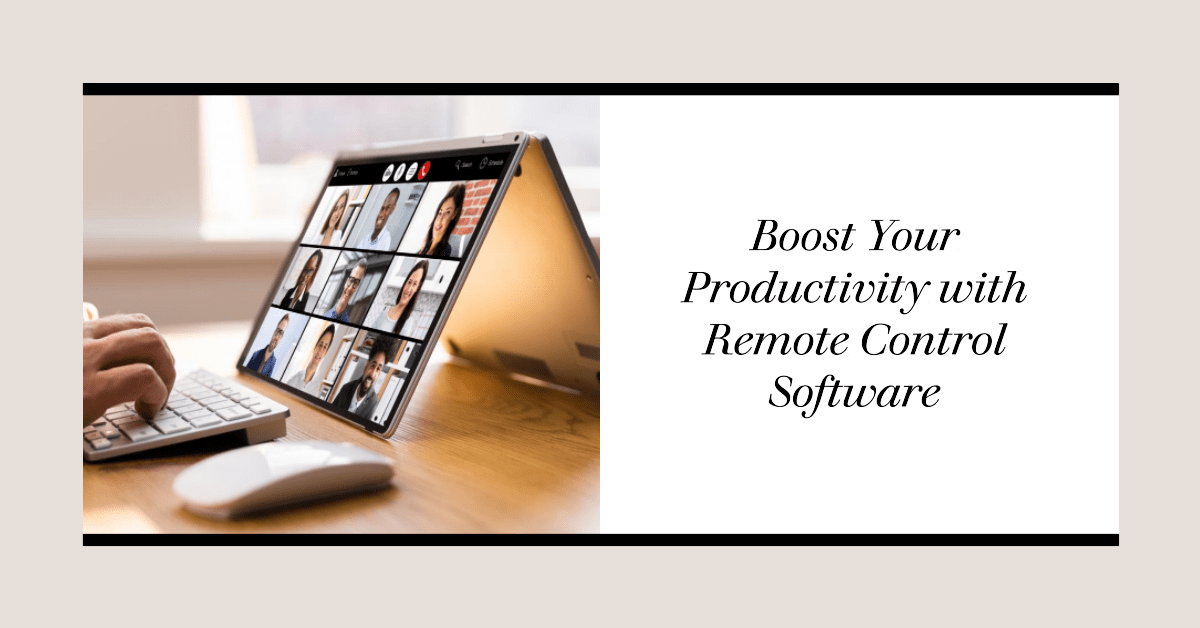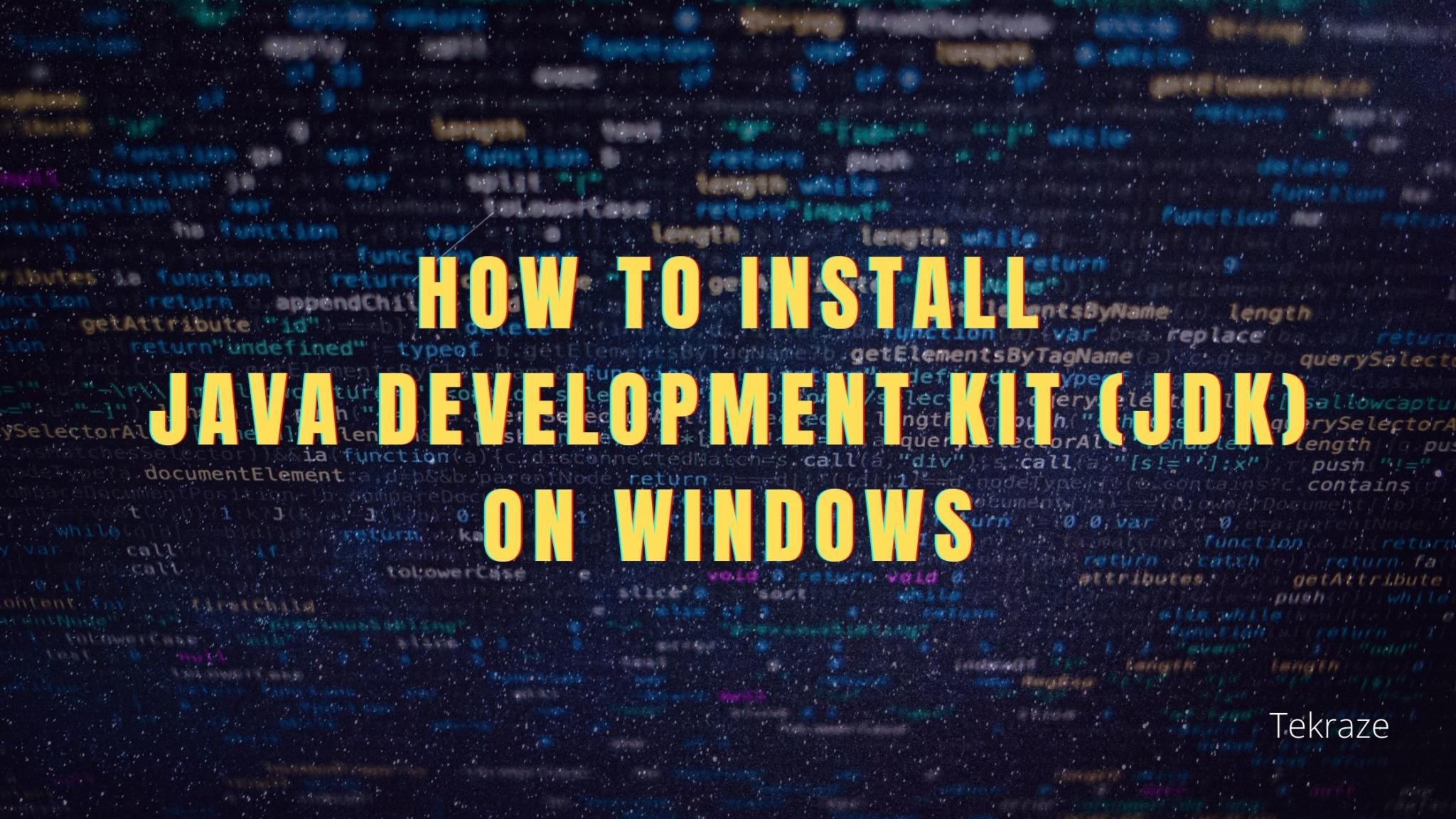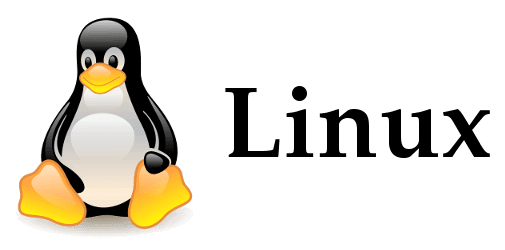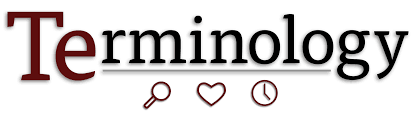Scenario: Which software is best for remote access?
“Hello everyone, I’m looking for recommendations on the best Windows remote control software for seamless access to my office computer while working from home. Which software would you suggest for reliable and secure remote access, allowing me to efficiently manage my files and applications from a distance? Your insights and experiences would be greatly appreciated. Thank you in advance!”
Discover the best Windows remote control software
In today’s interconnected world, remote control software has become an indispensable tool for businesses and individuals alike. In this article, we will explore the best free remote control software for Windows 10, 11.
What is remote control software?
Remote control software allows users to access and control a computer or device from a different location. It establishes a connection between the local and remote systems, enabling users to operate the remote device as if they were physically present. This powerful technology has transformed the way businesses operate, allowing for seamless collaboration, troubleshooting, and support.
Benefits of remote control software:
Increased efficiency: Remote control software eliminates the need for physical presence, enabling users to access computers or devices from anywhere with an internet connection. This flexibility leads to increased efficiency as tasks can be completed remotely, reducing travel time and costs.
Improved collaboration: With Windows remote control software, teams can collaborate effectively, regardless of their physical locations. By sharing screens and transferring files securely, colleagues can work together in real-time, making remote collaboration as seamless as if they were in the same room.
Quick troubleshooting and support: IT support teams can resolve issues swiftly by remotely accessing a user’s computer or device. With remote control software, troubleshooting becomes faster and more efficient, reducing downtime and improving customer satisfaction.
Enhanced training and presentations: Remote control software allows trainers and presenters to remotely control and demonstrate applications or processes. This feature is particularly useful for conducting training sessions, product demos, or webinars, providing a dynamic and engaging experience to participants.
AnyViewer: Best PC remote control software for Windows 10, 11 free download
Numerous remote access software options are readily available in the market. Nevertheless, AnyViewer stands out as an PC remote control software for Windows 10, 11 free download. Its impressive array of features ensures fast, secure, and hassle-free remote access. With AnyViewer, you gain access to a comprehensive set of tools that enable efficient management and seamless connectivity to one or more computers. Whether you need to connect within local networks or over the internet, AnyViewer facilitates global accessibility with utmost convenience.
AnyViewer stands out from its competitors due to its remarkable range of features and user-friendly design. Here are a few compelling reasons why it has emerged as the preferred choice for remote PC control:
- User-friendly interface: AnyViewer prioritizes ease of use with its intuitive interface, allowing even beginners to navigate and utilize its features effortlessly.
- Enhanced security measures: AnyViewer sets itself apart by implementing Elliptic Curve Cryptography encryption, ensuring the utmost security for your data. This advanced encryption technique guarantees the protection of your information throughout the entire connection process, significantly reducing the risk of potential leaks.
- Swift and stable performance: AnyViewer has been developed by a highly skilled technical team, resulting in a fast and stable connection that offers a seamless remote access experience without noticeable delays.
- Comprehensive functionality: AnyViewer provides an all-in-one solution, consolidating a range of features into a single platform. These features include one-click remote control, file transfer, support for multiple sessions and monitors, real-time chat, and more, enabling users to efficiently manage various aspects of remote access.
To get started with AnyViewer, you can follow these straightforward steps:
Step 1. Download and open AnyViewer on your remote computer. Create a new account and log in using the login details provided.
Step 2. On your local computer, sign in using the newly created account. Once you’ve successfully logged in, your client computer will be automatically associated with your account.
Step 3. Navigate to the Device section, where you’ll find a comprehensive list of available devices. Select the specific device you intend to connect to and initiate the connection by opting for the convenient One-click control feature.
By following these simple steps, you’ll be able to utilize AnyViewer effectively and establish secure connections with your desired devices.
Conclusion
Windows remote control software offers an array of benefits, including increased productivity, cost savings, and improved collaboration. Embracing remote control software like AnyViewer empowers individuals and organizations to optimize their workflows, enhance productivity, and adapt to the evolving landscape of remote work.