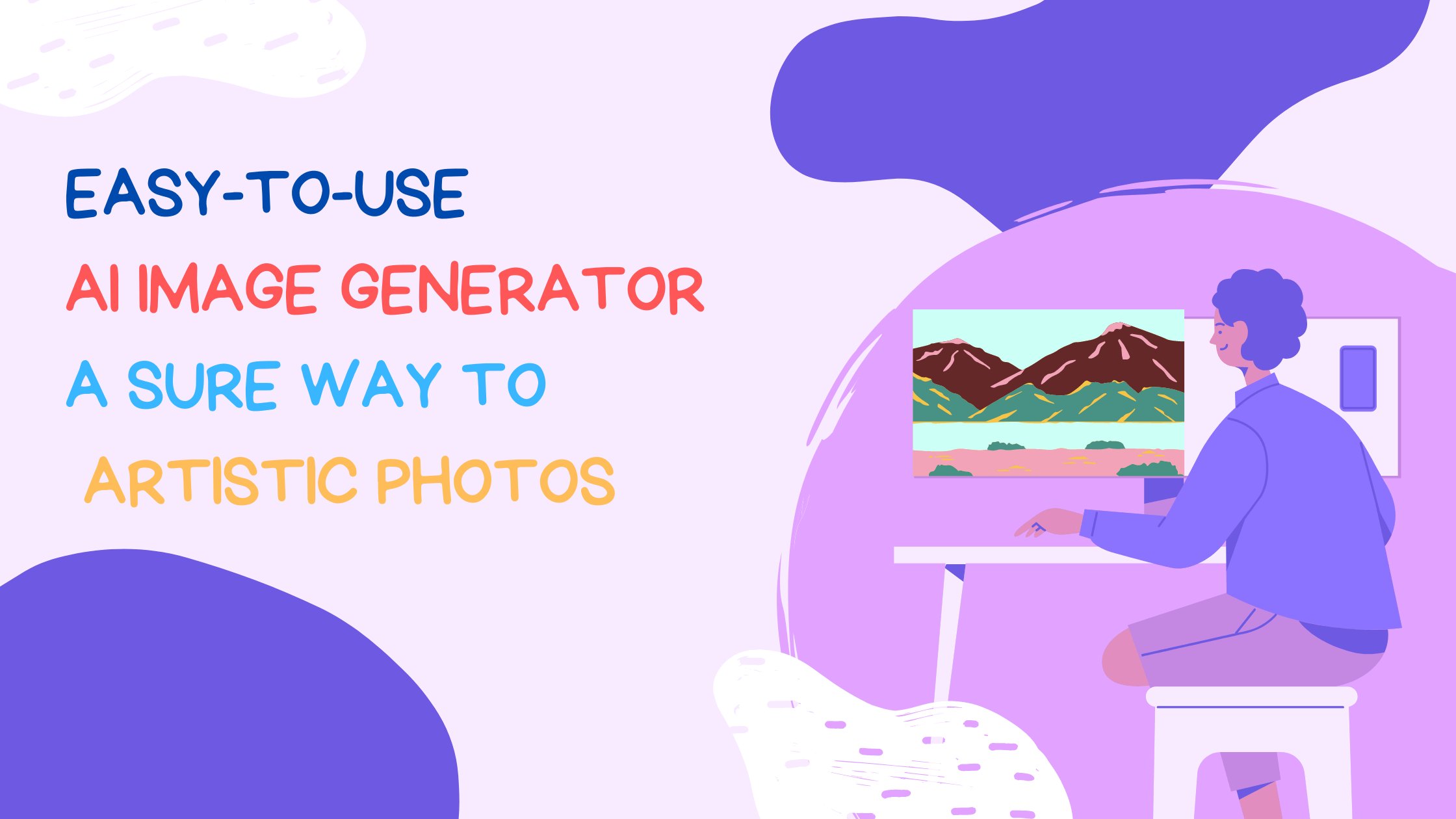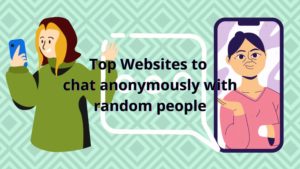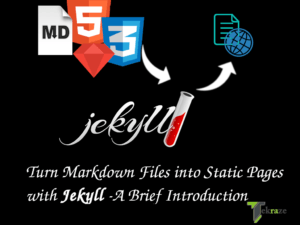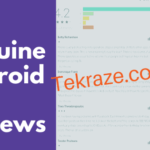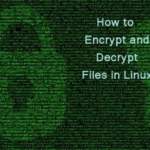Would you ever think that typing a word can be turned into an image without complexity? If not, AI image generator tools have made this for you. With its help, you can turn your imagination into stunning photorealistic images.
AI image generator is a trending breakthrough of artificial intelligence. Generate the most beautiful art that you have ever thought of in life. The best part is you don’t need any coding to do that.
What are the Best AI Image Generator Tools?
1. Image Upscaler
Make your jaw drop with this incredible AI creation. Image Upscaler is the perfect example of these text-to-image tools. If you’re looking for a good, budget-friendly AI image generator, thinking about Image Upscaler won’t be wrong. It’s the best AI image generator tool with a 50 percent discount with the promo code UZB2REDC.
Morely, this discount is not limited to its AI image generator. You can avail of its other services like unblur image, upscale image, background remover, and image enhancement tools.
Pricing
If you aren’t sure about the quality of Image Upscaler and want to try it before you buy, this easy-to-use software lets you generate the first 10 of your AI images for free.
How to Use
Step 1: Go to the Image Upscaler AI Generator
Step 1 From the Image Upscaler homepage, access the menu by tapping on the three horizontal bar signs present on the top right of the page.
Step 2 When you tap on it, the menu will come up with specific options.
Step 3 Click on the image generator tool. It would lead to the page looking like this.
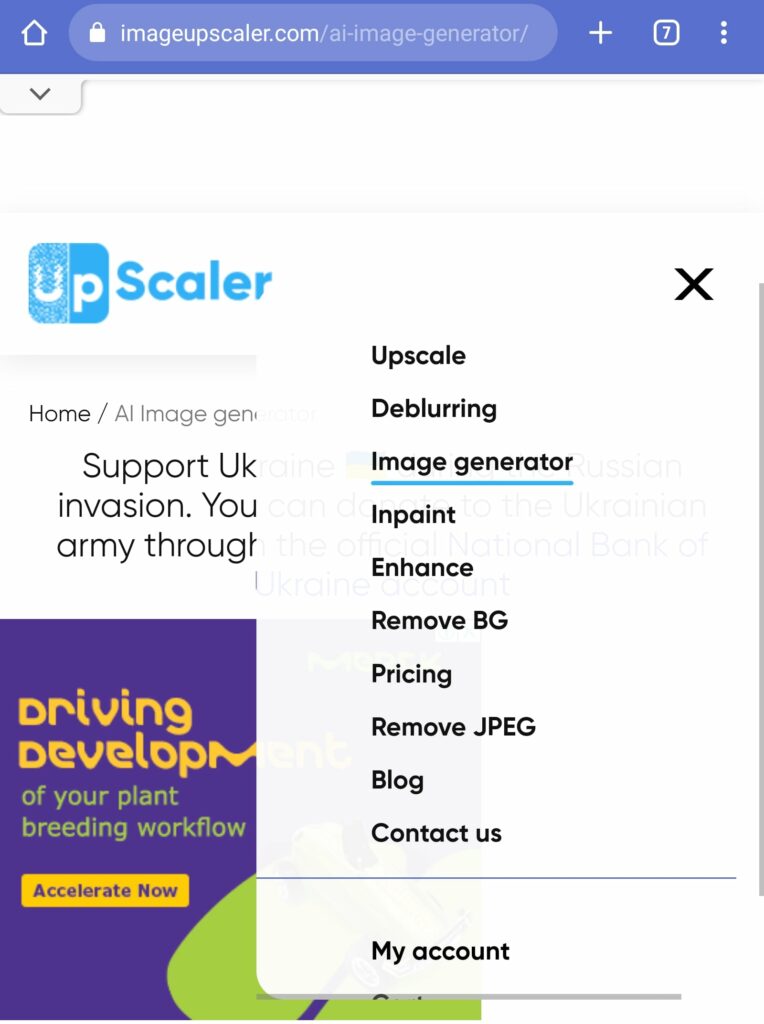
3 Easy-to-Use AI Image Generator: A Sure Way to Artistic Photos
Step 2: Fill the Text Box
As you scroll down the page, you will find an option to put your desired text.
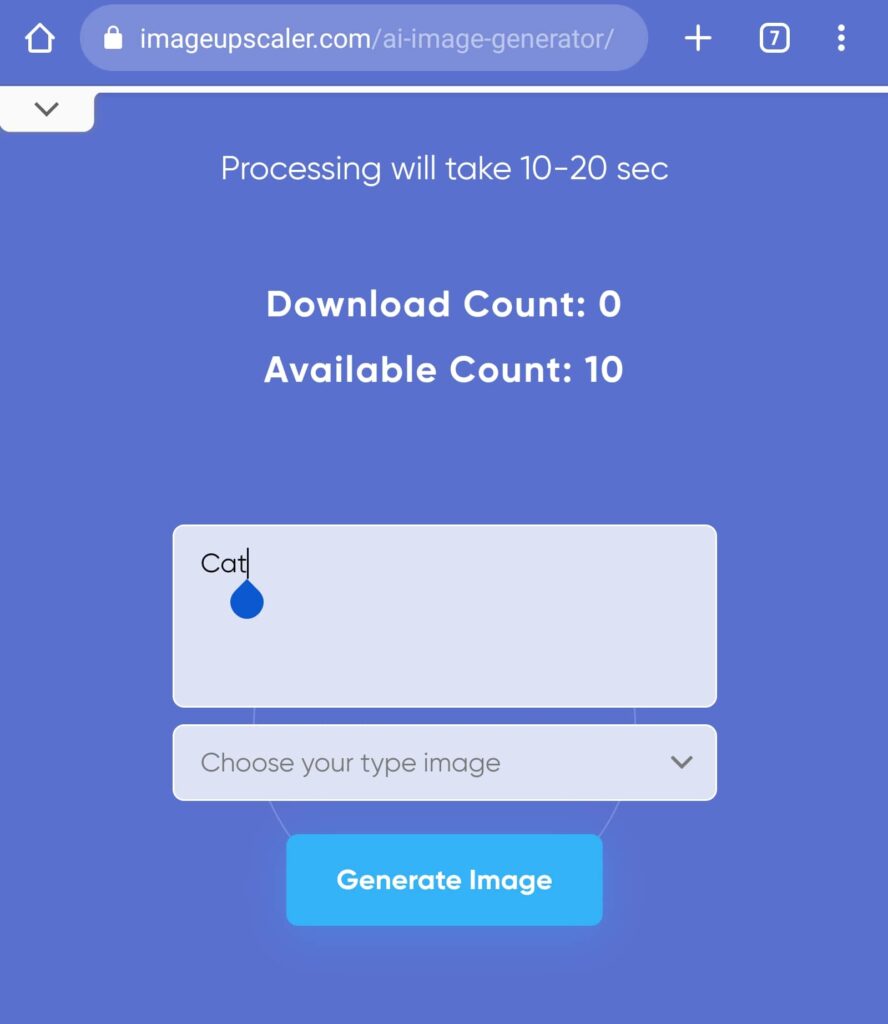
Figure 7. Fill the text box
Step 3: Select the Style
Step 1 After filling in the text box, it’s time to choose the style. Click the bar below the text box. A menu will open up.
Step 2 Choose the style type you want to see in your AI image.
Step 3 Hit ‘Generate image’
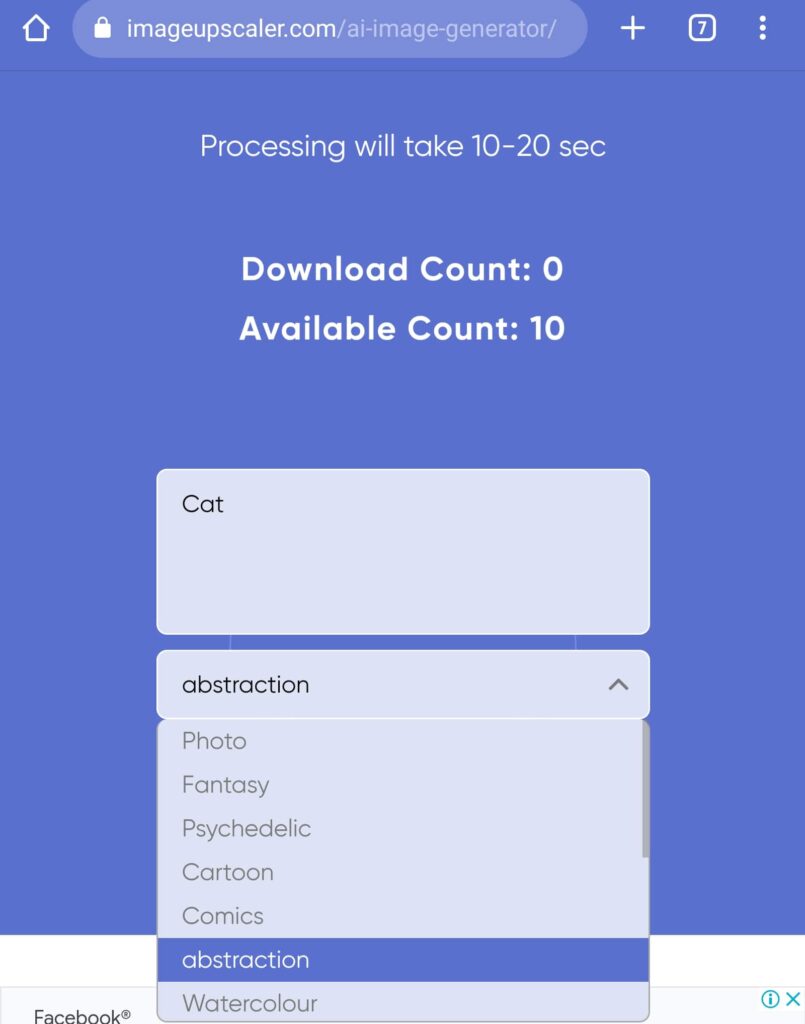
Figure 8. Select the style
Step 4: Get your AI Image in Your Device
Step 1 Once you hit generate, the software will take a few seconds to process. After that, you can see your AI photo on Image Upscaler.
Step 2 Now, hit the ‘Download image’ button to get the AI-generated image saved to your device.
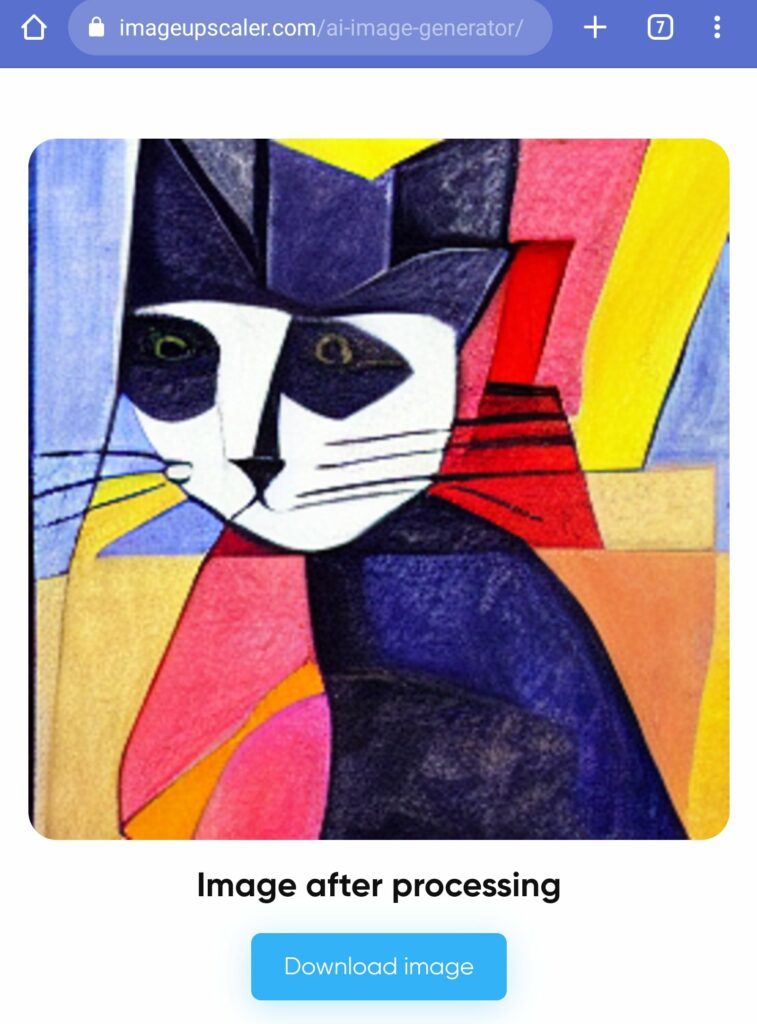
Figure 9. AI image
Morely, if you want to enhance some features of your image. Image Upscaler serves you with its unique enchantments at the same discount rate.
Pros
- Easy to use
- Multiple style options
Cons
- Limited use option
2. Dream Deep Generator
Deep Dream Generator is an excellent platform if you love to play with diversified art options. The software provides you with various styles to combine in your photos. Its quality of images works perfectly to use on social media or different online platforms.
Moreover, this AI image generator is the signature of abstract art. Its exceptional features facilitate you with something that you can’t find anywhere.
Pricing
It’s free for the first few trails. However, this software offers different subscription plans starting from $9 for art enthusiasts.
How to Use
Step 1: Hit Generate
Step 1 To avail of its unique features. First, you must sign up. You can do this easily with your Gmail. Once you did with it.
Step 2 On the Deep Dream homepage, you’ll find a yellow button on the top of the page named ‘Generate.’ Press it.
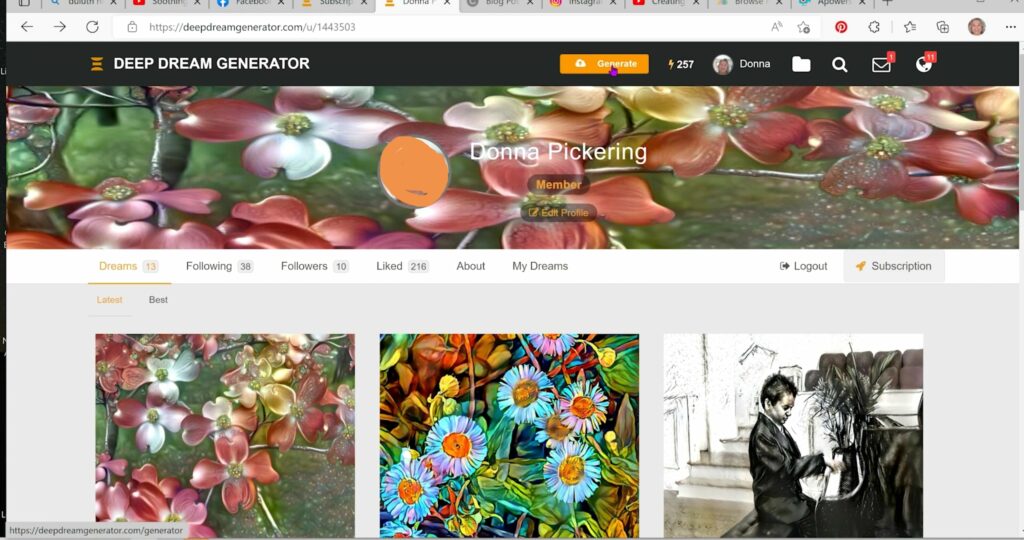
Figure 1. Hit Generate
Step 2: Select the Base Image
Step 1 Once you click generate, it will lead you to the page with the select base image option.
Step 2 A window will pop up named as a file. Here hit the upload file.
Step 3 From your PC, choose the file you want to work with.
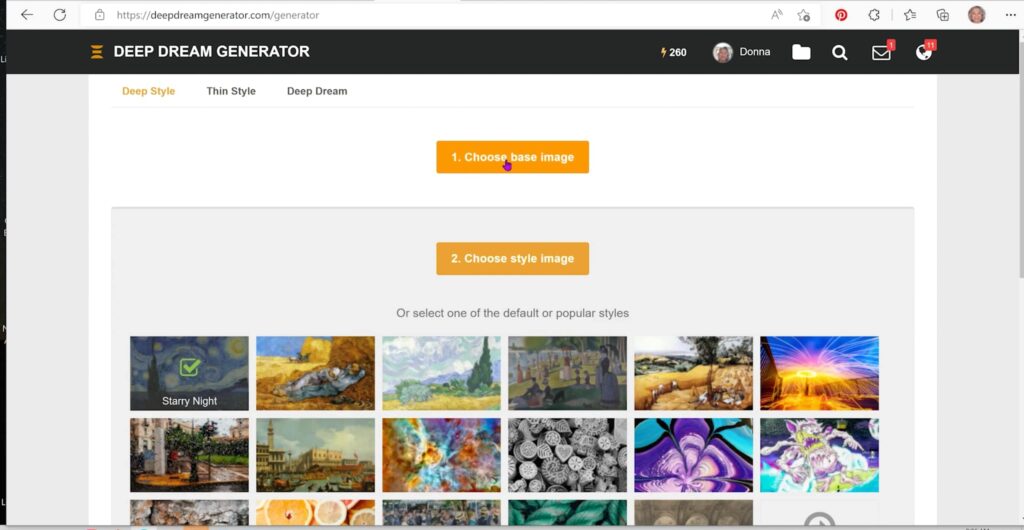
Figure 2. Select the base image
Step 3: Select the style
Step 1 Once the picture gets uploaded to this AI image generator, click on choose an Image Dail
Step 2 Here, click on the style type you want to add to your picture
Step 3 A menu will come up with different style options
Step 4 Click on the style you want to save a copy it to your collection.
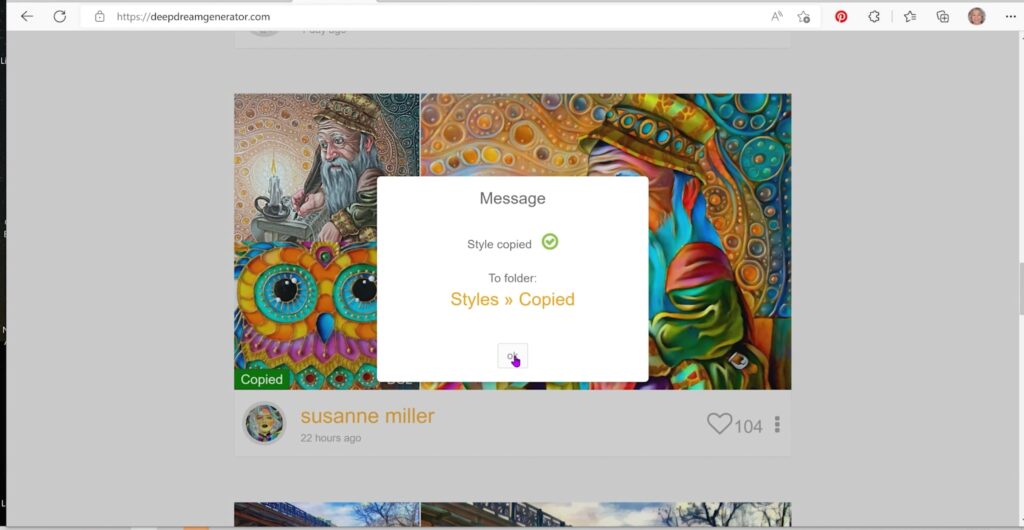
Figure 3. Select the style
Step 4: Fix the Settings
Step 1 Once you are done with choosing a style, get down on the page to play with the setting.
Step 2 Adjust the settings according to your choice. In the free plan, you can get your AI photos with . 6 megapixels.
Step 3 Once you are done with the settings, you can click Generate.
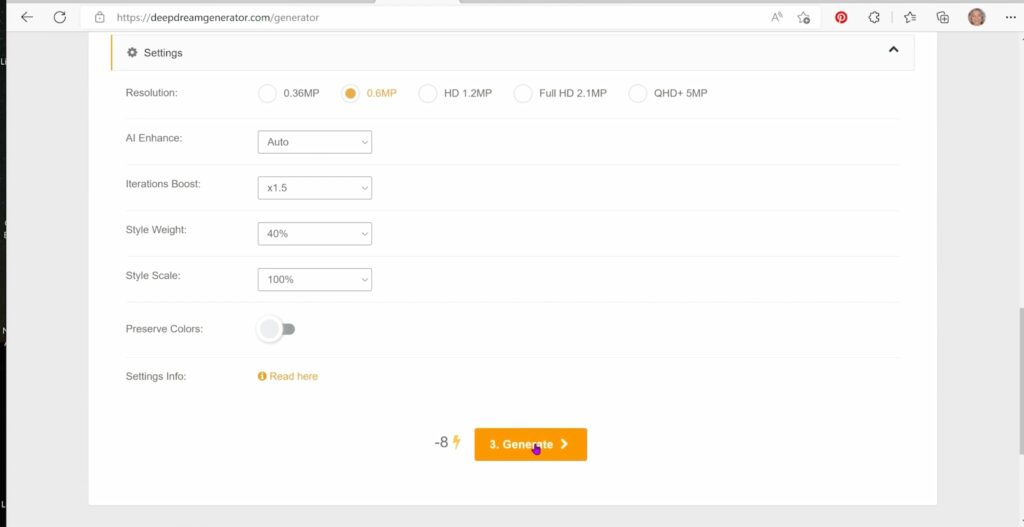
Figure 4. Fix the settings
Step 5: Save your Image
Step 1 The software will take time to process your AI image.
Step 2 After, you can have your artistically made image.
Step 3 Finally, you can save the image to your PC. You can also experiment with different styles and pictures with this versatile Al image generator.
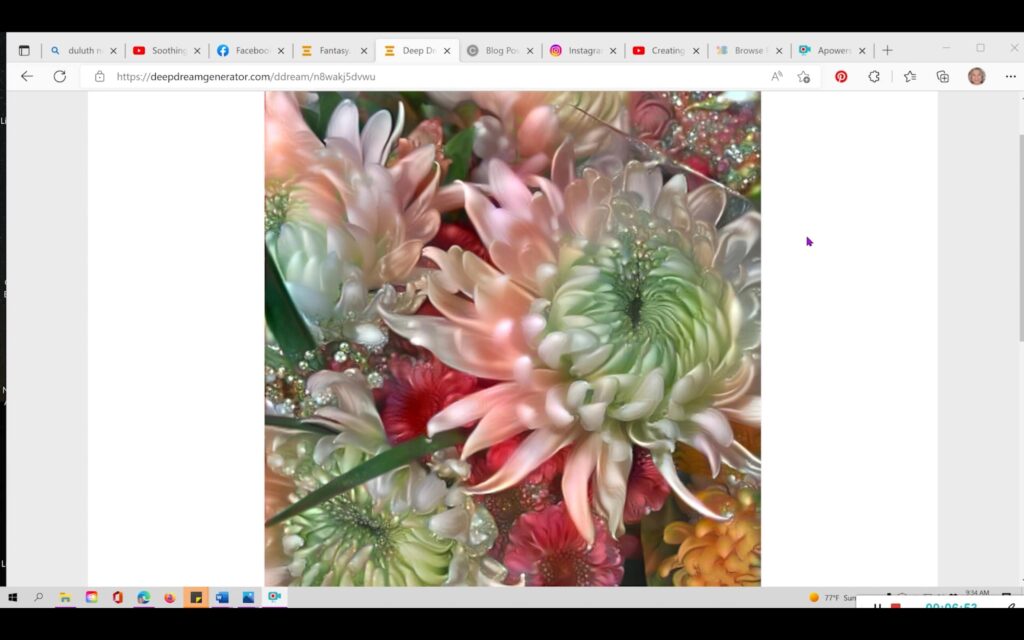
Figure 5. Save your image
Pros
- Its image output accuracy is 100 percent
- A stunning tool for artistic AI images
Cons
- Its paid plan is complicated
3. Deep AI
Deep AI is an excellent image generator tool, especially if you don’t want to sign up to get your AI images. It’s a perfect option for simple photos. But be careful if you type more than one word in the text box.
The reason is that it won’t be as accurate as you would expect. For instance, I wrote a ‘fountain dog’ in the text box, and it came up with only a dog image with zero fountain image.
Price
Deep AI is 100% free for its users.
How to Use
Step 1: Open Deep AI
Using a Deep AI image generator is extremely simple. All you need is to access this software with Google’s help. Type “Deep AI” in the search bar and click enter. The first page results will help you get the desired tool.
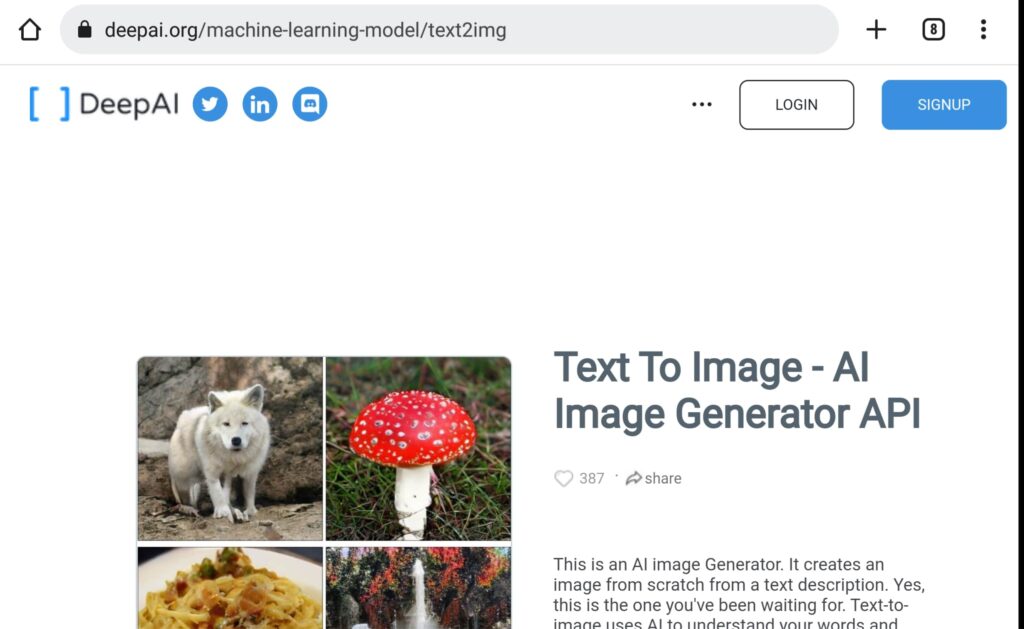
Figure 10. Deep AI
Step 2: Fill the Box
Step 1 Once you go to the homepage of Deep AI, scroll down to find the text box. Type in the word you want an image for.
Step 2 Hit submit.
Step 3 Deep AI may take some time for image processing.
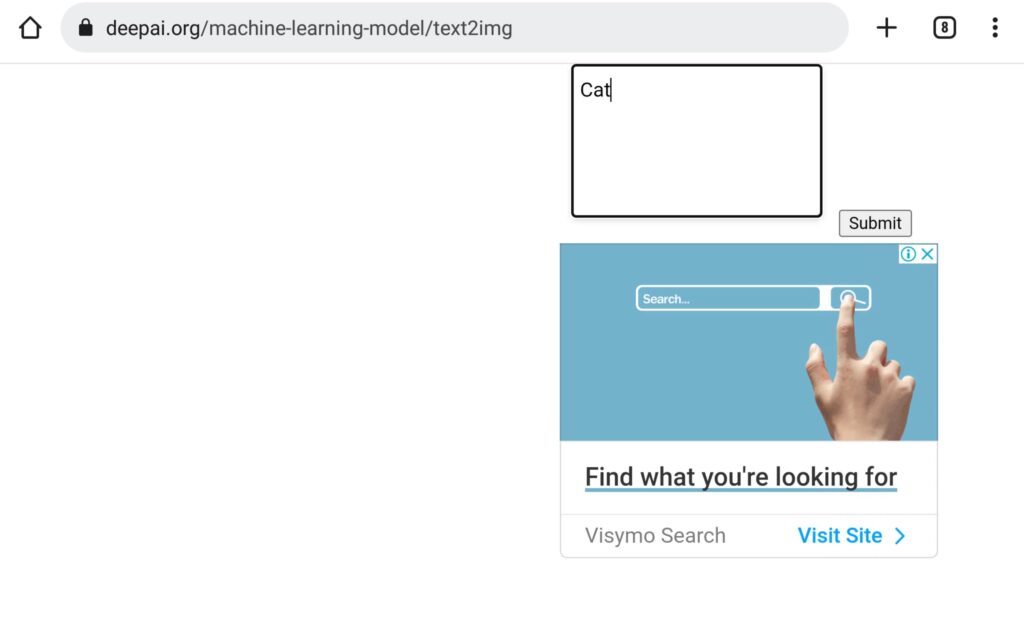
Figure 11. Fill the box
Step 3: See Your AI Image
Once the processing is complete. You can see your desired AI image.
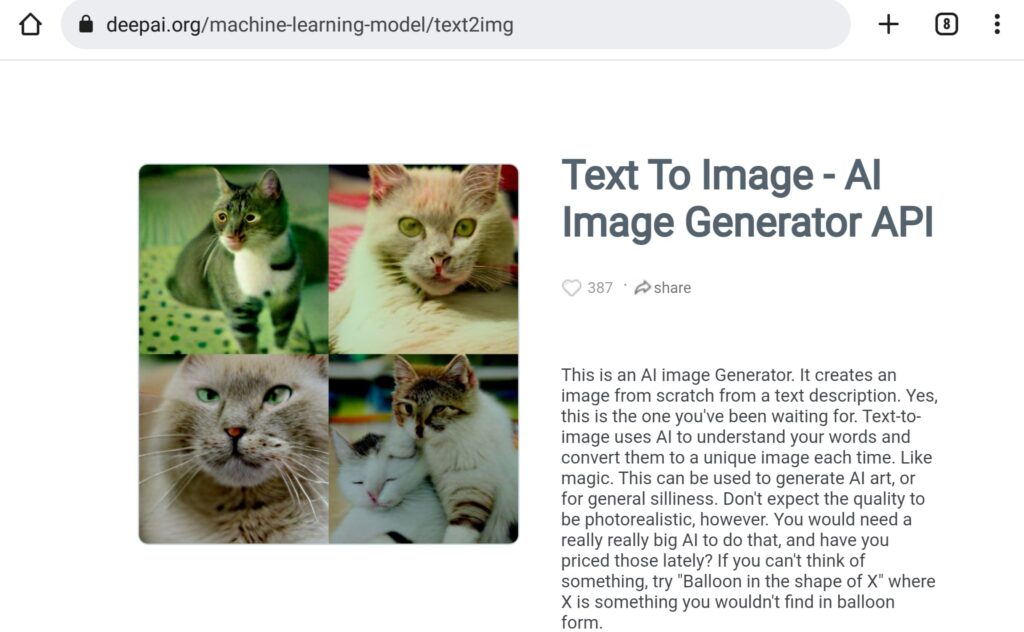
Figure 12. AI cat image
Step 4: Download the AI Photo
Step 1 Now press long on the image to pop up the menu.
Step 2 Hit download the image to save it on your device.
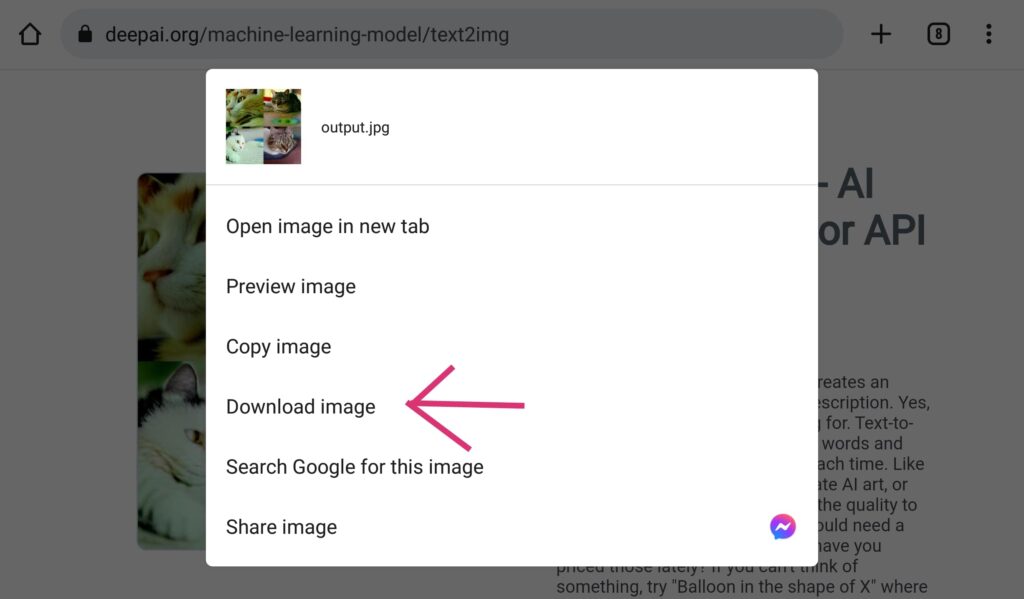
Figure 13. Save image
Pros
- Friendly user interface
Cons
- Zero style options
Conclusion
In a nutshell, AI image generators serve you with stunning visuals for various purposes. The fantastic tools described in this article can create stunning artwork in seconds. If you want an AI image generator on a budget that satisfies you with good quality images, you must try Image Upscaler. It would be a sure way to take your work to the next level.