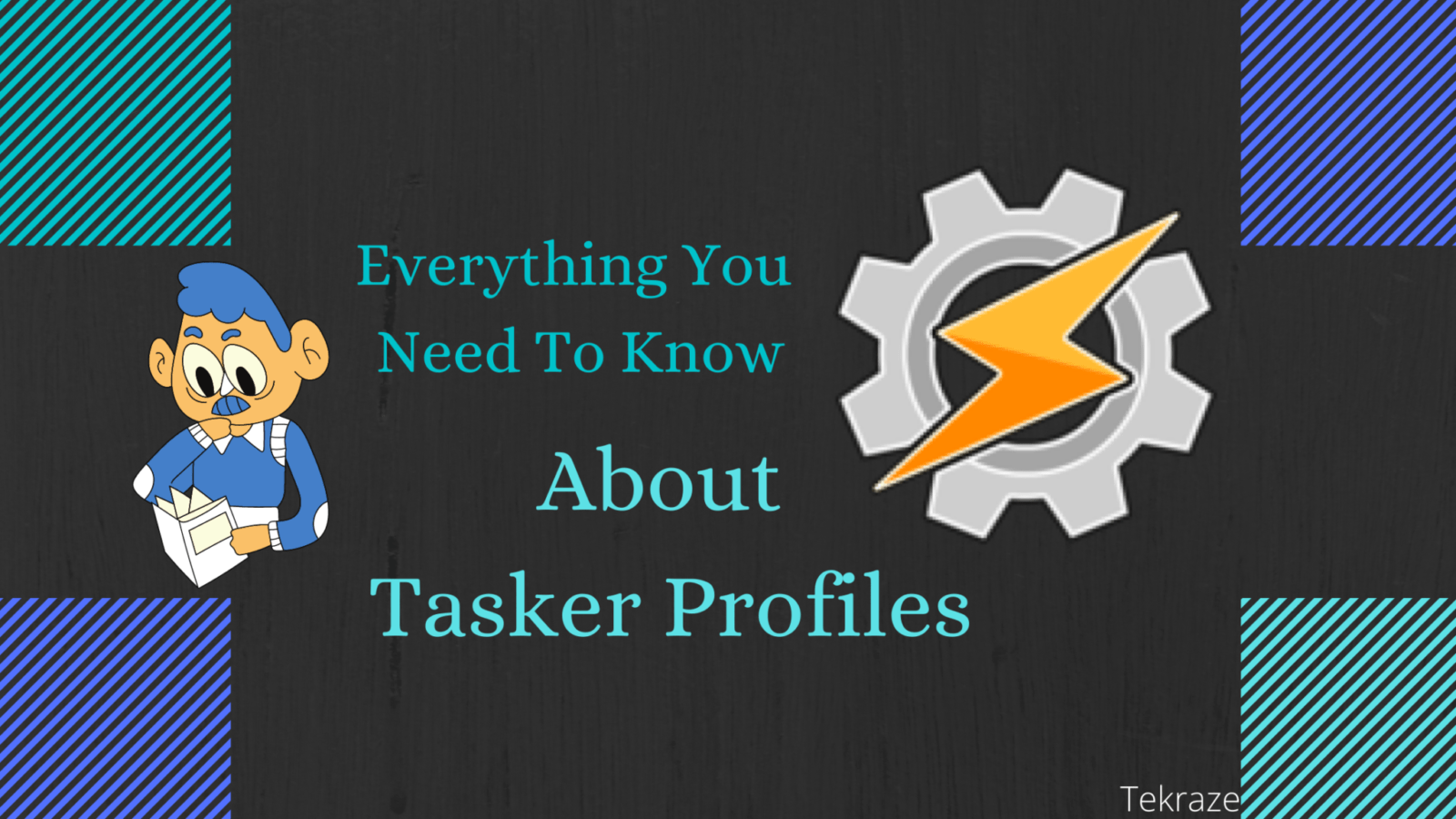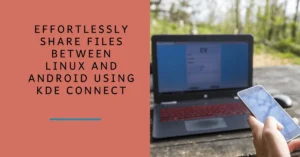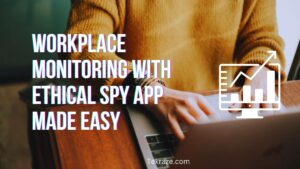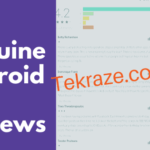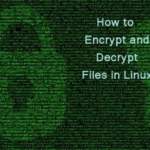Tasker Profiles to make your life easier let us see
Imagine coming home after a tiresome day at work, and you desperately implore for rest, but you have to set the alarm for the next day, switch off the Wi-Fi or put your phone in silent mode to avoid getting vexed by the boss next morning.
What if someone or some android application could perform all of these tasks?
Burgeoning dependence on technology entails exhaustive automation. For instance: When we flip the phone to an incoming call, it switches to silent mode, is a necessary feature of automation, i.e., without touching or pressing any button, it understands what task has to be performed.
[su_note note_color=”#f5e5d4″ radius=”6″]| Also Read | 8 Best Tasker Profiles for Beginners [/su_note]
One such android application is “TASKER.” João Dias first developed Tasker, previously Crafty Apps EU, in 2010 as an idea of enhancing user’s experience of automation and making life hassle-free. This excellent app is available in Google Playstore for only $ 3.60 or ₹ 270. A trial version for seven days is also available on their official website. It requires special permission to make benign changes in your android device, and it bestows your android device with anthropomorphic abilities.
Tasker comes with a user-friendly Graphical User Interface. Rahul Gupta of CrunchyTricks provides you more information about downloading it. There are two primary sections in the main screen of the app; “PROFILES” and “TASKS.” The “PROFILES” tab allows the user to create and set triggered actions. The triggers are user-customized inputs such as gestures, time and location, or change in phone stat. After creating a Profile, the next step is to set the desired task, which can be configured in the TASKS tab so that it can instruct the app to execute a specific action. Apart from a plethora of pre-installed plugins, third party plugins can also be used to customize the operation that is to be performed.
[su_note note_color=”#f5e5d4″ radius=”6″]| Also Read | Maximize your daily productivity with these mobile apps [/su_note]
In this article, we will emphasize the use of the “PROFILES” section of the TASKER app.
There are six options available in the PROFILES section, i.e., “APPLICATION,” “DAY,” “EVENT,” “LOCATION,” “STATE,” and “TIME.” One of these options can be selected as a trigger action.
Application
It is the first option available under the PROFILES section. Once this option is selected, you can use the features of pre-installed apps in your android device. One or more apps can be selected based on the task that is to be performed.
By default, after selecting the apps, the given task will be performed in the foreground, i.e., when the selected app(s) is opened, the task associated with that particular app(s) will be shown. Furthermore, the invert option enables the job to run in the background.
Another option is “Activity” (default option), which, when enabled, will cause your task to run whenever any screen within the Tasker app is opened. Other options like “Services” and “All” are usually used in the default option.
[su_note note_color=”#f5e5d4″ radius=”6″]| Also Read | Artificial Intelligence Human Helping Hand Or Enemy [/su_note]
Day
Next in the list comes the “DAY” category. Upon selecting this option, you will be prompted with a calendar-like view, and the tasks registered here can be programmed to run on a specific day(s) or month(s).
Further customization, like specifying the days you want to run the task, such as only on weekdays or on alternate days, is also available. This is available in the drop-down menu. Months can also be managed in the same way, so that your summer vacation needs are taken care of.
Event
Moving on with the list, we have something that translates to magic in automation jargon, i.e., “EVENT” category. It can be triggered at minute changes in the cell phone stats. For example: when the battery drains till 5%.
This category consists of many options such as system category, device boot, sensors (gravitational, proximity, etc.), display on, display off, etc.
Instead of scrolling through all the available options, a filter can be used to select the most appropriate option. For instance: It facilitates triggering the “Send Text” function specifically at 10% battery, and an alert message is broadcasted to specific contacts.
[su_note note_color=”#f5e5d4″ radius=”6″]| Also Read | 5 Best apps for programming students [/su_note]
Location
Next up is the “LOCATION” option. It works according to the feature of GPS. It can perform very complex functions. For instance, it can change the volume setting if you are at work or school, and again back to original once you reach home.
Location can be added manually by long-pressing the location that is to be selected on location display. You can also use the current location feature that automatically detects the present site. Next, the Radius option allows choosing the sensitivity or accuracy of the location.
State
Going down the list, “STATE” is the next category. This is similar to the event category but differs in the length of an occurrence. For example, the device’s battery at a particular time is an event while getting a call is a state.
So this means a change in state can be an option to trigger an action, and it will come back to the original state once the state changes to routine. The state category consists of a sub-menu. Several options are available based on the device’s hardware, software, and connectivity capabilities. A filter option can be used to find the most suitable trigger action. Once the state is selected, State Edit allows even more details and rules.
[su_note note_color=”#f5e5d4″ radius=”6″]| Also Read | 5 Upcoming Features on Whatsapp [/su_note]
Time
Last but not least, is the “Time” option. This usually sets different modes in the device based on time. Example: setting the alarm at night on a specific time for the next morning or control the volume of the device for some time. There is sub-level customization such as “From,” “To,” “Every.” Every option is; used to set a task to recur over a long period.
Apart from these predefined features; third-party applications can be installed; and used to enhance the automation experience.
[su_note note_color=”#f5e5d4″ radius=”6″]| Also Read | Social Media Influencing Apps to Try [/su_note]
Summary
so this is all for today on the tasker app and its profiles. So do let us know in the comments below about your opinion and views. Feel free to share with your friends and family, so they can get to know about this. Keep visiting back for more updates and keep reading. Have a happy reading.