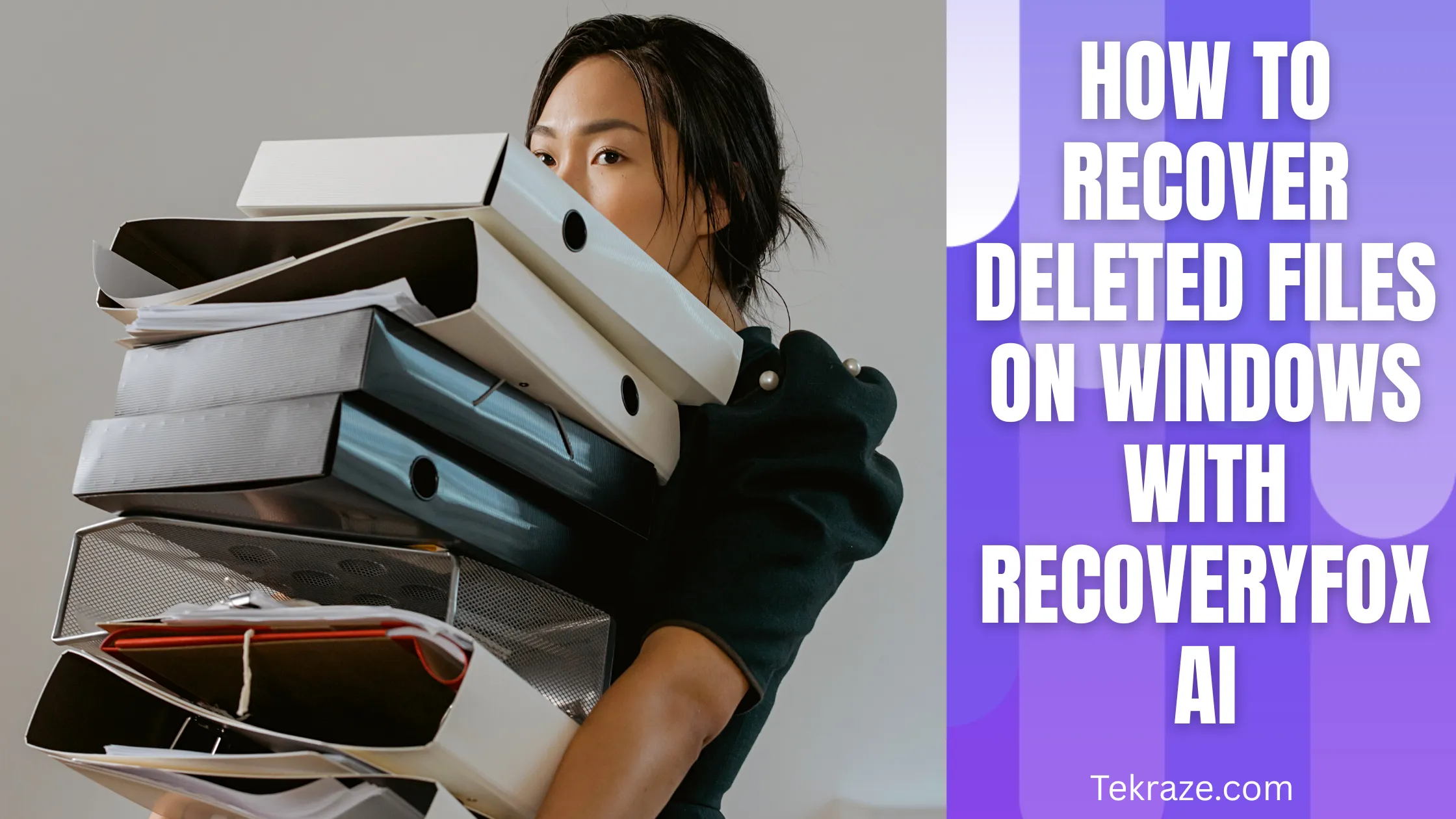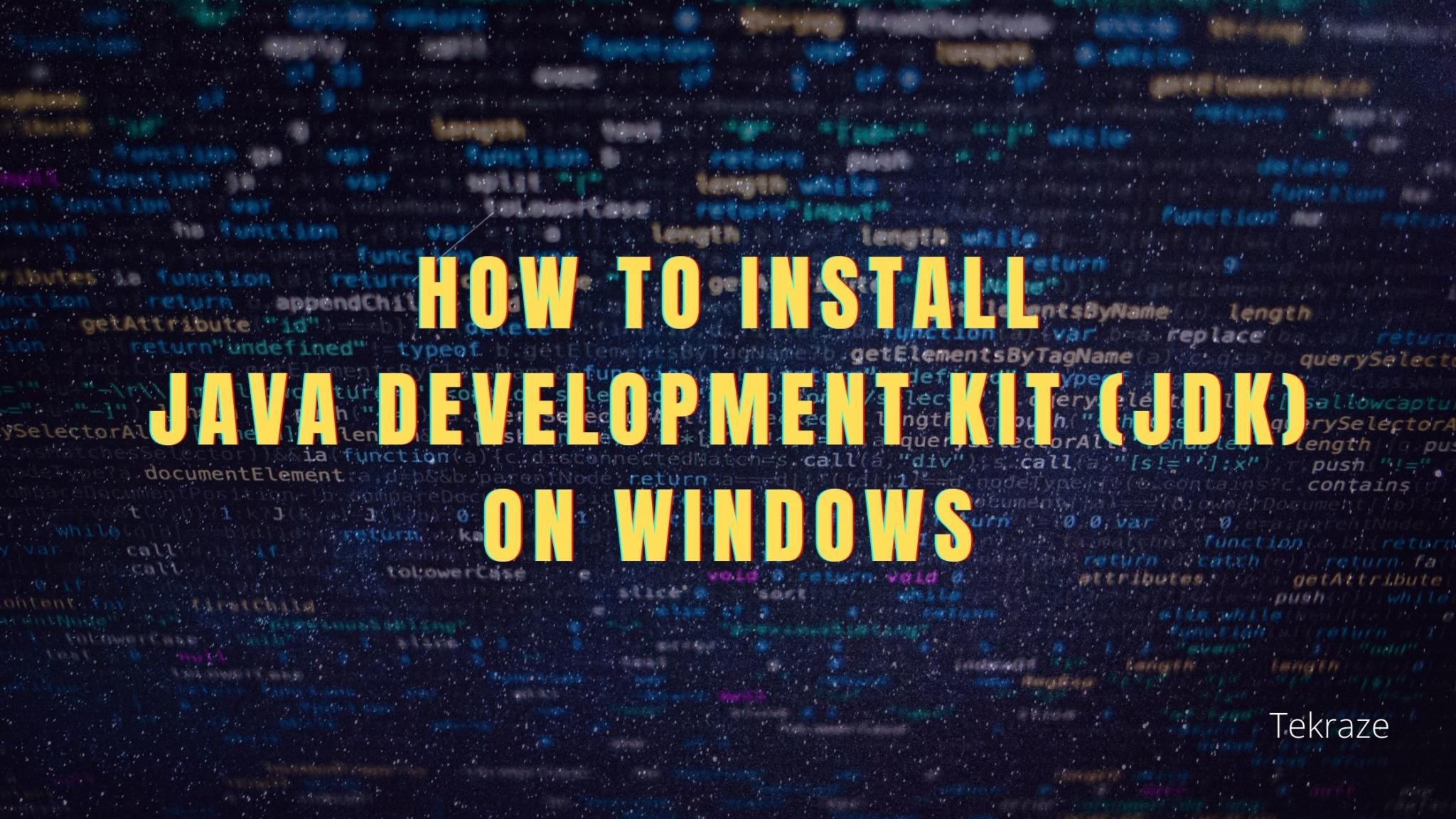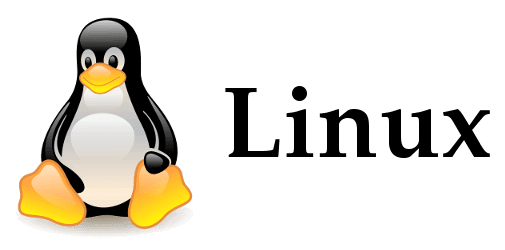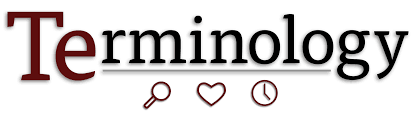We’ve all been there—accidentally deleting an important document, photo, or folder only to realize it wasn’t backed up. Whether it happened due to a slip of the hand, formatting a drive, or an unexpected system crash, losing files can be stressful. Fortunately, RecoveryFox AI makes it incredibly easy to recover deleted files on Windows—whether you’re dealing with a USB drive, hard disk, SSD, SD card, or even a formatted partition.
In this step-by-step guide, we’ll walk you through how to recover lost or deleted files on your Windows PC using RecoveryFox AI, a smart, fast, and user-friendly data recovery software designed for everyone—from casual users to IT professionals.
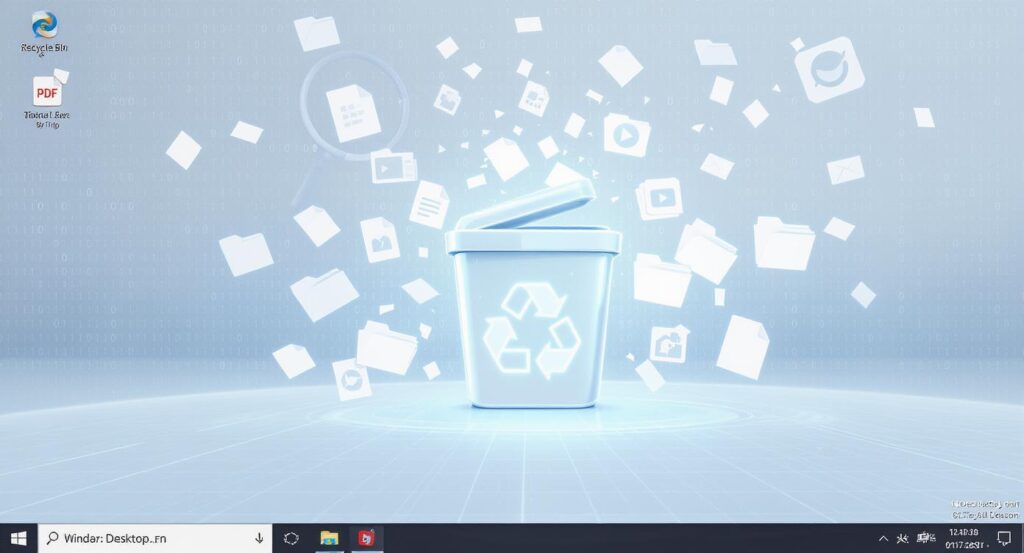
Why Choose RecoveryFox AI for File Recovery?
RecoveryFox AI stands out as a powerful, user-friendly solution for recovering deleted files on Windows systems. Here’s why it’s an ideal choice for data recovery:
Also Read – How to Transfer Google Cloud Photos via multcloud
AI-Powered Recovery Technology
RecoveryFox AI uses advanced artificial intelligence algorithms to identify and recover files more accurately than traditional recovery methods. The AI can recognize file patterns and structures even when file headers are damaged.
Comprehensive File Support
Recover over 500 file types including documents (PDF, DOC, DOCX, XLS, XLSX, PPT, PPTX), images (JPG, PNG, TIFF, RAW formats), videos (MP4, AVI, MOV, MKV), audio files (MP3, WAV, FLAC, AAC), and many more specialized formats.
Multiple Recovery Scenarios
Whether your files were deleted accidentally, lost due to formatting, system crashes, partition corruption, or virus attacks, RecoveryFox AI handles various data loss scenarios effectively.
Intuitive User Interface
Designed with simplicity in mind, the software guides users through the recovery process step-by-step, making it accessible for both beginners and advanced users.
Deep Scanning Capabilities
Combines quick scans for recently deleted files with comprehensive AI Scans that can recover files from formatted drives or files that were deleted a long time ago.
Step-by-Step Guide: Recovering Deleted Files with RecoveryFox AI
Follow this detailed tutorial to recover your deleted files using RecoveryFox AI:
Step 1: Download and Install RecoveryFox AI
Visit the official RecoveryFox AI website https://www.wonderfoxrecovery.com/
and download the software.
Important: Install the program on a different drive than where your deleted files were located to prevent overwriting the deleted data.
Step 2: Launch the Application
Double-click the RecoveryFox AI icon to start the program. The clean, intuitive interface will guide you through the recovery process.
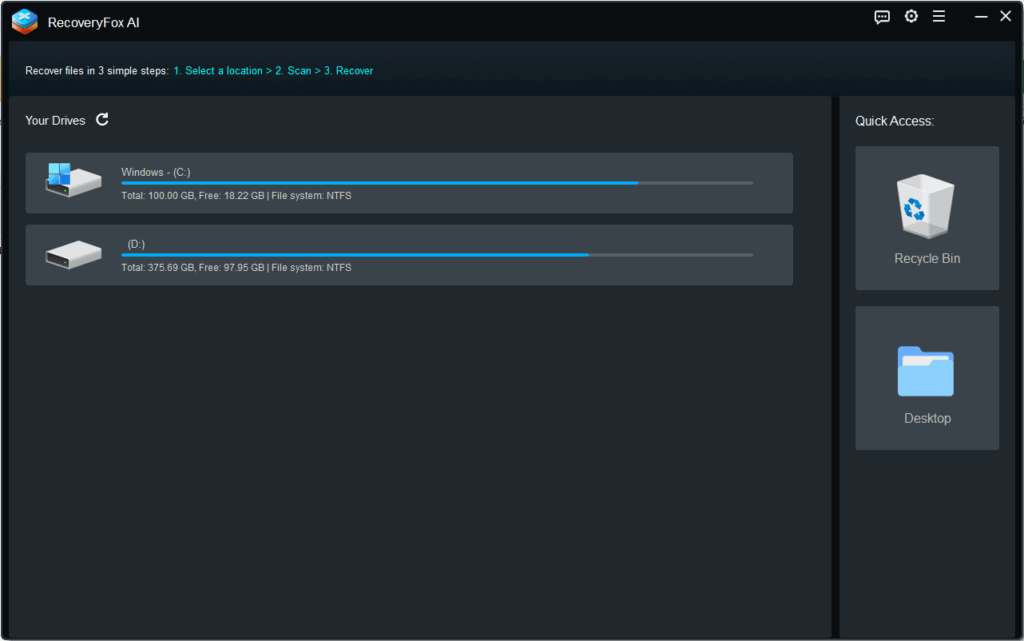
Step 3: Select the Target Drive
Choose the drive or storage device where your deleted files were located. This could be your main hard drive (C:), external USB drive, SD card, or any other storage device connected to your computer.
Step 4: Start the Scanning Process
After selecting the drive, the recovery process will start automatically. You can monitor the progress and see files being discovered in real-time.
- Quick Scan: Rapidly finds recently deleted files
- AI Scan: Uses artificial intelligence for maximum recovery potential
Step 5: Preview and Select Files
Once scanning completes, browse through the recovered files. RecoveryFox AI allows you to preview files before recovery, ensuring you’re restoring the correct data. Use the built-in filters to sort by file type, size, or date.
Step 6: Recover Your Files
Select the files you want to recover and click “Recover.” Choose a safe location to save the recovered files – preferably on a different drive to avoid any potential data conflicts.
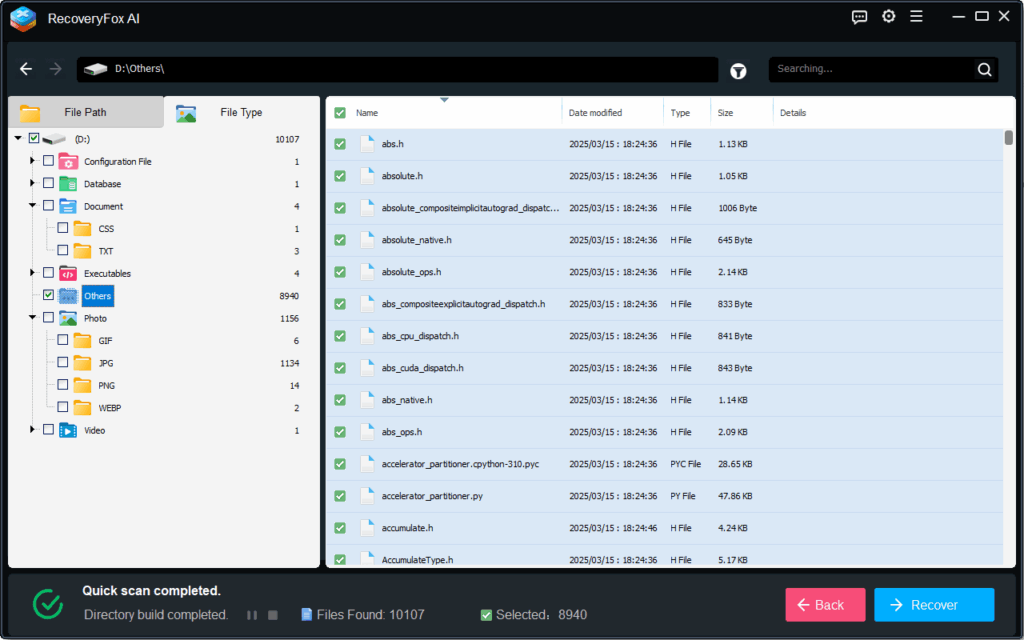
Pro Tips for Successful File Recovery
Act Quickly
The sooner you attempt recovery after deletion, the higher your chances of success. Avoid using the affected drive until recovery is complete.
Stop Using the Affected Drive
Continued use of the drive where files were deleted can overwrite the deleted data, making recovery impossible.
Choose the Right Recovery Location
Always save recovered files to a different drive or storage device to prevent overwriting other deleted files.
Regular Backups
While RecoveryFox AI is highly effective, prevention is better than cure. Maintain regular backups of important files.
We hope you will now be able to recover your files easily using RecoveryFox AI. Thanks for reading.