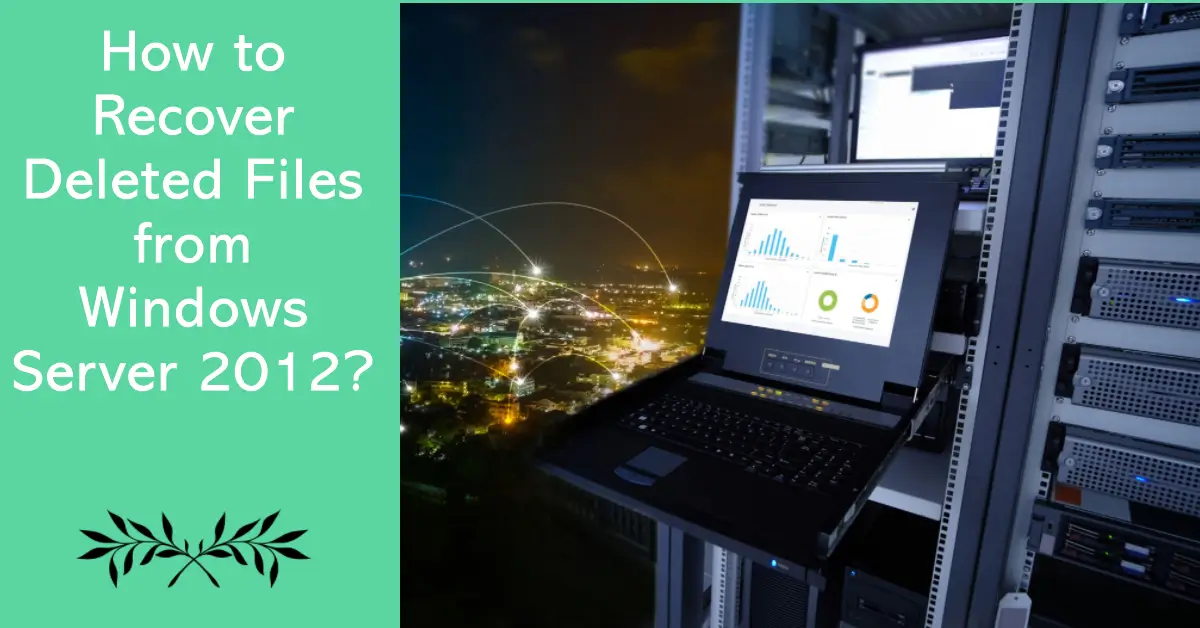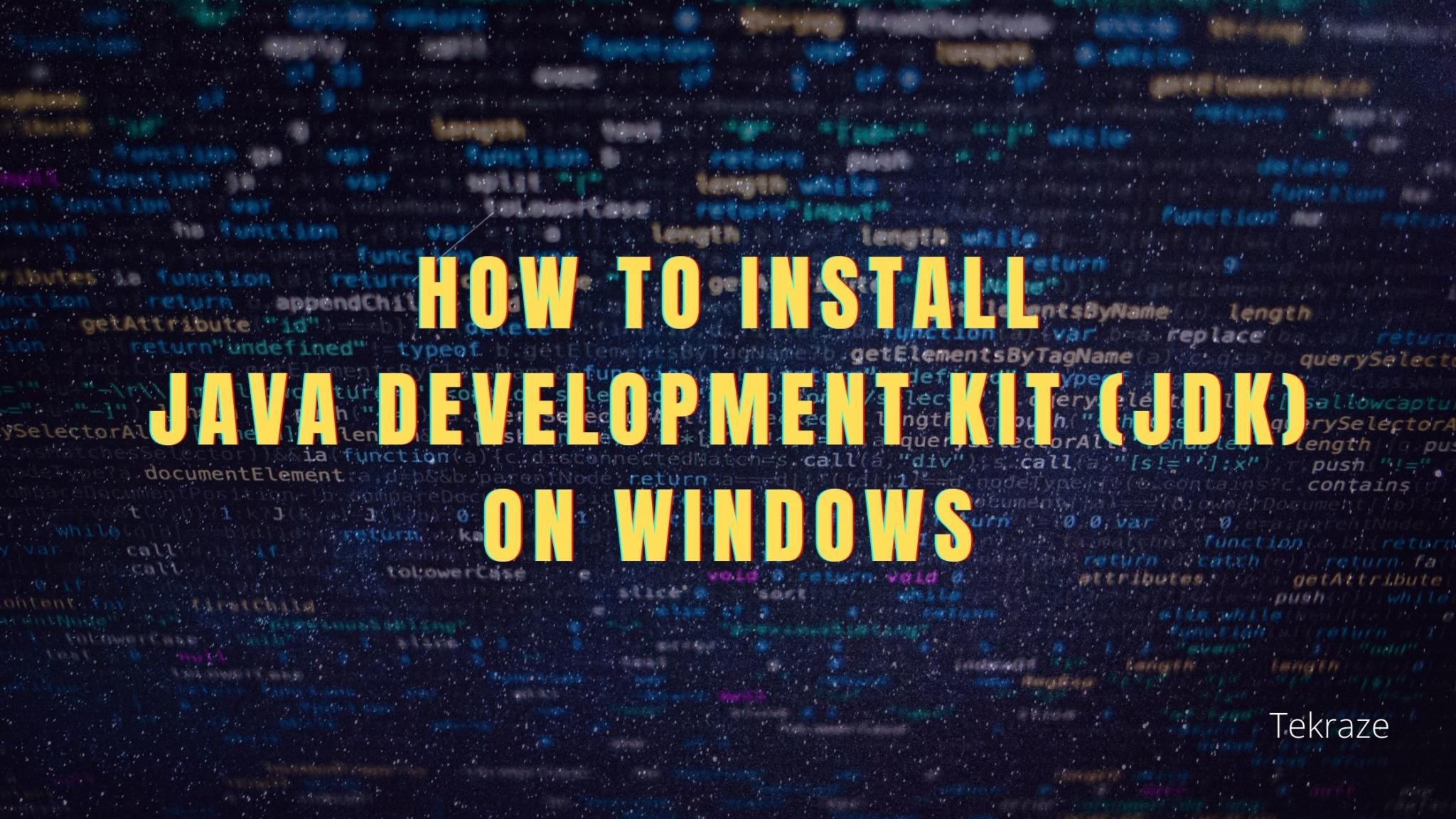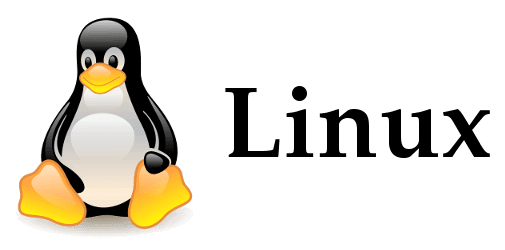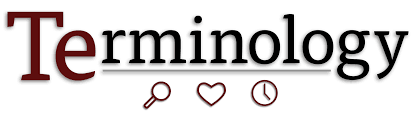In enterprise-level systems like Windows Server 2012, data is a core asset for business operations. Accidentally deleted files may lead to service interruptions, compliance risks, or financial losses. For example, Servers often host databases, applications, or shared files. Deleting these files accidentally can cause service outages, directly impacting user experience and revenue.
When Do Files Get Deleted or Lost from Windows Server 2012?
Files can become “lost” (inaccessible, missing, or seemingly deleted) in Windows Server 2012 for a variety of reasons. Below are common causes and scenarios to investigate:
- Human error (e.g., accidental deletion via Shift+Delete, permanent removal due to a disabled Recycle Bin, or files being accidentally moved/renamed);
- File system corruption (caused by power outages, hardware failures, or metadata damage, requiring repair via chkdsk);
- Storage hardware issues (such as physical disk damage, RAID array failures, or misconfigured storage pools);
- Permission configuration errors (NTFS permissions or ownership changes that block access to seemingly “lost” files, requiring troubleshooting via security tabs or command-line tools like icacls).
Also Read How to Use Remote Desktop on Windows 11
How to Recover Deleted Files from Windows Server 2012?
To retrieve deleted files from Windows Server 2012 and other Server operating system like 2008, 2016, 2019, 2022 or 2025, the most convenient way is to employ a professional Server data recovery tool such as MyRecover.
Why We Recommend MyRecover?
Intuitive User Interface: Designed for accessibility, MyRecover’s clean layout guides users through recovery steps effortlessly, making it ideal for both tech novices and experts. No specialized skills are needed.
Comprehensive Data Recovery: Retrieve over 1000+ file types, like documents (TXT, DOC/DOCX, XLS/XLSX/CSV/DBF, PDF/PDP, PPT/PPTX/ODP, etc.), photos (JPG/JPEG/JPE, PNG, TIF/TIFF, HEVC/HEIC/HEIF, GIF, PSD, SVG, ARW, X3F, etc.), videos (MPEG/MP4, MOV, AVI/NAVI, ASF, WMV, RM/RMX, FLV/F4V QSV, etc.), etc.), audios (MP3, CDA, WAV, AIFF, WMA, VQF, OGG, ARM, APE, FLAC, AAC, M4A, etc.) and more.
Cover 500+ Data Loss Scenarios: MyRecover excels in accidental deletion, formatting, system crashes, or partition corruption. It supports recovery from HDDs, SSDs, USB drives, and memory cards.

Efficient Scanning Technology: Combines quick scans for recent deletions with deep scans for complex cases (e.g., formatted drives). Advanced algorithms ensure thorough searches without compromising speed.
Broad Compatibility: Fully compatible with Windows OS (11/10/8/7 and Server editions) and supports file systems like NTFS, FAT32, and exFAT. Ideal for both personal and business environments.
Tutorial of Recovering Deleted Files from Windows Server 2012
So, no matter why you lose files in Windows Server, MyRecover can help easily get them back. Here is the breakdown of restoring deleted files from Windows Server 2012.
Step 1. Download and install MyRecover on your Server computer. [Do not install it on the drive where the deleted files were stored so as to prevent data overwriting.]
Step 2. Double click its icon to launch it. Locate the target drive and click on “Scan.”
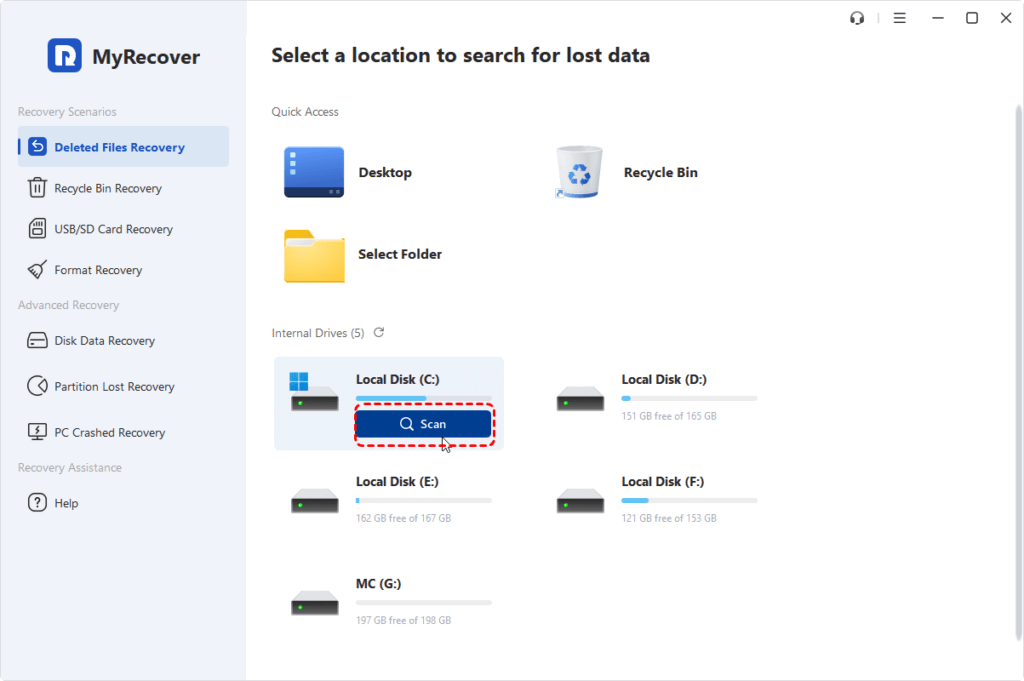
Step 3. With a quick scan by default, all recoverable files will be listed. If you don’t find the deleted files, try “Deep Scan” instead.
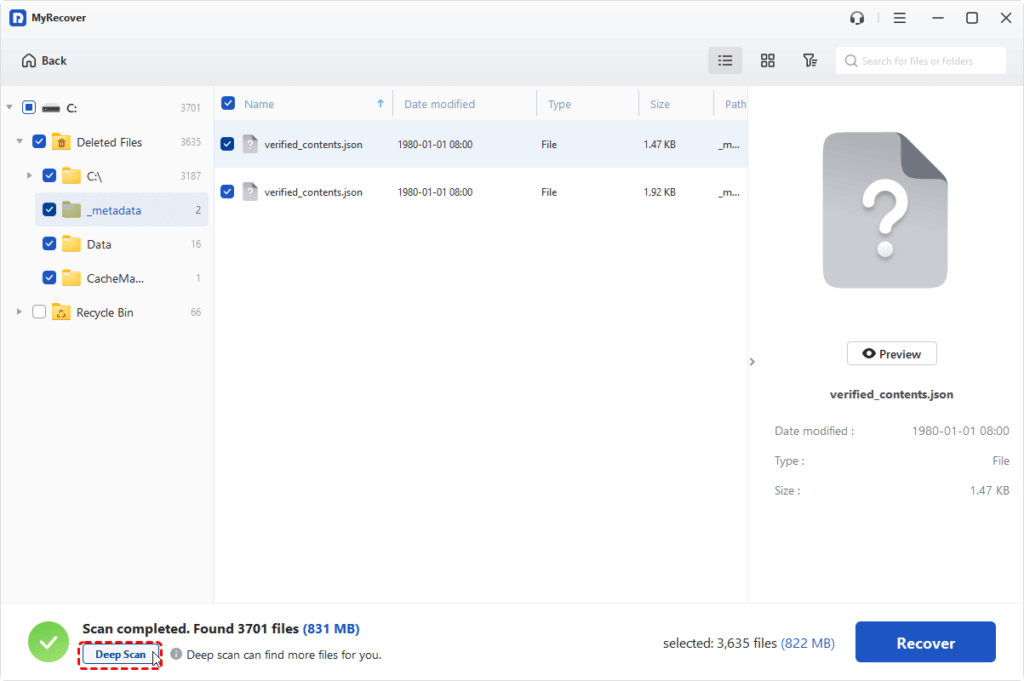
Step 4. When the deleted files appear after the deep scan, check the boxes in front of them and click on “Recover”.
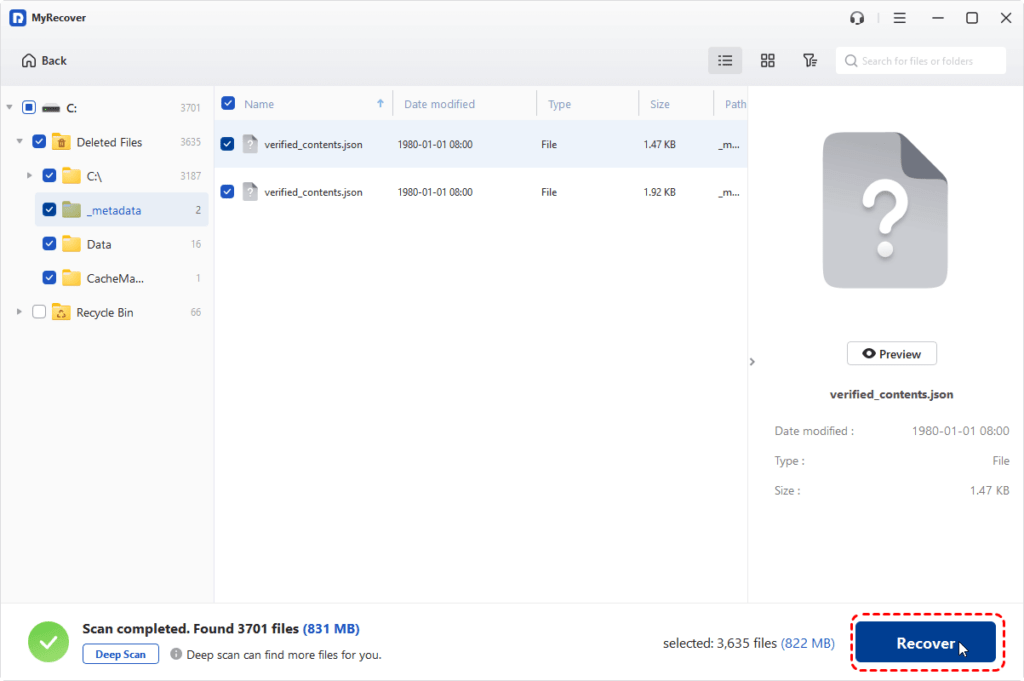
Step 5. Then choose a safe location to hold the recovered files.
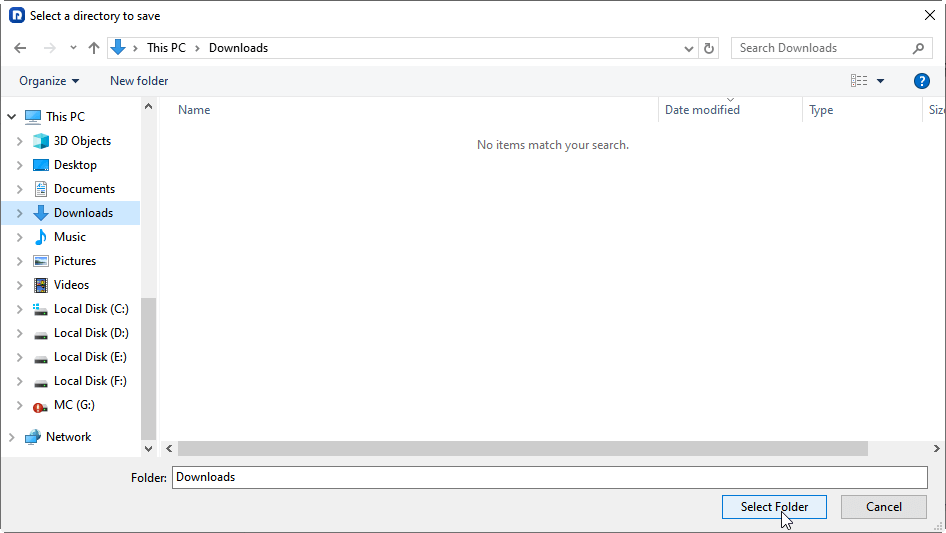
Step 6. Finally, just wait for the recovery process to complete.
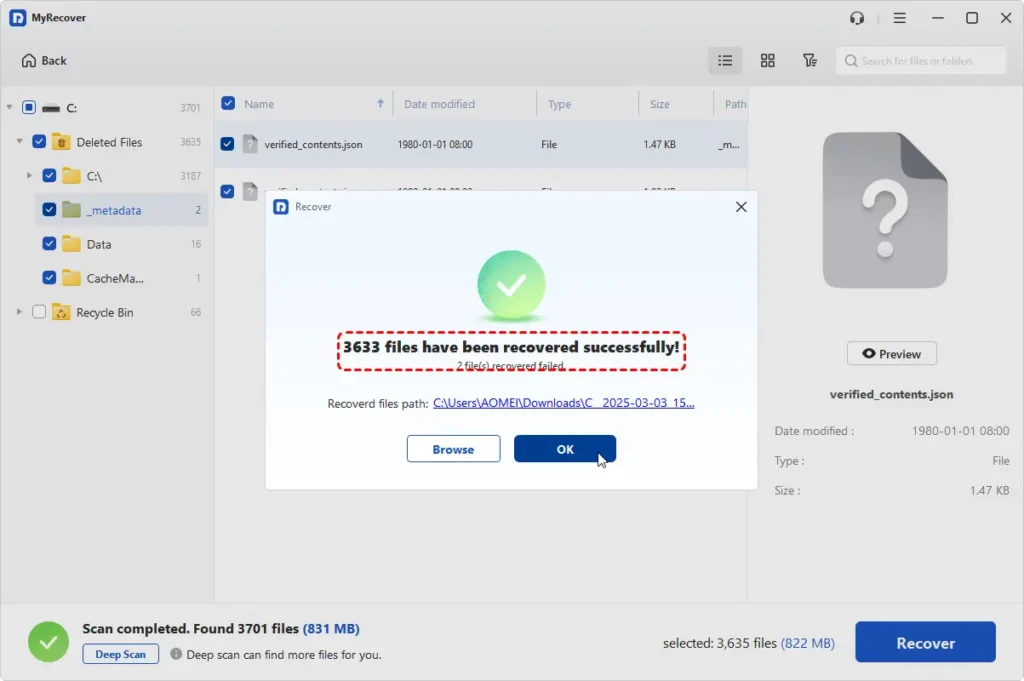
Once done, you will see a mini window that informs you of how many files have been recovered successfully, along with the new path, which you can directly click on and access the recovered files.
Sum Up
Data loss and deletion can be a rather annoying thing for either individuals and enterprises Windows Server users. Although the behind causes of data loss are various (accidental deletion, format, disk corruption, virus attack or other), the priority is to find an effective way to recover deleted files from Windows Server or PC completely.
Taking all factors (such as product usability, data recovery success rate, compatibility, etc) into account, we have recommended the professional and reliable file recovery software (MyRecover) for Windows Server in above content. To meet various needs, it offers three distinct editions: Free, Professional, and Technician. The latter two required paid, but offering more advanced features:
- Preview before finalizing recovery so that users can preview files (photos, documents, etc.) to verify integrity, saving time and ensuring accurate retrieval.
- Recover unlimited files and data, perfect for heavy data recovery users.
Restore files from crashed system computer by creating a bootable rescue media.