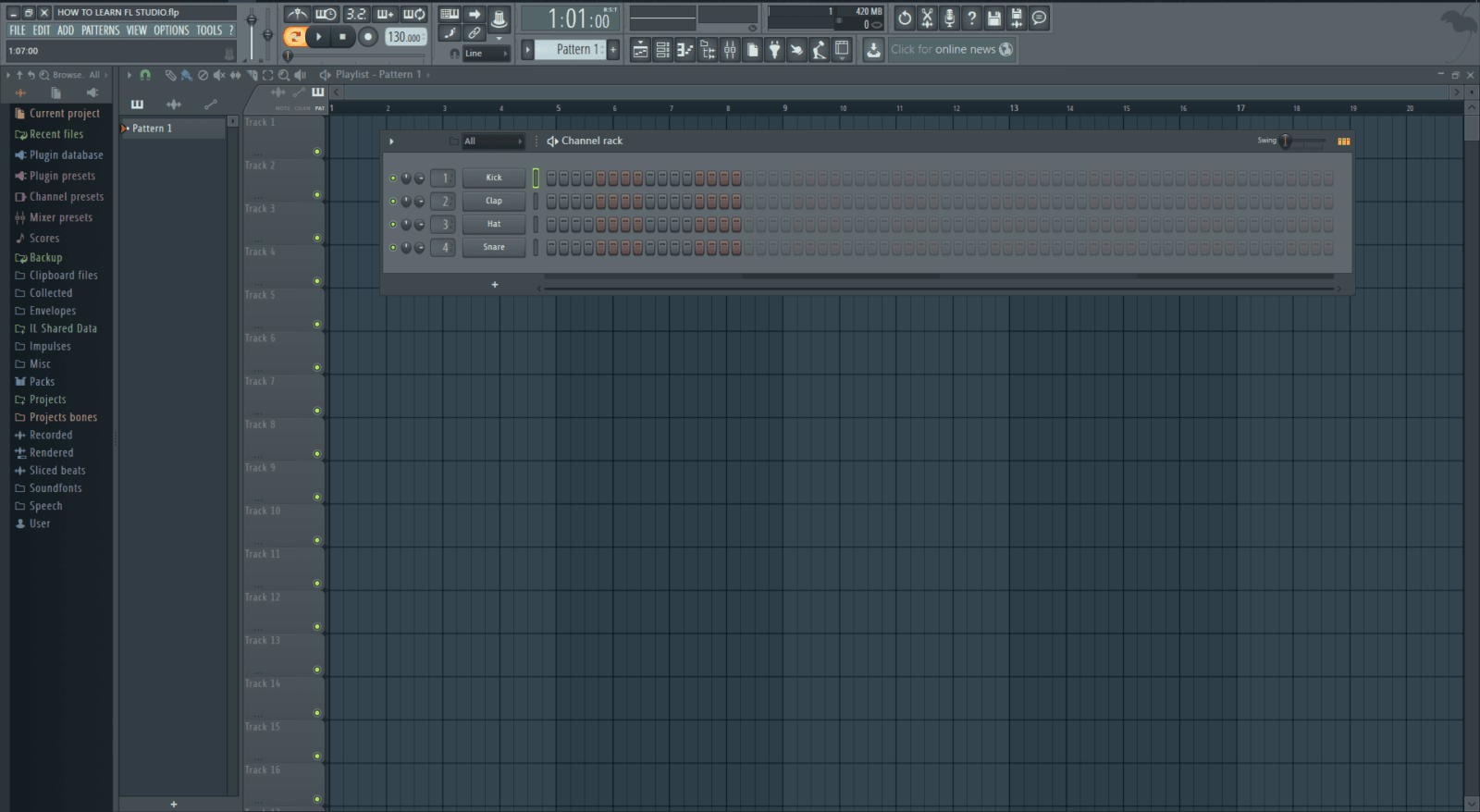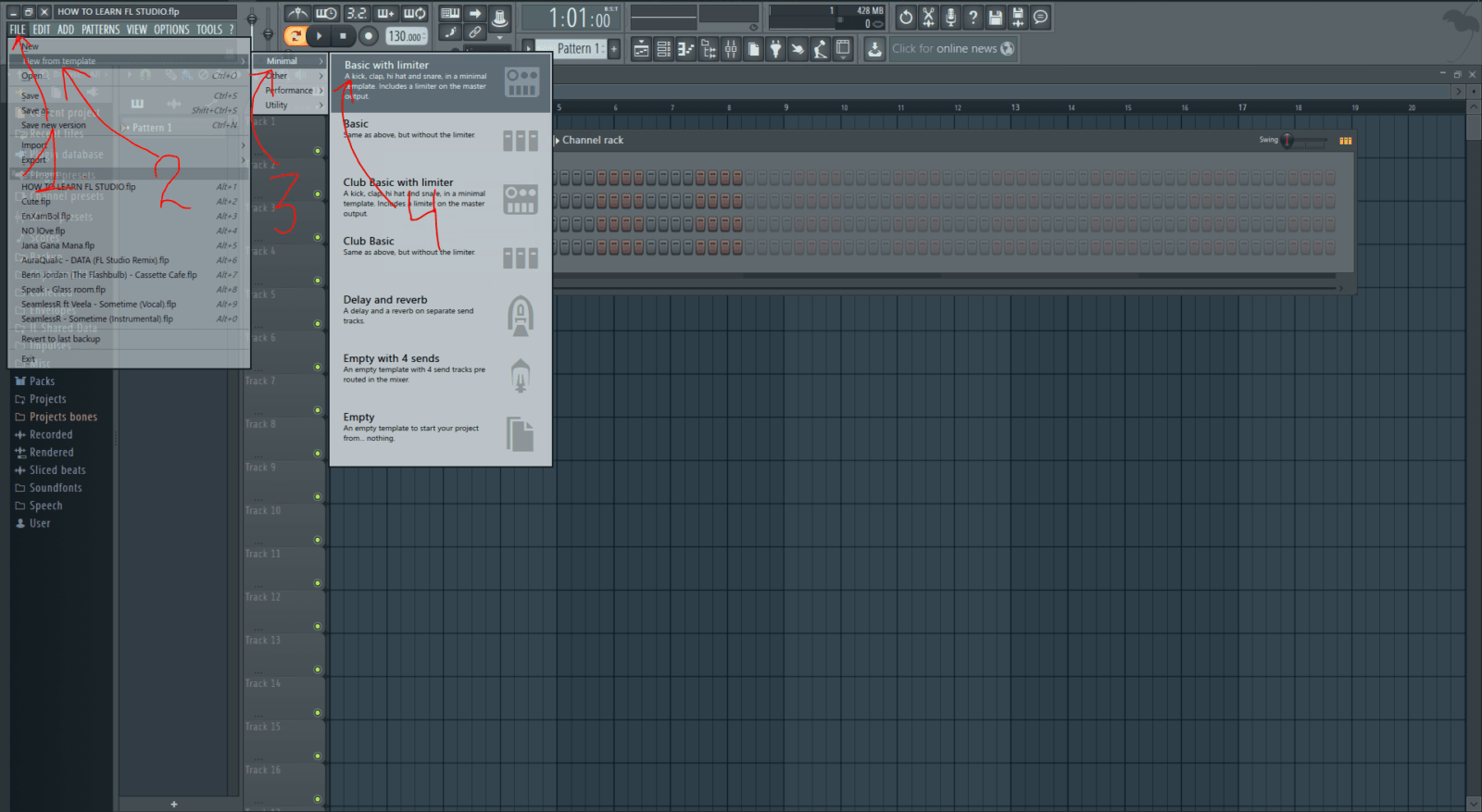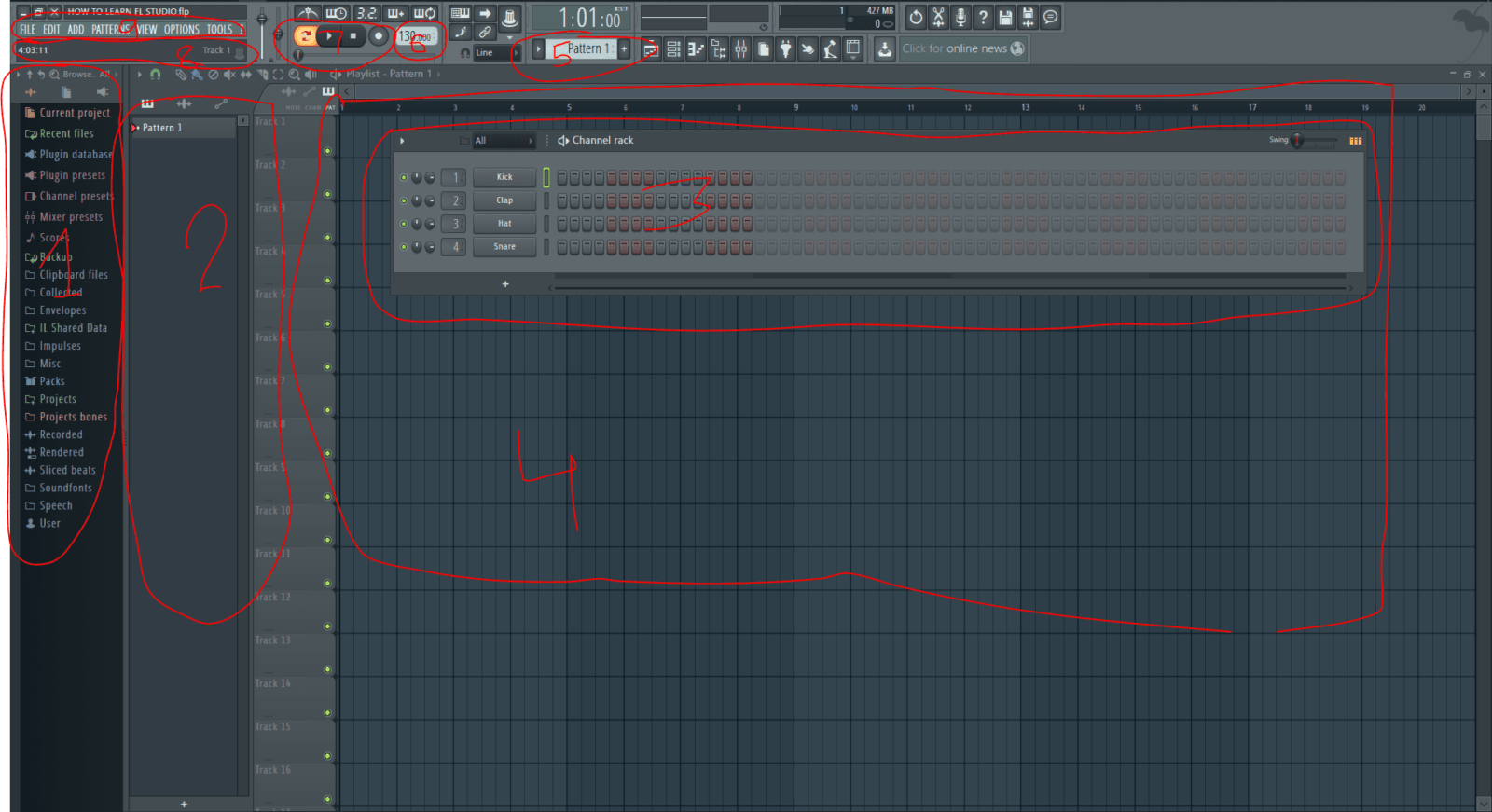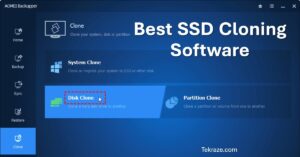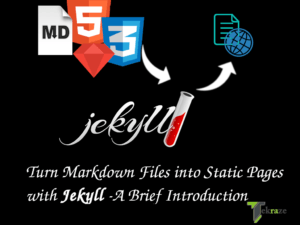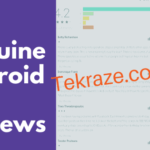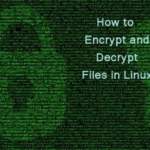How to learn FL Studio check below
You have bought your first DAW. Hurray !!! Is it too intimidating for you? Are all the windows and details making you regret spending all those dollars? Are you not able to sleep soundly because of the nightmares your dream FL Studio is giving you? You didn’t pay for this!!! Or did you? You wanna delete your FL Studio and ask for refunds?
WORRY NOT! A little help from us will harm you nothing. We are your saviors who will help you fight all the ghosty and clown faces of your FL Studio. We will help you make friends with your FL Studio and tell you tricks and techniques which will help you strengthen your relationship with your FL Studio. Here, we will help you show who’s the man and help you until YOUR FL Studio actually becomes YOURS, Mentally, Spiritually, and Physically. It’s much easier and user-friendly than a lot of college things, like when you think: “Can I take my online class in a more suitable way?”
Here are the basic navigations and explanations for the scary windows which will haunt you no more in your dreams.
Navigations
This is the first face of FL Studio you’ll see ( or maybe a DEMO project will open in your first start of FL Studio ).
[su_note note_color=”#fdfd89″]| Also Read | Self Driven StartUps[/su_note]
DON’T WORRY! You can do it!
Click on ‘File > New from template > Minimal > Basic with limiter’ and you’ll see this BEAUTIFUL face of your FL Studio. Depicted below.
Now here are some of the windows marked from serial 1 to 9.
- Browser Window
- Pattern Selector
- Sequencer
- Playlist
- Current Pattern
- Tempo
- Play/Pause/Stop
- Information Bar
- Basic Menu Commands
EXPLANATION
- Browser Window – All your Folders, Samples and VSTs can be found here.
- Pattern Selector – All your Patterns will be shown here.
- Sequencer – Here you will Draw your Drum Patterns and Instrument Notes.
- Playlist – Also known as the Song Mode. Here all the Patterns are drawn and arranged as you want to structure your song.
- Current Pattern – It displays your current selected pattern.
- Tempo – This will display your current project tempo.
- Play/Pause/Stop – I hope you are not that dumb that I need to explain this.
- Information Bar – This will display a short information about every element that you hover your mouse cursor over.
- Basic Menu Commands – Don’t touch this or ghosts will again start haunting you.
[su_note note_color=”#fdfd89″]| Also Read | Best Music Production Digital Audio WorkStations[/su_note]
Most of these functions will be used in almost all the tutorials so they all will be explained in more detail there only. Watch out !!!
HOME WORK –
Try leaning more about these 9 elements in the FL Studio help. Press F1 key to open the help menu in your FL Studio.
In the next post, you’ll learn to make your first beat. Congrats on knowing a little about your glorious DAW. Love it and go on a lot of dates with your beloved DAW. Enjoy !!!