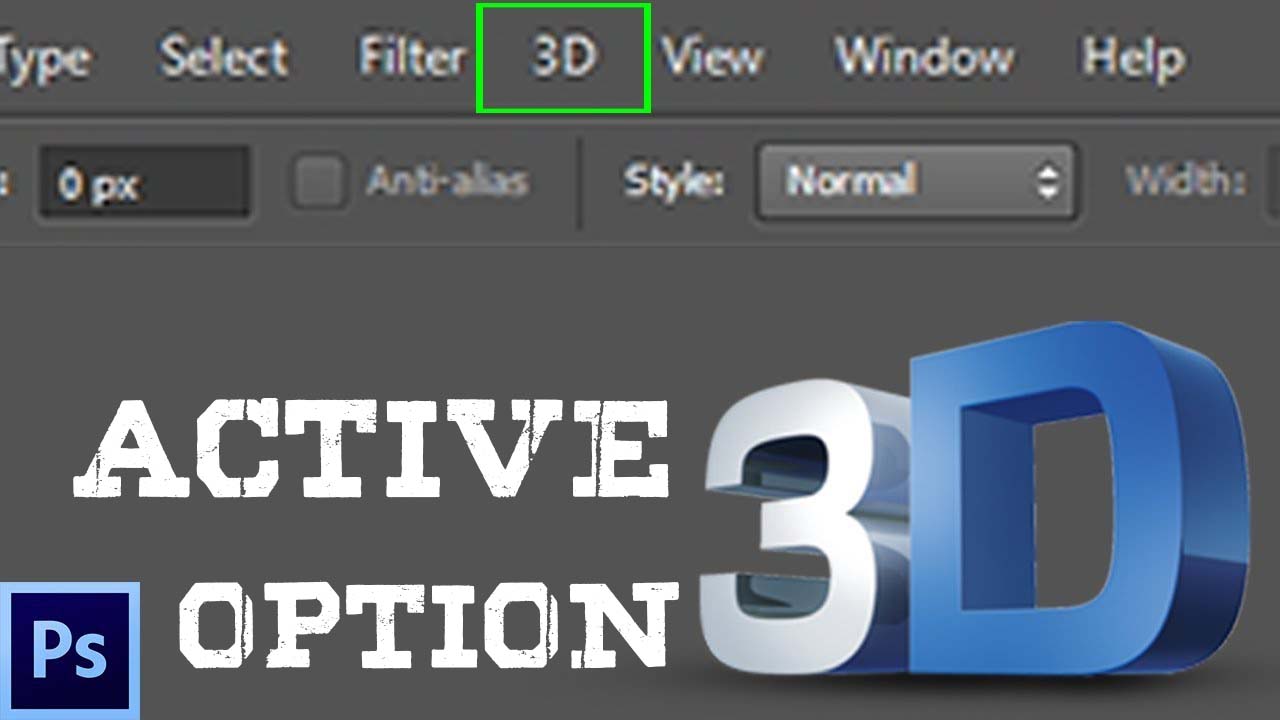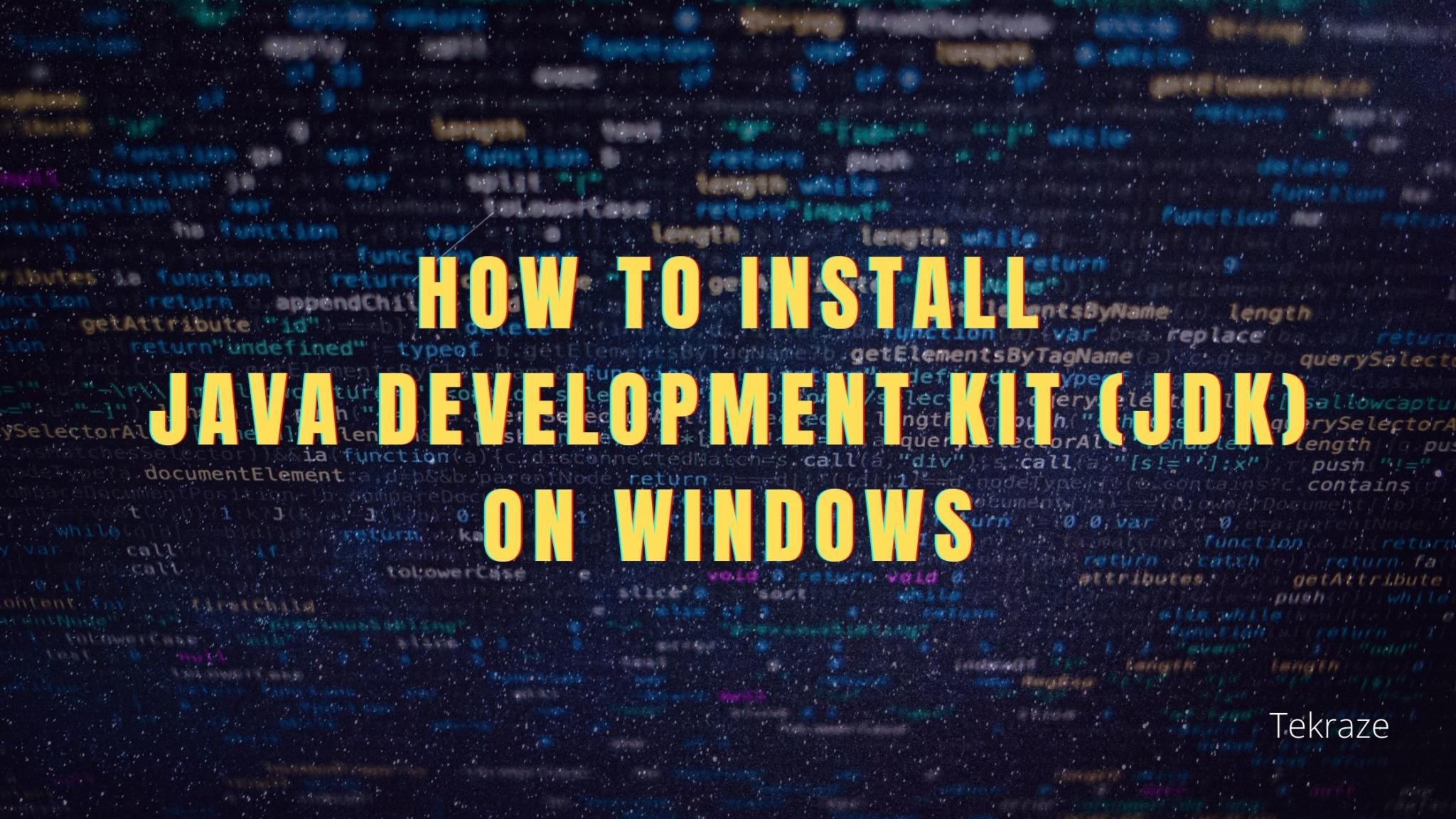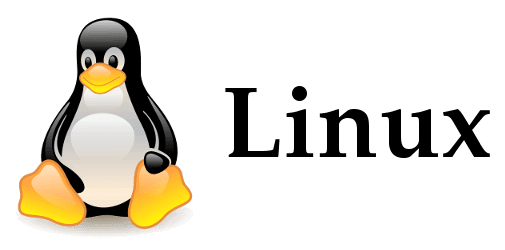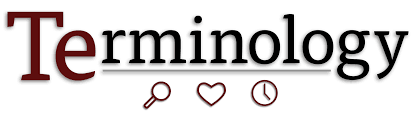How to Add 3D option in Adobe Photoshop CS6 check below
If you don’t have 3d features in your Photoshop cs6 version or you don’t see the 3d menu in Photoshop cs6 well in this post I am going to show you How to Enable the 3D option in Photoshop cs6. By default, the latest version of Photoshop is CC has the 3D option, but sometimes the 3D option or 3D menu does not show on the menu bar.
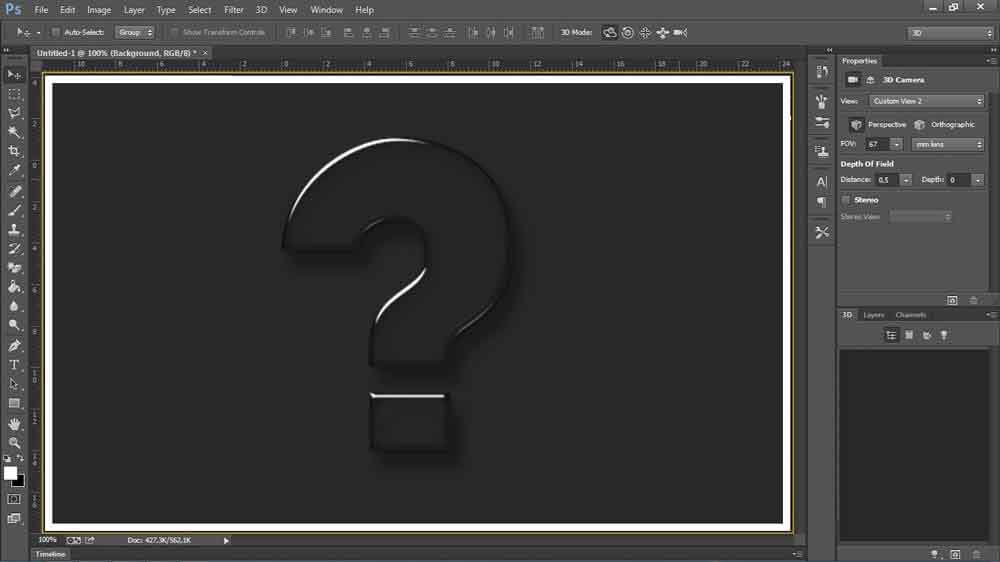
The Process is rather simple, All you need to do is make your Photoshop regular copy or convert regular Photoshop CS6 into Photoshop cs6 extended version. If you have Photoshop cs6 in the regular version you will convert that version into cs6 extended. So you can easily use Photoshop 3d menu or 3d features on your computer.
[su_note color=”#deb5a2″]Also read | GIMP vs Photoshop for Beginners[/su_note]
Ok! so, before starting one thing I have to clear is that if you don’t have to see a video card then maybe you don’t get the 3d option and if you get 3d option it means that you have a video card with this method you can do enable your 3d options.
Enable 3D option in Adobe Photoshop CS6 Step by Step:
3D Option Not Available in Photoshop CS6?
Step 1. At First DownloadPhotoshop 3D Activator Tool.
Step 2. After that Unzip the file then copy the file, find the Adobe folder where Adobe Photoshop install,s and paste it into the adobe photoshop folder.
Step 3. Click on the icon which is circled as shown below in the image and click on “Ok” button.
[su_note color=”#deb5a2″]Also read | Photoshop Tools for Beginners[/su_note]
Step 4. Now open “Photoshop” Now you can see your Photoshop CS6 version has been converted into Extended and you will see the 3D option in the menu bar. Apply the 3D effect in Photoshop CS6 and enjoy!
That is all for today, keep visiting for more coming in this series. Feel free to like, comment, share, and give your opinions in the comments below. Your valuable comments help us in giving you more relevant content. Be a part of the Tekraze family, have a nice day. Feel free to comment below, if you want any other article on a specific topic related to photoshop.