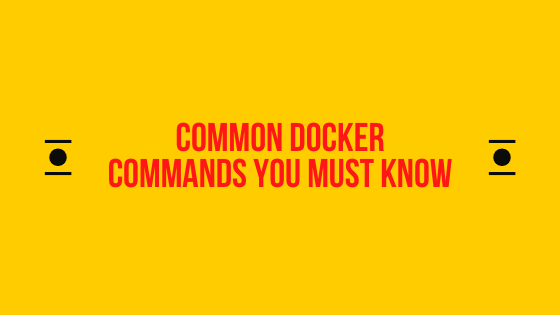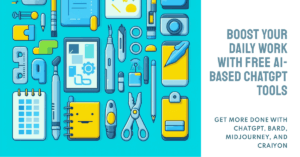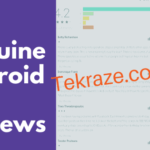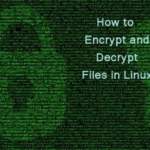Hi, I will share some easy and common docker commands that will help you In managing Docker data in your system. These commands are the ones that are used daily. I will not mention all Commands, just the basic ones that I use mostly. So let us see.
Cleanup Docker Commands
- Image Prune
It will clear all dangling images.
sudo docker image prune
2. Volume prune
It will remove all volumes which are not in use.
sudo docker volume prune
3. Network Prune
Will remove all Networks not in use or leftover from old configurations.
sudo docker network prune
4. System Prune
Will remove all stopped containers along with the network, volume, and dangling images.
sudo docker system prune
Information Docker Commands
1. Stats
To check stats like Cpu Usage, memory, network and I/O usage of the containers.
sudo docker stats
2. Inspect
To get information about a docker container, like layer images, network, storage, and more.
sudo docker inspect container_id
3. Logs
To check logs of the running Containers
sudo docker logs container_id
4. PS (Running containers or stopped containers)
To check the running containers, and also Stopped containers with additional flags.
// for only running containers<br>sudo docker ps<br><br>
// for running as well stopped containers<br>sudo docker ps -a
[su_note note_color=”#f5e5d4″ radius=”6″]| Also Read | Developer Terminology you need to know. [/su_note]
Execution and running-related Docker Commands
1. EXEC (to drop to docker shell of the running container)
It helps to drop to the shell of the docker container running, so you can execute commands for the specific container, inside the container. You just need to pass the correct shell used by docker container
sudo docker exec -it container_id bash
sudo docker exec -it container_id sh
2. Pull
Used to pull docker images from the container registry or your hosted registry.
sudo docker pull image_name
sudo docker pull repo_name/image_name
3. Run
To run a docker container using an image you just pulled above. Additional parameters can be provided
sudo docker run image_name
4. Start
To run a stopped container
sudo docker start container_id
5. Stop
To stop a running container
sudo docker stop container_id
6. Restart
To restart a running container
sudo docker restart container_id
These are the common ones, but to check all, commands type below command
sudo docker --help
balvinder@balvinder-Inspiron-5575:~$ sudo docker --help
Usage: docker [OPTIONS] COMMAND
A self-sufficient runtime for containers
Options:
--config string Location of client config files (default "/root/.docker")
-c, --context string Name of the context to use to connect to the daemon (overrides DOCKER_HOST env var and default context set with "docker context use")
-D, --debug Enable debug mode
-H, --host list Daemon socket(s) to connect to
-l, --log-level string Set the logging level ("debug"|"info"|"warn"|"error"|"fatal") (default "info")
--tls Use TLS; implied by --tlsverify
--tlscacert string Trust certs signed only by this CA (default "/root/.docker/ca.pem")
--tlscert string Path to TLS certificate file (default "/root/.docker/cert.pem")
--tlskey string Path to TLS key file (default "/root/.docker/key.pem")
--tlsverify Use TLS and verify the remote
-v, --version Print version information and quit
Management Commands:
builder Manage builds
config Manage Docker configs
container Manage containers<span data-mce-type="bookmark" style="display: inline-block; width: 0px; overflow: hidden; line-height: 0;" class="mce_SELRES_start"></span>
context Manage contexts
engine Manage the docker engine
image Manage images
network Manage networks
node Manage Swarm nodes
plugin Manage plugins
secret Manage Docker secrets
service Manage services
stack Manage Docker stacks
swarm Manage Swarm
system Manage Docker
trust Manage trust on Docker images
volume Manage volumes
Commands:
attach Attach local standard input, output, and error streams to a running container
build Build an image from a Dockerfile
commit Create a new image from a container's changes
cp Copy files/folders between a container and the local filesystem
create Create a new container
diff Inspect changes to files or directories on a container's filesystem
events Get real time events from the server
exec Run a command in a running container
export Export a container's filesystem as a tar archive
history Show the history of an image
images List images
import Import the contents from a tarball to create a filesystem image
info Display system-wide information
inspect Return low-level information on Docker objects
kill Kill one or more running containers
load Load an image from a tar archive or STDIN
login Log in to a Docker registry
logout Log out from a Docker registry
logs Fetch the logs of a container
pause Pause all processes within one or more containers
port List port mappings or a specific mapping for the container
ps List containers
pull Pull an image or a repository from a registry
push Push an image or a repository to a registry
rename Rename a container
restart Restart one or more containers
rm Remove one or more containers
rmi Remove one or more images
run Run a command in a new container
save Save one or more images to a tar archive (streamed to STDOUT by default)
search Search the Docker Hub for images
start Start one or more stopped containers
stats Display a live stream of container(s) resource usage statistics
stop Stop one or more running containers
tag Create a tag TARGET_IMAGE that refers to SOURCE_IMAGE
top Display the running processes of a container
unpause Unpause all processes within one or more containers
update Update configuration of one or more containers
version Show the Docker version information
wait Block until one or more containers stop, then print their exit codes
Run 'docker COMMAND --help' for more information on a command.
You can also check the official documentation here. https://docs.docker.com/
[su_note note_color=”#f5e5d4″ radius=”6″]| Also Read | The Alphabet of Programming Language [/su_note]
Thanks for reading the article, I hope it will Surely do help. Do let me know in the comments below. Thanks again and do keep visiting back for more updates.