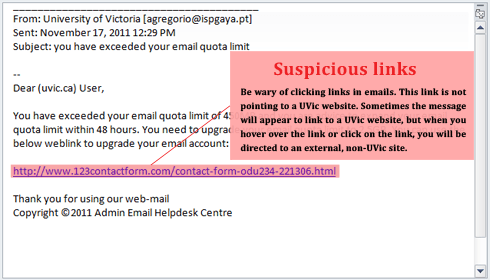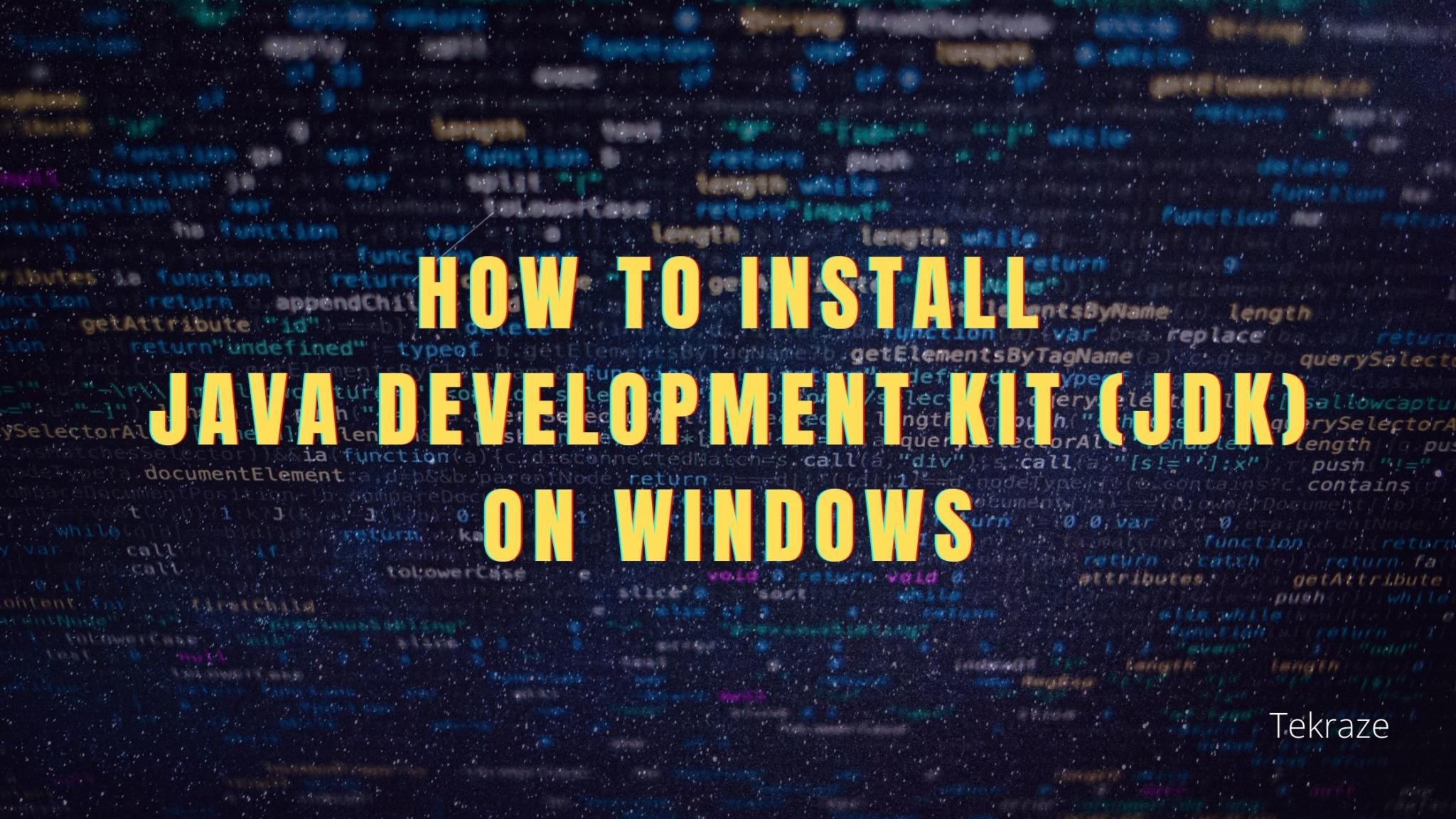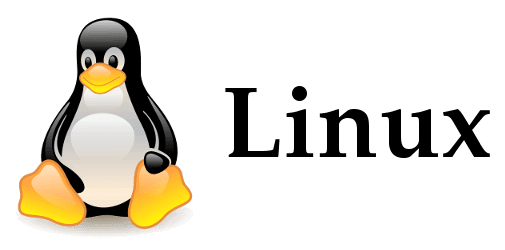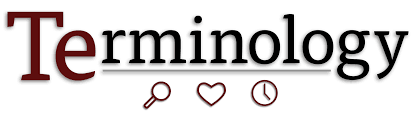Apple offers various built-in security features on Mac to help you keep your system security intact. These features do not only help to keep your system security intact but they are also useful to keep your data privacy unscathed. Here, these features protect you from all existing and latest malware threats. Further, you can follow these built-in features to improve your system performance as well. In addition to these built-in features, you can also rely on the best anti-malware programs to keep your system secure from all virus threats. In this article, we have discussed ways to keep your Mac safe from hacker’s attack.
[su_note note_color=”#f5f5d4″ radius=”6″]| Also Read | Speed up windows using Usb Drive[/su_note]
Apply a Firmware Password:
This is an advanced feature that avoids unauthorized boot process on your Mac by any other disk or location than the prescribed boot disk. Here, if someone tries to boot your Mac without a password by using another boot drive then he will be blocked from doing so. It is useful to block unauthorized access by anyone to important startup key combinations. Follow below-mentioned steps to apply a firmware password.
- Press Command + R keys immediately after turning on your Mac to boot your system from macOS Recovery.
- Once Apple logo appears, release all keys.
- Go to Utility window and head to Utilities > Firmware Password Utility.
- Click on “Turn on Firmware Password” option and mention the firmware password.
- Close Firmware Password Utility and restart your Mac.
Note: Now when you have enabled a firmware password, your system will ask for password submission only when someone tries to boot your system from other than the prescribed storage device in Startup Disk Preferences. It will also ask you for a password when you try to boot your system from macOS Recovery.
[su_note note_color=”#f5f5d4″ radius=”6″]| Also Read | Introduction to Git Version Control[/su_note]
Enable Firewall:
Firewall on your system doesn’t allow malicious content to sneak into your system to avoid damage during your online presence. Here, it is a useful utility on your system to keep your online activities safe. The firewall may not come enabled necessarily on your Mac thus you should enable it to avoid unnecessary trouble. To do this, go to System Preferences > Security & Privacy > Firewall tab. Now tap on padlock icon at lower-left corner and submit the administrator account details. Next is to click on “Turn on Firewall” option to enable Firewall on your Mac. To make other necessary tweaks simply go to “Firewall Options”.
Use Anti-Malware Software:
Using reliable anti-malware programs is another best solution to keep your Mac safe from hacker’s attack after using built-in features on your system. There are many software available for Mac that offers abundant useful security features to keep your system safe from all possible virus threats. These smart tools are designed to provide you best anti-malware solution while using least system resources. They offer multiple scan option and other useful settings to help you keep your system security intact by cleaning your mac from any type of virus.
[su_note note_color=”#f5f5d4″ radius=”6″]| Also Read | Programming Difference you need to know[/su_note]
Disable Automatic File Opening After Download:
When you download something on Safari browser, its settings allow all safe downloads to be opened automatically. This feature is useful to some extent but it carries certain security issues as well. Here, it is possible that some malicious content may also run automatically after download, in case system doesn’t trace the malicious content in the first place. To disable this feature, simply go to Safari Preferences and then General tab and uncheck “Open safe files after downloading” option.
[su_note note_color=”#f5f5d4″ radius=”6″]| Also Read | Install Ubuntu in Windows 10[/su_note]
Avoid Suspicious Links:
Most malware threats are spread through malicious links & attachments in emails globally. Here, cybercriminals masquerade some original source to hide malicious content. Once you click on the link the malware starts spreading on your system. Thus, it is advisable to avoid clicking on any random link or attachment in emails or from other sources.
Conclusion: You can use various inbuilt features on your Mac to keep your system security & privacy intact. Here, these features are useful to avoid all existing and latest malware threats. Further, using effective anti-virus tools is another effective way to protect your system from all malicious threats. These advanced tools are designed to provide you with the most advanced features while keeping your system safe and secured. In addition to that, you can also follow some basic steps like avoiding suspicious links, being vigilant while using external media, taking data backup etc. to keep your Mac safe from hackers.
Note: This was a guest post from one of our audience Yogesh, if you also want to share a post like this, check here for Guest Post . We are also open for sponsored review/blog and paid promotions. Contact us by email [email protected] or by form contact-us