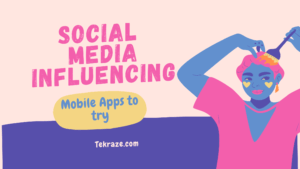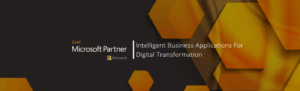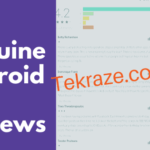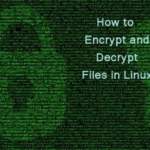What do all the apps you are using know about you? The latest update of Android software this year is focused on security and privacy, which is why the IT giant has put in the forefront the ability to control the data that Android 12 gives users.
The update is already available in beta version and will be officially unveiled in a few months, and then newer of the three billion Android-powered devices will be able to be upgraded to that Google software. The company, which unveiled small changes and greater features at its developer conference, has released add-ons, some of which are very similar to features already available in Apple’s iOS, while others preserve user privacy in completely new ways, which is important looking at many aspects of user activities, especially sensitive ones, such as online payment or betting online on most sought after bookmakers (many of which are here).
Control What Apps Access to With “Privacy Dashboard“
Android 12 adds a “Privacy Dashboard“ that shows which apps have utilized potentially sensitive permissions in the previous 24 hours. This feature breaks down the activities of applications by categories – such as “Location“, “Camera“, and “Microphone“ – and then shows you which applications have accessed these mechanisms.
Google will also ask developers to provide additional information about what they used the access for at that particular time. And through the “Privacy Dashboard”, you can also adjust or revoke application permissions. It provides more insight into how apps run in the background, especially because it includes information that tells you, not only whether there was access to your location or your microphone, but also at what point and for how long.
Additionally, Android 12 introduces a green indicator light in the upper right corner of any screen, which turns on if you use your smartphone’s microphone or camera. Last year, Apple’s iOS 14 included a similar functionality. In Android, however, simply scrolling notifications down opens more details about which app is using the microphone or camera and why, and from there, you get easy access to revoke the permission if you want.
Disable Spying With Two Clicks in “Quick Settings“
Google also adds two controls to Android’s “Quick Settings“ to completely turn off camera access or microphone access for all apps. Pressing one or both buttons is the software equivalent of putting a sticker over a webcam, the company said. It does not revoke application permissions – it simply disables reading information from the camera sensor.
Most importantly, the operating system itself turns off the camera and microphone, which means that applications do not know when they are enabled. Otherwise, malicious applications can potentially record when the camera and microphone are turned off and look for other ways to monitor potentially sensitive activities.
Ability to Share Only the Approximate Position of the Application
When it comes to sharing permission information with apps, Android already offers the option to share location information once, instead of committing to sharing it whenever the app wants. Android 12 actually goes a step further by adding the ability to share only approximate positions with the app. This way you do not have to tell the weather apps where you live or work to get a forecast in your neighborhood. Apple’s mobile operating system introduced a similar feature in iOS 14 last year.
As with sharing your exact location, Android 12 offers three options for sharing your device’s approximate location with apps: “While I’m using the app“, “Only this time“, or “Do not allow.“
“App Hibernation” to Keep the App on Your Phone but Under Control
The Android team continues to introduce its “Auto-reset permissions” program, which was first announced for Android 11. The idea is to reset the permissions for apps you have not used in a long time, so they do not stay for access they do not need. If you want to revoke their permissions later, you can always do so.
Android 12 also extends this idea with a new feature called “App Hibernation”. In addition to removing permissions from apps you have not used in a long time, this additional step will completely stop running apps in the background, remove all temporary and optimization files that the app stores on your device, and remove the ability for the app to send notifications.
If you touch the “App Hibernation”, it will come to life and re-establish its presence while you are using it. But application permissions are not returned automatically.