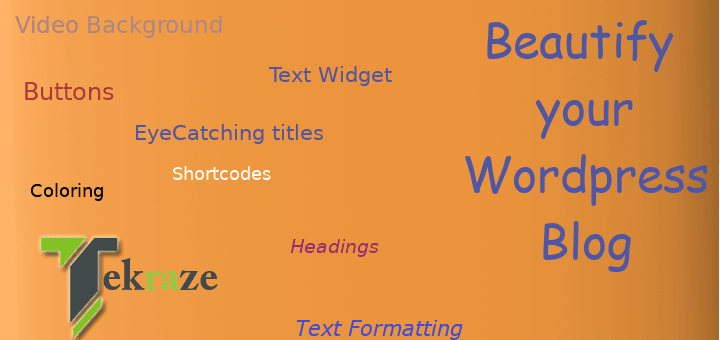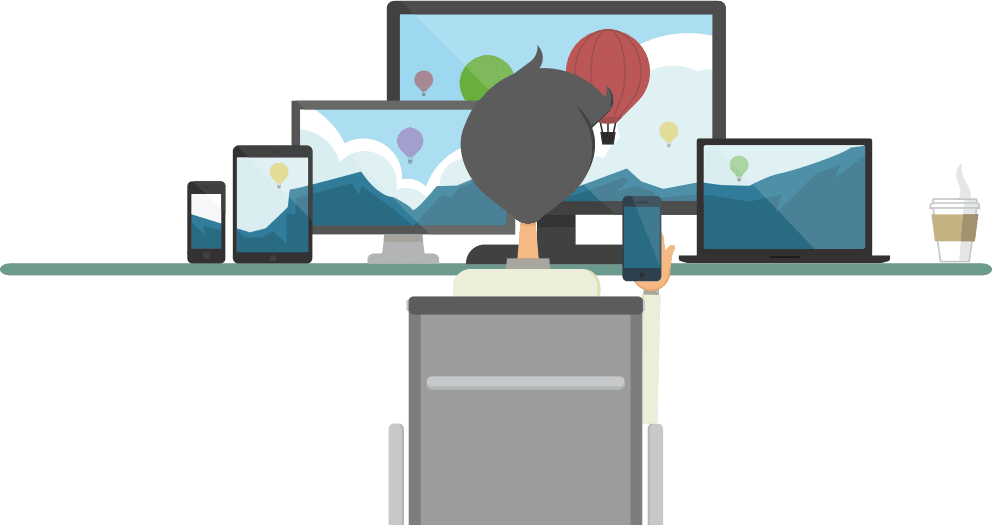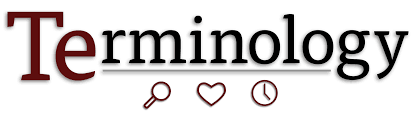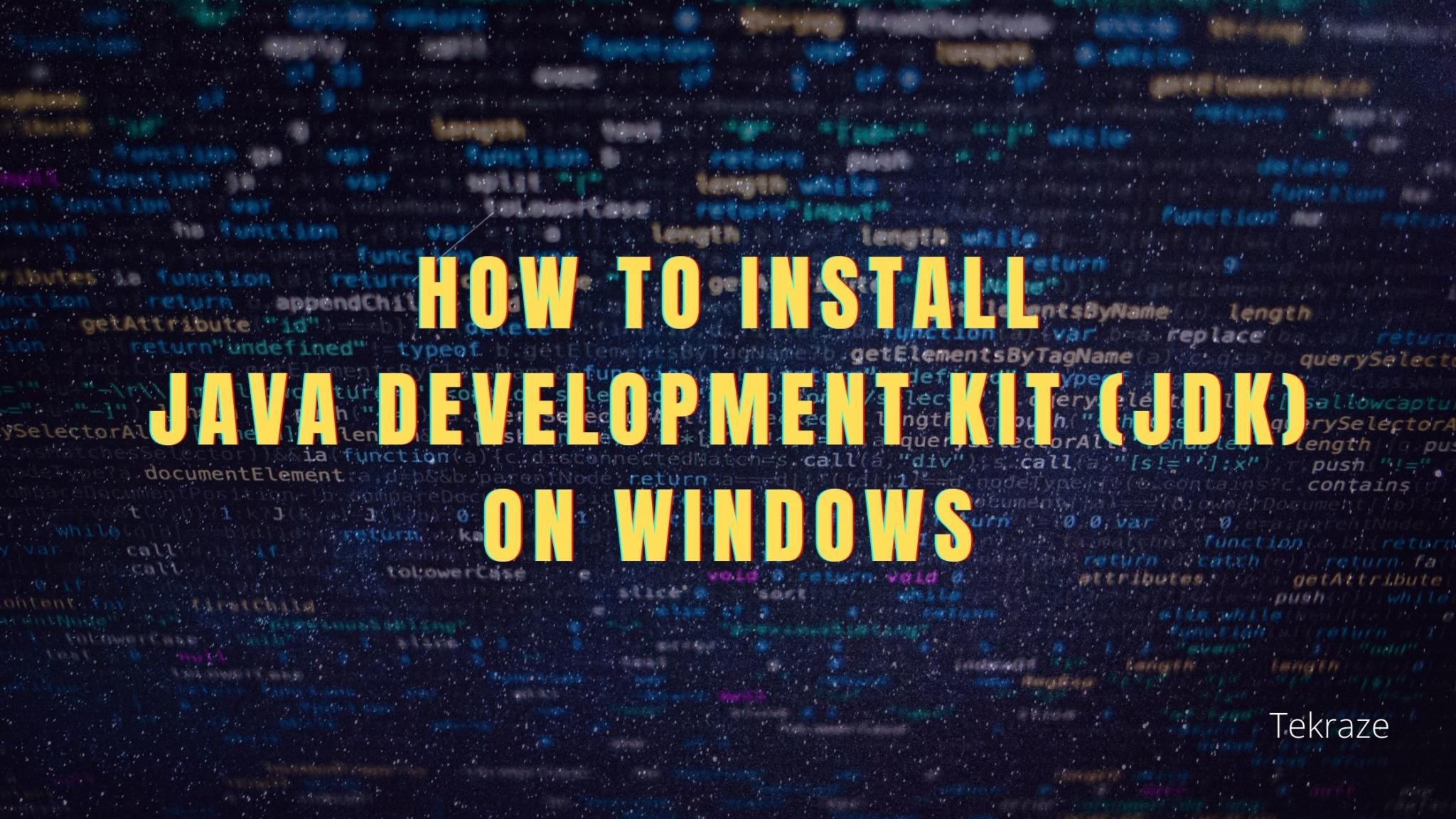Hi readers, if you are here you must have a blog ready to post content or if you don’t have you can also read. I will be writing about Beautifying your Content with WordPress. So let’s start…
Ways to Beautify your Content
a. By using Plugins for content
As WordPress is a powerful CMS, it provides everything you need to do. You just need to know what to use, so let us find out what plugins you can use :
1. TinyMCE Advanced
This plugin will let you add, remove and arrange the buttons that are shown on the Visual Editor toolbar. You can configure up to four rows of buttons including Font Sizes, Font Family, text and background colors, tables, etc. It will also let you enable the editor menu.
[su_note note_color=”#f5f5d4″ radius=”6″]| Also Read | Text Editors For Code 2018[/su_note]
It simply extends the normal editor with more features like you can select font family, font size, indentation, highlight color, emoticons and more. Provides support for creating and editing tables. More options when inserting lists. Search and Replace in the editor and many more.
Plugin Link: TinyMCE
2. TablePress
TablePress Plugin fulfills all your needs to create a table that can contain any type of data, even formulas that will be evaluated. It also provides features like sorting, pagination, filtering, and more for site visitors. Tables can be imported and exported from/to Excel, CSV, HTML, and JSON files.
Plugin Link: TablePress
3. Colorful Text Widget
Colorful Text Widgets is a normal text widget that makes your text widget a colorful one. You can change the color of Title, Background, and Text using the color-pickers provided within the widget itself.
Plugin Link: ColourfulTextWidget
[su_note note_color=”#f5f5d4″ radius=”6″]| Also Read | Backend Vs FrontEnd Difference Need to Know[/su_note]
4. Collapse-O-Matic
Let you need to create text blocks with text lines taking more space and you want the space to be less used, you can use collapse-o-Matic. Let think of an example writing for a contest with three blocks like entry rules, age restriction, entry process. You can only show these titles on the block and add description text as collapsed content. Means only headings will be shown until you click on expand. This saves space as well keep page clutter free. The user can expand or collapse the content, easily instead of scrolling the page.
Plugin Link: Collapse-O-Matic
5. Special Text Boxes
Adds little style sheet file and shortcode to blog for highlighting some portion of text in the post as colored boxes. That may be a warning, alert, info and download portion of post’s text. You can use these to show the different type of information blocks, like rules, notices, warnings or code blocks or some quotes block.
Plugin Link: https://wordpress.org/plugins/wp-special-textboxes/
6. Text Slider
Add a responsive text slideshow to your site quickly and easily. You can easily embed in any post or page. Scrolling texts are useful for fitting lines of text in a single line with sliding information like we see in news channels or any media.
Plugin Link: Text Slider
[su_note note_color=”#f5f5d4″ radius=”6″]| Also Read | Things you need to know to be a developer[/su_note]
7. MaxButtons
If you want to add clickable buttons like some download button link to social media pages, share buttons, social media icons with a link and buy now or some other buttons. You can use these plugin to easily add beautiful buttons that the user can click on and access. You can color your buttons.
Plugin Link: MaxButtons
8. Shortcodes Ultimate
Using Shortcodes Ultimate you can easily create tabs, buttons, boxes, sliders and carousels, responsive videos and much more. This you can use to create tabbed content, a box with custom text, page breaks, lines, spacing and more. You can add videos from URL, custom audio, create an image gallery.
Plugin Link: Shortcodes Ultimate
9. Animated Headline
If you want some attractive headlines with animations to make them look good. You can use this plugin.
Plugin Link: Animated headline
10. Zeno Font Resizer
Some users may have a problem reading smaller texts. So to aid them you can use this plugin for adding text resize options to the top. The user can choose and resize the text size accordingly to read comfortably without any problem.
Plugin Link: Zeno Font Resizer
11. Highlight And Share
Have ever happened to you that reading sometimes, you get a piece of text that you should remember or share with anyone. Then that is possible with this plugin, you can just select/highlight the text and share via facebook or tweet it to Twitter.
Plugin Link: Highlight And Share
12. Video background
Ever wanted to make your page attractive by showing videos instead of static boring backgrounds, make the page alive by showing videos as backgrounds on post or pages easily using this plugin.
Plugin Link: Video Background
[su_note note_color=”#f5f5d4″ radius=”6″]| Also Read | Build Social Network In WordPress[/su_note]
b. Without Using any Plugin
If the text is formatted and represented correctly it increases user likes and views as the appealing factor is increased. Let see tips for writing the content in a better way
1. Headings
Headings are an important part of the content as It shows what the post is about. In the long post, the headings let the user find the relevant information he is looking for. So choose headings wisely use H2 for main heading, H3 for subheadings and H4 for Point headings.
2. Alignment
Align text accordingly like center, for headings, right for quotes, use as required when using along with images. to make content like columns of newspaper with text and images aligned accordingly maintaining space.
3. Proper Spacing
Let you have a text without any spacing and continuously. It becomes difficult to read it again and again, as the user finds difficulty to get where is ending and where is starting. So keep better spacing. Give a line break when writing paragraphs with headings, give lines space to separate content blocks. This way without doing much the content appears well representable.
[su_note note_color=”#f5f5d4″ radius=”6″]| Also Read | The Right way to code and Syntax you need to know[/su_note]
4. Coloring
Use different colors accordingly for headings, paragraphs, this way the readability increases and user do not get lost in between the text. It also looks good and differentiable by just watching the text, he can quickly get to last line or paragraph he was reading.
5. Text Formatting
Use whenever required bold and italics for emphasizing on terms we need the user to have a look. Like we can use italics to highlight names, in a paragraph. Bold for showing the main keyword, the topic is about. This way we can make the user focus more on relevant information without doing much.
6. Eyecatching Titles
Yes, you heard right the titles, I am writing this at last as it was the last but most important. Eye-catchy titles mean like you are writing about novels, then instead of writing simply novels or 10 best novels, write like “Novels worth read to make an awesome day”, “Novels the company for thinkers”. This makes content worth reading and appealing to share.
[su_note note_color=”#f5f5d4″ radius=”6″]| Also Read | Google Search Like A Pro[/su_note]
So that’s all for now, if you like the content do like, share and subscribe. Feel free to share your views and opinions in the comments section below.