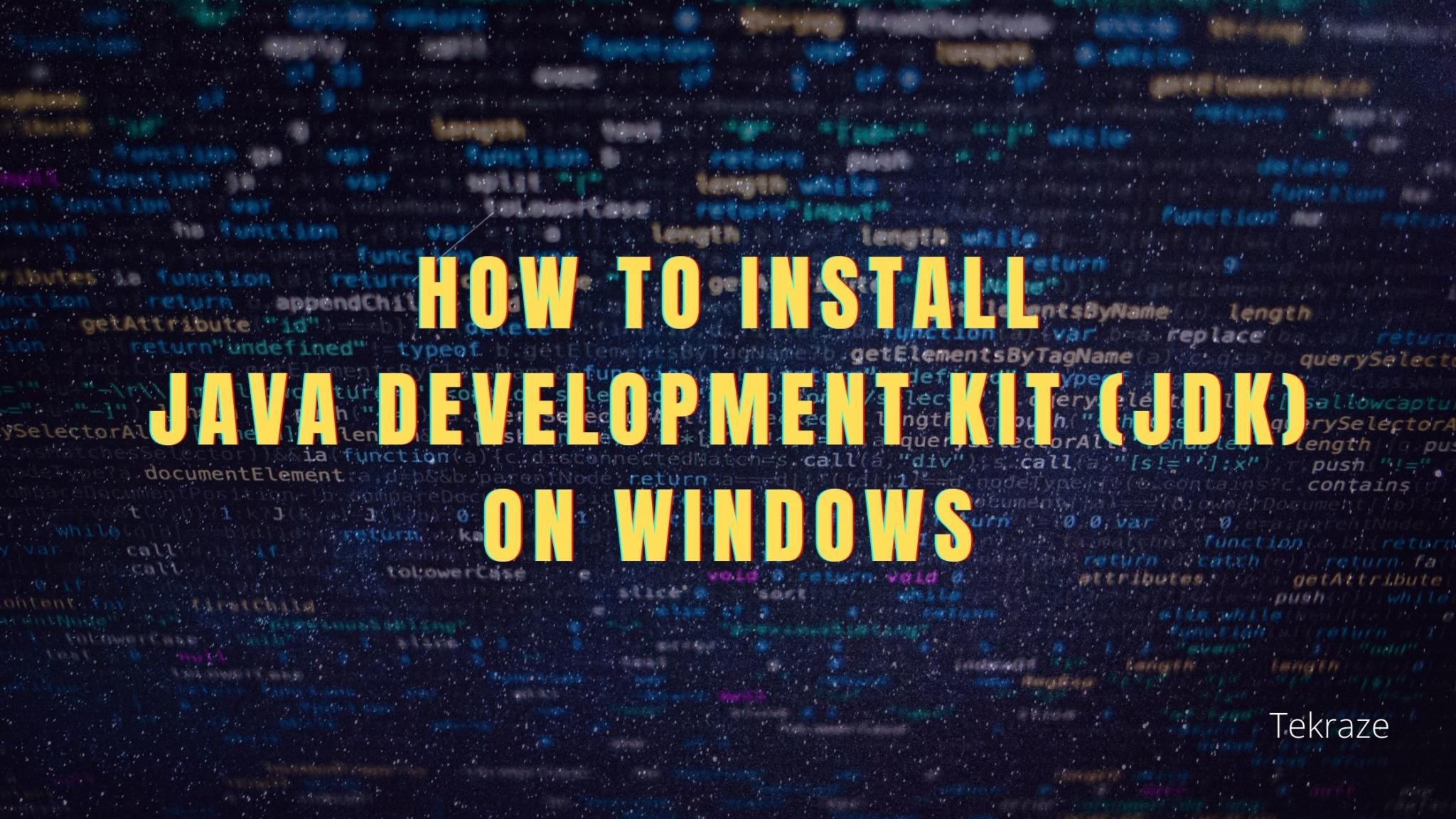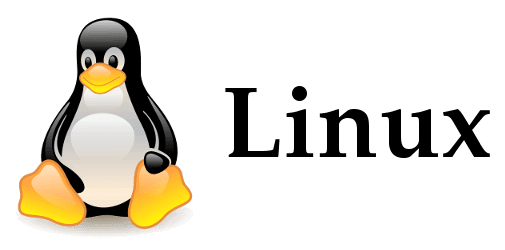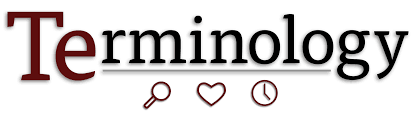Seeing your Mac running into a problem can be stressful. If something happens to the computer, hundreds of questions start to strike your mind. So, you must be thinking if there’s any problem with the hardware or the software is at fault.
Let’s go through some of the common problems that users face with Mac computers and the best ways to deal with them.
Mac Keeps Shutting Down
First of all, check if the battery of your MacBook is charging properly. If the problem persists on the desktop computer, check if the macOS is updated or try to identify if a recently installed app is conflicting with the hardware. You may need to update the macOS and apps to fix the problem.
Restart your Mac by pressing the power button and waiting for macOS to load completely. Once the operating system loads, restart your Mac, as this will allow it to perform a healthy shutdown procedure. Try resetting the SMC (System Management Controller) that controls major hardware processes such as sleep mode, battery charging, and more in Mac.
FaceTime Camera Quality Issue
One of the major issues that MacBook Air users experience is the low and grainy image quality during a FaceTime call. In most cases, the problem is not related to the MacBook camera, as it seems to work fine with other apps. Even if you try to capture a selfie, you will find it clear as much as you can expect from a laptop camera.
The problem may exist in the FaceTime app, and you can try to uninstall and then install it again to fix the issue. However, if you too find image quality issues in the FaceTime app, it might be the software that is at fault, and there’s not much you can do to rectify it. It is recommended to wait for macOS updates that may include patches to resolve the problem.
Mac Screen Flickers Constantly
A flickering screen stops you from performing your important tasks on the computer as you won’t be able to read or see anything clearly. If the problem seems to settle down after a few seconds, a hardware component must be the reason behind this issue. However, if the screen keeps flickering continuously, there might be physical damage.
Resetting PRAM or NVRAM can fix the problem. Alternatively, check if a software update is waiting to be installed. If yes, install it immediately as it can be a possible solution. If you are using Firefox or Chromium, uninstall them from the computer. In addition, restart Mac in Safe mode, or click here to know more about the flickering screen and the quick ways to fix it.
Mac Displaying Black Screen
When Mac fails to startup properly, you may view different colored screens varying from dark blue to gray to black. Every color dictates a different story, and you will have to identify the problem to fix it appropriately. If you see a blue screen that doesn’t seem to go away any time soon, it indicates that the system is trying to open an unresponsive app.
You need to restart your Mac to get rid of it. Press down the power button for around 6 seconds while you turn your Mac on. If it doesn’t seem to start, try to boot the device in Safe mode. If a gray screen with the Apple logo appears, it is a sign that software is at fault. In both cases, launch Disk Utility to identify the problem and fix it right away.
MacBook Won’t Charge
If you find your MacBook battery is not charging, check if the power switch is working, probably by connecting your phone charger. Then check the charger and adapter to see the signs of external damage. If nothing unusual appears, you need to check for internal blockage, which can be quite tricky.
In this case, if someone you know has a MacBook, you can check your charger, battery, as well as charging point are in good shape. If the MacBook or the charger overheats, you must allow them to come to a moderate state before you try to recharge the battery. If nothing seems to help, you may need to replace the charger.
Mac Is Running Slowly
Hardly anything can be more annoying than a sluggish MacBook. You don’t usually expect slow performance from Mac computers, probably because you have spent a lot on buying the best laptop. Right? Slow MacBook can be the result of multiple high-end apps running in the background consuming RAM outrageously.
Open up Activity Monitor to identify the apps that are eating up a large proportion of system resources and stop them. Alternatively, clean the large volume files stored on the desktop and clear all junk files, including system cache, temporary files, and so on. Also, run Apple Diagnostics to check if they identify any problem.