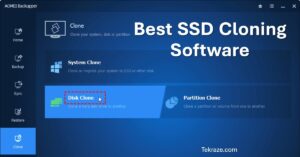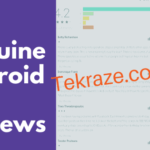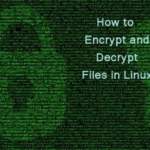In the technologically advancing era, computers and smartphones have become our all-time companions. From our work-related tasks to day-to-day entertainment, digital devices play a great role in everyday life.
In the run, to learn new things and improve productivity, we usually focus on big skills and forget to grab the little knowledge that can bring a huge change to the way we work. In this article, we are discussing the easy ways that help troubleshoot common computer issues.
Speed up Slow Computer
If your computer is running slow, run a hardware diagnostics test to check if any internal component is at fault. Next, take a tour of your computer to identify apps that might be creating operational discrepancies resulting in the slow down. Too many startup apps or multitasking with resource-heavy apps hampers your computer performance.
If everything seems to be working appropriately, scan your computer using a responsive antivirus app with malware detecting capabilities. It will help you find any malware or virus intrusion and delete them from the computer. Click here to learn more about removing malware and bringing your system to normal work mode.
Know your Wifi Password
Do you find it difficult to remember your WiFi password and scratch your head every time you need it? No more worries, as you can set up your laptop to memorize your password for you.
If you are a Windows user, navigate to the Control Panel, click Network and Internet, select Network and Sharing Center, right-click WiFi network, and tap Wireless Properties. Under the Security tab, tick the checkbox available with Show characters.
If you are a macOS user, press the Command + Space keys to open Spotlight, type in Keychain Access. Keychain is the place where you can find passwords for all the online and offline accounts, including websites you access on Mac. Double-click the WiFi network to see the password in the plain text.
Learn Keyboard Shortcuts
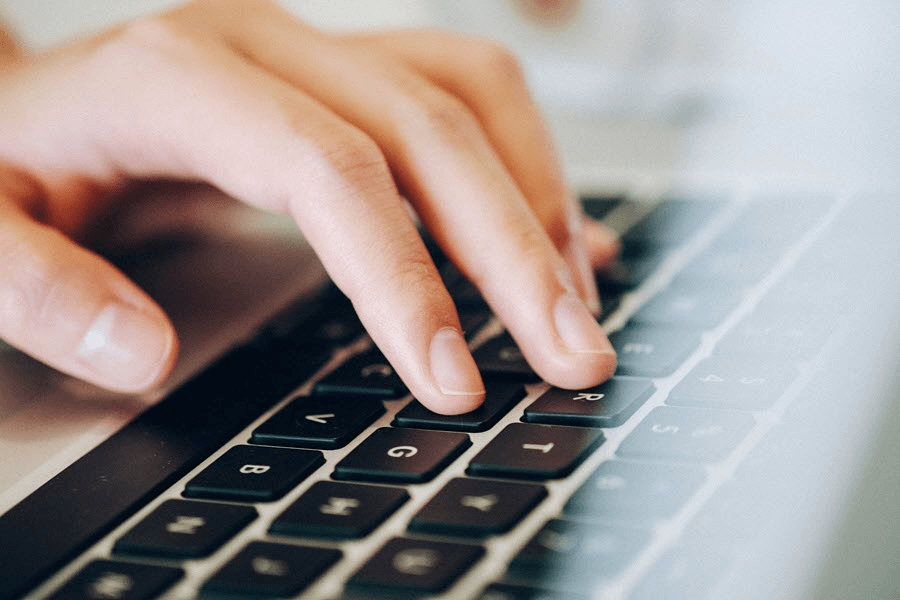
If you are watching a video on YouTube and suddenly realize that your mouse has stopped working, you must be thinking about what to do next. If you think you can’t pause, play or skip videos, this trick is for you.
- Press Spacebar to play or pause the video. Hold down the M key to mute and unmute the video.
- Holding down the right arrow key will forward the video by 5 seconds, while the left arrow key will seek backward.
- Hit the Up key to increase the volume by 5% or press the Down arrow key to lower the volume by 5%.
- Pressing / will take you to the search box.
- Press the Shift + P keys to go to the previous video while listening to the playlist.
- Press the Shift + N keys to jump to the next video
Control Startup Apps
If your computer lags a lot or takes longer to boot your system, you need to disable some of them to speed up your computer. Many apps run automatically when you start your system and make your computer even slower.
You can close the number of apps by going to the Activity Manager or pressing down the Ctrl + Shift + Esc keys. Next, click on the Startup tab. You will see a list of programs, select them and disable them so that they do not run each time you boot your system.
Add Additional Security
Assigning passwords to digital devices is essential; however, it does not provide full security to your online and offline accounts. You must opt for two-factor authentication as it adds a layer of security to the account.
With two-factor authentication, you will get an OTP on the registered mobile number after you enter the password. You need to type in the OTP after entering the password. It prevents your account from hacking attempts.
Paste Content in Plain Text

Have you ever tried copying content from a site and copying it somewhere? If yes, you must have noticed the change in text format after you paste it into a document on your computer.
However, your computer allows you to paste the content in the plain text format; instead of pressing the traditional Control + V buttons, press down Control + Shift + V.
If you are trying to paste the copied content into a document on your Mac computer, press the Command + Shift + V keys altogether. Just an additional tip, avoid using the copied content for commercial purposes, whether it is in the form of text, image, or any other format.
Lock your Computer Instantly
If you don’t want your data to get stolen or even viewed by others, you must be extra cautious when it comes to device and data security. When you leave your computer, lock it by pressing the Windows + L keys. This will lock your screen instantly.
Make sure to add a strong password to the computer, which you need to enter to unlock your computer. Mac users can also do the same by pressing the ‘Command + Ctrl + Q.
Summary
This was all for now. Thanks for Reading. Have a nice day ahead.