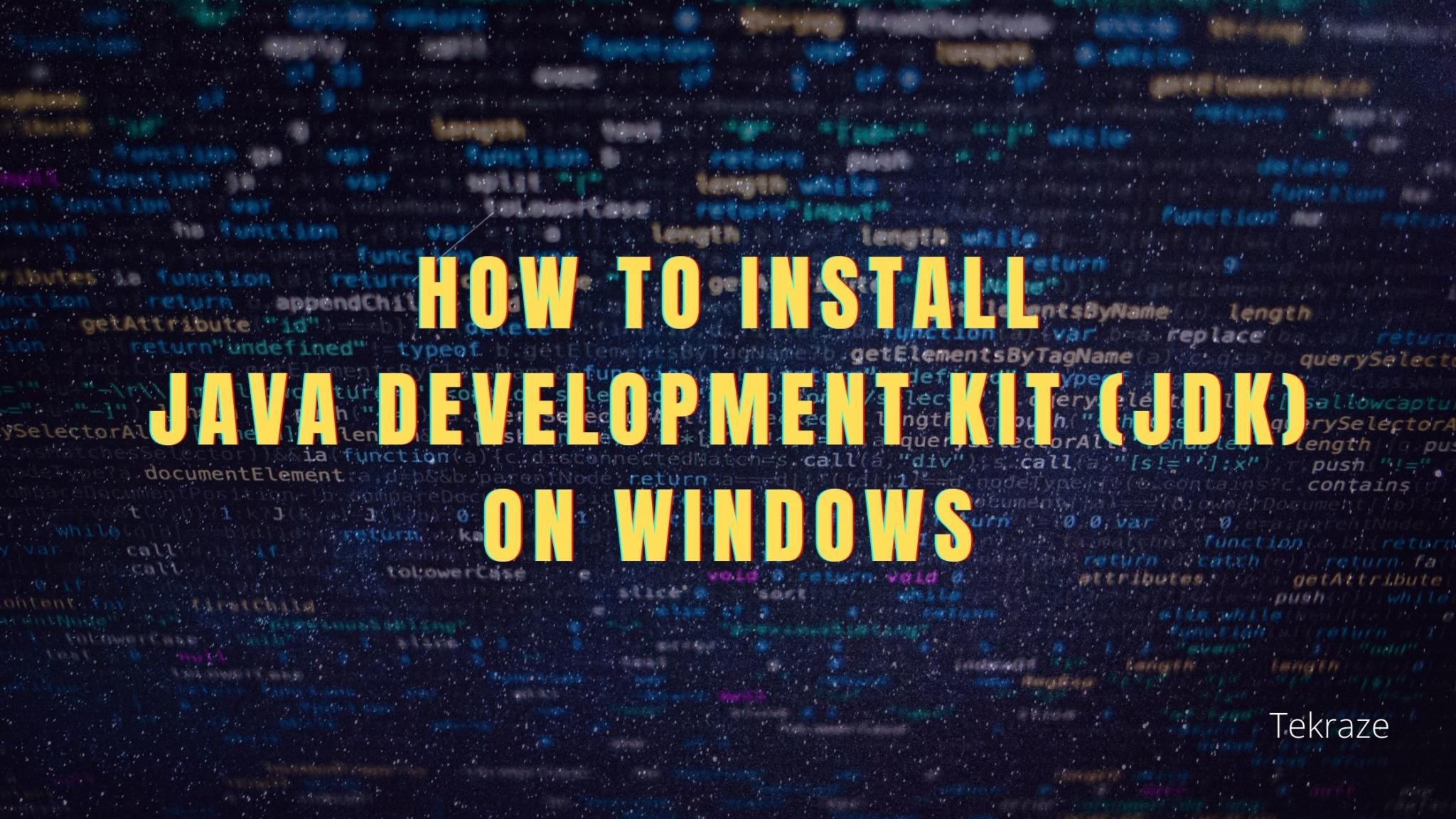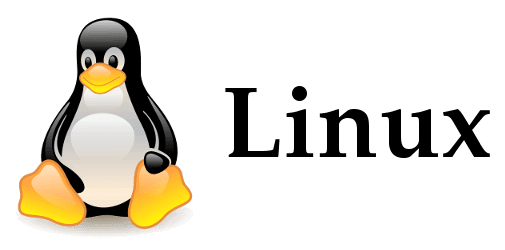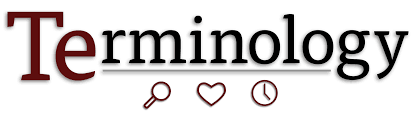What is data recovery and how does it work?
In computing, data recovery is the process of retrieving data that has been deleted, lost, damaged, or inaccessible. This data recovery process usually applies to different storage devices such as hard drives, USB drives, SSDs, and CDs when the usual access methods don’t work.
For Windows computer drives, after the first deletion, Windows operating systems will automatically send your unwanted files to the desktop Recycle Bin. Before permanent deletion, you can restore your desired files from this temporary storage folder.
But this guideline doesn’t apply to USBs, SD cards, or external HDDs because there is no Recycle Bin for these drives. In other words, your accidentally deleted USB/SD files will become permanently deleted files.
Please don’t be concerned because your permanently deleted files might be still on your internal/external HDDs because only overwriting data could wipe out files totally from your local drives. Without regular file backups, you might have to use third-party tools to reappear your permanently deleted files.
How to recover deleted files from hard drives without backups?
Those users who are diligent in creating regular backups can easily restore their needed files from backup copies, eliminating the need for data recovery software.
In the absence of backups, the most efficient and time-saving way is to seek help from a powerful deleted file recovery tool to recover deleted files.
Supported by AOMEI Tech, MyRecover has enjoyed a good reputation among users because of its high data recovery rate, intuitive GUI, and easy-to-follow operating steps.
To be more specific, MyRecover is good at recovering deleted and missing files from internal and external HDDs, USB flash drives, SD cards, and other local storage devices.
Let’s get an overview of its key features below.
Deal with data loss caused by deletion, disk formatting, virus attacks, or system crashes.
Recover 200+ file formats: images (JPG, PNG, DNG, TIFF, etc.), videos (MP4, MOV, AVI, etc.), audio (MP3, WAV, etc.), MS Office and WPS files, folders, compressed files, websites, etc.
Combined scanning method: Automatically run Quick Scan and Deep Scan to search all the recoverable files. During scanning, you can filter and preview your needed files according to filename, file format, saved path, storage size, deleted date, etc.
Download this deleted file recovery tool on your Windows 11, 10, 8, 7, or Server to get your wanted files back!
Step 1. Install and run MyRecover on your Windows > select the drive that saves your wanted files before data loss > click Start Scan.
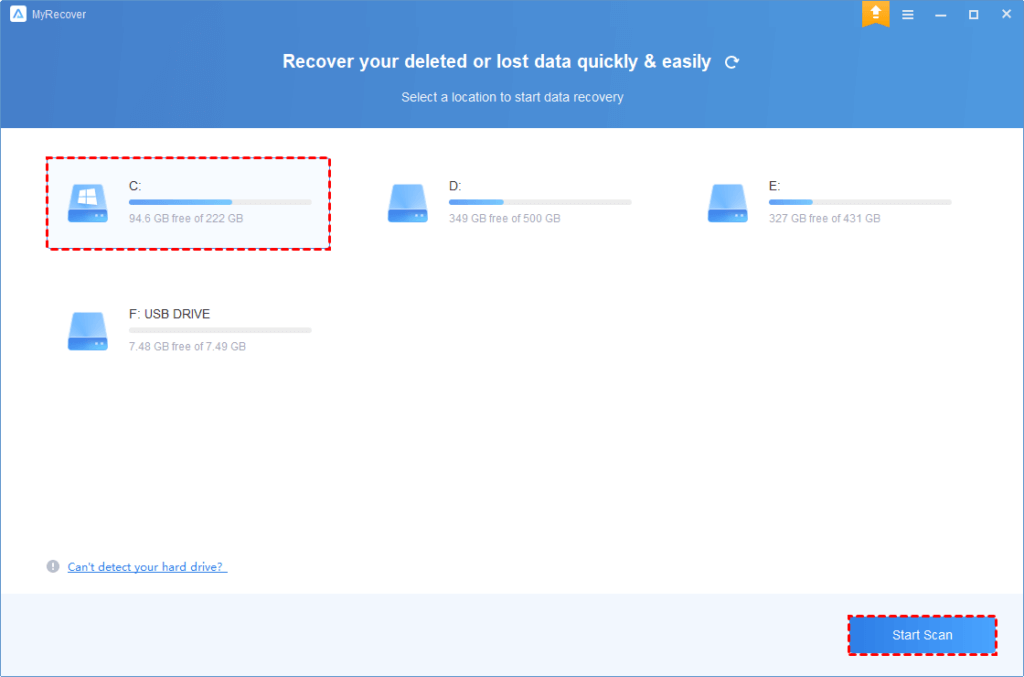
Step 2. After clicking Start Scan, MyRecover automatically runs Quick Scan and Deep Scan to detect all the retrievable files on your chosen drive.
During scanning, you can filter and preview your desired files quickly according to Filename, Document Type, Path, Size, Date, etc.
Name: Enter the relevant filename of your needed files to quickly locate them.
Date modified: Set the date (today, yesterday, last 7/30 days, etc.)
Size: Set the file size (<128KB, 128KB~1MB, 1MB~512MB, etc.)

Step 3. Under the Deleted Files/Recycle Bin/Other Missing Files folder, select the files you intend to retrieve > click Recover x files.
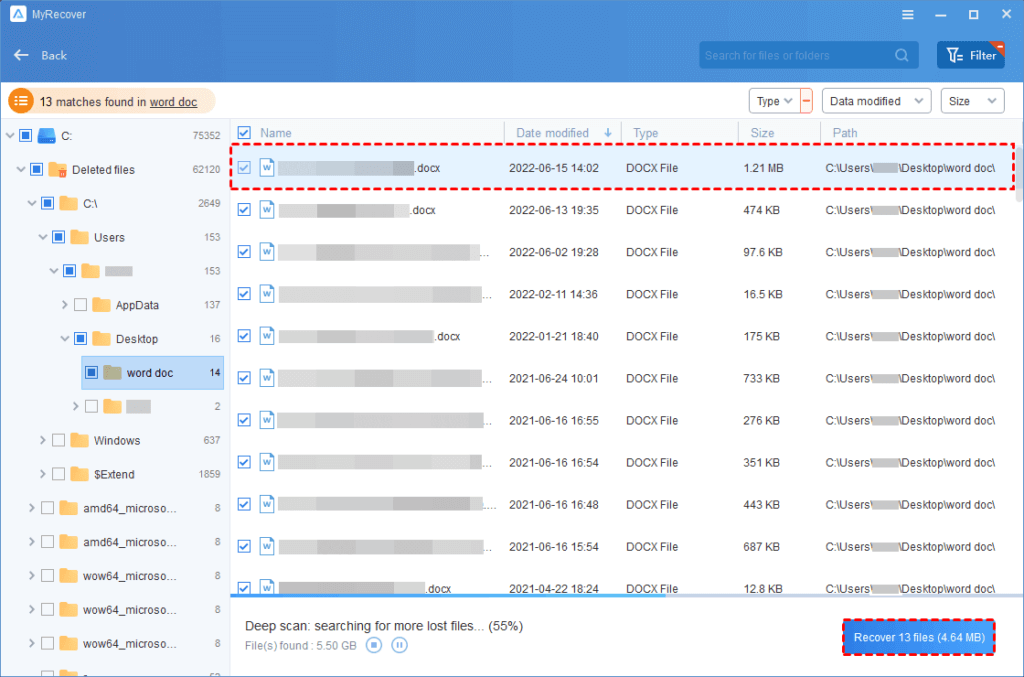
If you want to recover a large number of deleted files from local hard drives, upgrading MyRecover is a more cost-effective choice.
Wrapping up
“How do I recover permanently deleted files in Windows 10? What is data recovery and how does it work?” After reading this post, you might have a clearer understanding of deleted file recovery and the data recovery process.
Without backups, you may have no choice but to utilize leading data recovery software to recover deleted files from hard drives.
If you’re unwilling to suffer the second damage and prevent data loss at the source, it’s time for you to cultivate a good habit of making regular backups with this free Windows backup software, AOMEI Backupper Standard. This tool also provides incremental and differential backup options.