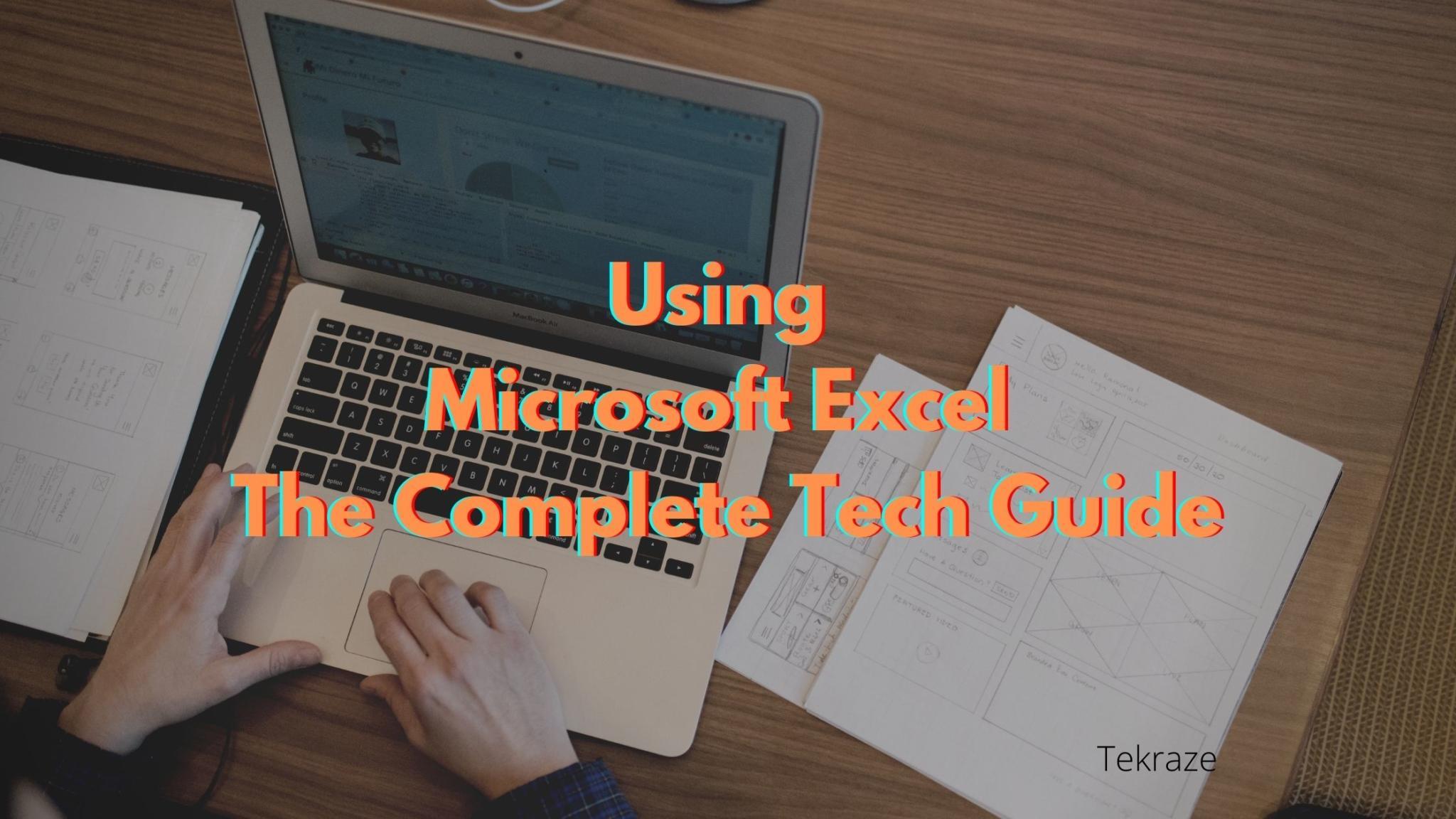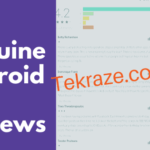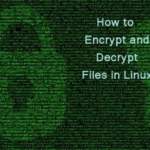Using Microsoft Excel The Complete Tech Guide check below
There’s a reason that experts have proclaimed that Excel is Microsoft’s most important consumer product. Not only do half a billion people worldwide use it regularly, but the amount of data that it stores and organizes can’t even be guessed at.
Using Microsoft Excel is easy and convenient, and makes your information easy to read. Here, we’re going to give you the run-down on using this technology for your business. Read on to learn why you should use Excel and how to make the most of the program!
Also check Microsoft Office kaufen
What Is Excel Used For?
Excel is a Microsoft software that helps you to organize data by using spreadsheets. It organizes your data and information into an easy-to-read format so that you can analyze trends over time or keep track of order numbers or financial values.
This makes it ideal for any office or individual who needs to keep data close by. It’s basically the modern-day equivalent of having a notebook where you track trends and organize information in neat columns and rows.
There are many reasons that Excel is a great technology. For one thing, it has a very user-friendly interface. You can just type whatever you want on the spreadsheet into the provided boxes and hit the save key. There’s no need to learn anything about coding or computer storage.
It also is easy to secure. If you’re entering sensitive financial or employee data into your Excel file, you can password-protect the document on your machine. You can also password-protect the folder that you store it in for an added security layer.
Backing up the file to the Cloud is also an easy task. Doing this will ensure that you don’t lose your spreadsheet (and the information that you’ve entered into it.)
Using Microsoft Excel 101
To open Excel, go to your Microsoft Office tab and select ‘Excel.’ Can’t get much easier than that! If you’re unsure where your Office tab is, don’t fret- just go to your search bar, type ‘Excel’ or ‘Office’ into it, and click on the program that appears.
This will initiate Excel. Ignore the templates for now and select the tab labeled ‘Blank Workbook.’ This will give you a new spreadsheet that you can use for any purpose that you can imagine. If you want to open a spreadsheet that already exists, head down to the ‘Open Other Workbooks’ folder at the bottom left-hand side of the program and select the workbook that you want to work with.
For the sake of argument, let’s say that you now have a new blank spreadsheet in front of you. You can now begin to enter the data that you want to have handy. This means labeling each row, entering numbers and figures that you’re trying to keep track of, or creating checklists of tasks that need to be completed.
To use Excel properly, you’ll need to understand how to use the ribbon. The ribbon refers to the central control panel of any Microsoft Office software. It’s located at the top of the document and features buttons like ‘file,’ ‘insert,’ ‘home,’ ‘page layout,’ and more.
From here, you can insert new data as well as add columns and rows between pre-existing ones. This is how you’ll keep your data organized on the most basic level.
Excel Tips and Tricks
One of the first Excel tricks that you need to learn is how to bounce between spreadsheets. Each Excel workbook contains multiple spreadsheets that you can bounce back and forth between.
To access spreadsheets in a workbook other than the one that you have opened currently, go to the bottom of your page. There will be small tabs at the base of your Excel file that have the names of other spreadsheets within the workbook.
Simply click on any one of them and you will open it on your monitor! This function is handy for a lot of reasons, but primarily because you can have a more organized workbook with all of your data. This means fewer Excel spreadsheets saved to your machine that you need to keep track of.
You can also convert numbers to Excel files on your machine. You can learn how to do this on your Macbook at https://setapp.com/how-to/convert-numbers-to-excel-on-mac. The process is incredibly simple to learn, and once you know how to do this you’ll have a really easy time entering financial information, dates, and anything else involving numeric values.
Another good Excel tip is that you can insert new rows into your document between pre-existing ones. If a spreadsheet needs to be ordered and something is forgotten, you do not need to redo the entire document. Simply go to the ‘insert’ tab on your ribbon and you can create a new row.
Finally, understand that you can search for a specific row in your spreadsheet by typing the numbers of the row into the top of your Excel file. This works as a numeric version or ctrl+f and can help you locate data that you otherwise would need to spend hours scouring your workbook for.
Get Cracking
While there are many ways to organize information, using spreadsheets takes it to the next level.
Now that you know about using Microsoft Excel, it’s time to learn more about creating spreadsheets and organizing information. Check out the ‘guides’ tab on our homepage to learn more about various software that Microsoft offers for your convenience. Here, you’ll find articles on Word, Publisher, and other Office programs so that you can get a comprehensive understanding of keeping and storing information!
This is all for now, I hope you liked the article and will help you. Thanks for reading, feel free to share your views in the comments below. Thanks and keep visiting back for more posts like this.