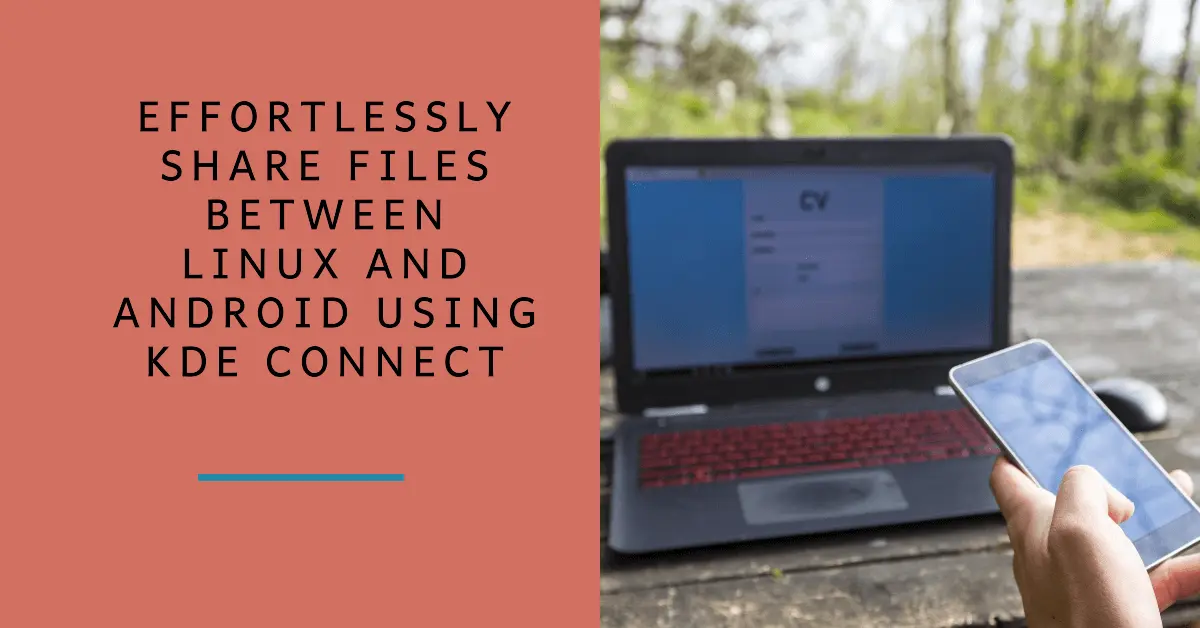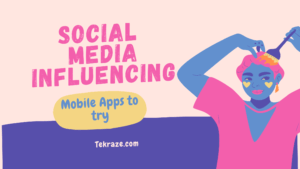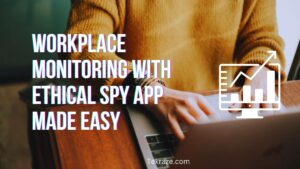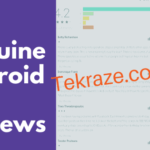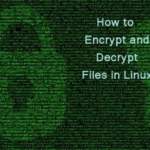In today’s interconnected world, seamlessly sharing files between your various devices is crucial. Whether you need to transfer photos from your phone to your computer for editing or send important documents the other way around, a reliable solution is essential. This guide explores how KDE Connect, a free and open-source application, empowers you to share files wirelessly between your Linux PC and Android device using your existing Wi-Fi network.
What is KDE Connect?
KDE Connect is a powerful tool that bridges the gap between your Linux desktop and Android phone, enabling a range of functionalities beyond file sharing. Here are some key features:
- File transfer: Effortlessly send files between your devices over Wi-Fi.
- Notifications: Receive and interact with phone notifications on your desktop.
- Remote control: Control media playback on your phone from your computer.
- Clipboard sharing: Share clipboard content between devices.
- Find My Phone: Locate your misplaced phone using your computer.
- Battery level: Monitor your phone’s battery level on your desktop.
- And much more: Explore additional features like presentations, mouse/keyboard sharing, and more.
Getting Started with KDE Connect
Follow the guide in simple steps to make use of KDE Connect for file sharing.
1. Install KDE Connect:
- On Linux: Open your distribution’s software centre or package manager and search for “KDE Connect.” Install the application on your Linux machine.
- On Android: Head over to the Google Play Store and install the “KDE Connect” app on your Android phone.
2. Pair your devices:
- On Linux: Open the KDE Connect application.
- On Android: Launch the KDE Connect app on your phone.
- Both devices should automatically detect each other on the same Wi-Fi network. Tap the name of your computer on your phone.
- You will receive a pairing request notification on your Linux desktop. Click “Accept” and enter the displayed key on your phone to confirm the pairing.
3. Sharing Files (Linux to Android):
- On Linux: Open the file or folder you want to share.
- Right-click and select “Share with Device” > “KDE Connect” (or similar depending on your desktop environment).
- Choose your Android device from the list.
- Select the desired location on your phone to save the file and click “Share.”
4. Sharing Files (Android to Linux):
- On Android: Open a file manager app like “Files” or “My Files.”
- Navigate to the file you want to share.
- Tap and hold the file to open the context menu.
- Select “Share” and choose “KDE Connect.”
- Pick your Linux computer from the list.
- The file will be transferred to your designated download folder on your Linux machine.
5. Advanced Options:
- Transferring multiple files: To send multiple files at once, select them all in your file manager and follow the same steps as above.
- Sharing links: You can share website links directly from your web browser on your Linux PC. Right-click the link and choose “Share with Device” > “KDE Connect” to send it to your phone.
- Receiving files: When someone sends a file to your device using KDE Connect, you will receive a notification. Tap the notification to accept the transfer and choose the desired location to save the file.
Tips and Troubleshooting for Sharing Files
- Ensure both devices are connected to the same Wi-Fi network.
- If you encounter connection issues, check your firewall settings on both devices to ensure they allow communication for KDE Connect.
- For more advanced configuration options, explore the settings menus within the KDE Connect application on both your Linux PC and Android phone.
Benefits of Using KDE Connect:
- Free and open-source: No hidden costs or licensing fees as the project is powered by Open Source Contributions
- Cross-platform compatibility: Works seamlessly between Linux and Android as the apps are built and available for each platform.
- Wireless transfer: No need for cables or external storage devices as it makes use of wireless hotspots from your device’s Wifi for easy file transfer.
- Secure: Utilizes encryption to ensure the privacy of your data during transfer, so no one can eavesdrop on the file sharing.
- Versatile functionalities: Beyond file sharing, offers various features to enhance your cross-device experience with notifications and some additional features.
Conclusion:
KDE Connect offers a convenient and efficient way to share files wirelessly between your Linux PC and Android device. Its ease of use, open-source nature, and diverse functionalities make it a valuable tool for anyone who needs to seamlessly manage files across their devices. So, download KDE Connect today and experience the ease of wireless file sharing!